How do I use hosting Package Labels?
Package labels can help organise your hosting packages. You can add any kind of label - it's just a text string that you decide. For example, if you wanted to categorise packages that are in development, you might apply a 'Development' tag to them.
Then, on the Manage Hosting page, you can filter by label to find them easily.
To add a hosting Package Label:
- Login to your My20i control panel.
- Head to Manage Hosting -> [select package].
- Down the right hand side, you’ll find the Package Labels section.
- To add a Label, type in the Label field (e.g. Testing) and select Add.
Now when you head back to the Manage Hosting page, you’ll see the drop-down menu allowing you to filter packages by Label (you may need to refresh the page if you've used the 'back' button).
Also, by clicking on a Label you can select all packages with that Label applied.
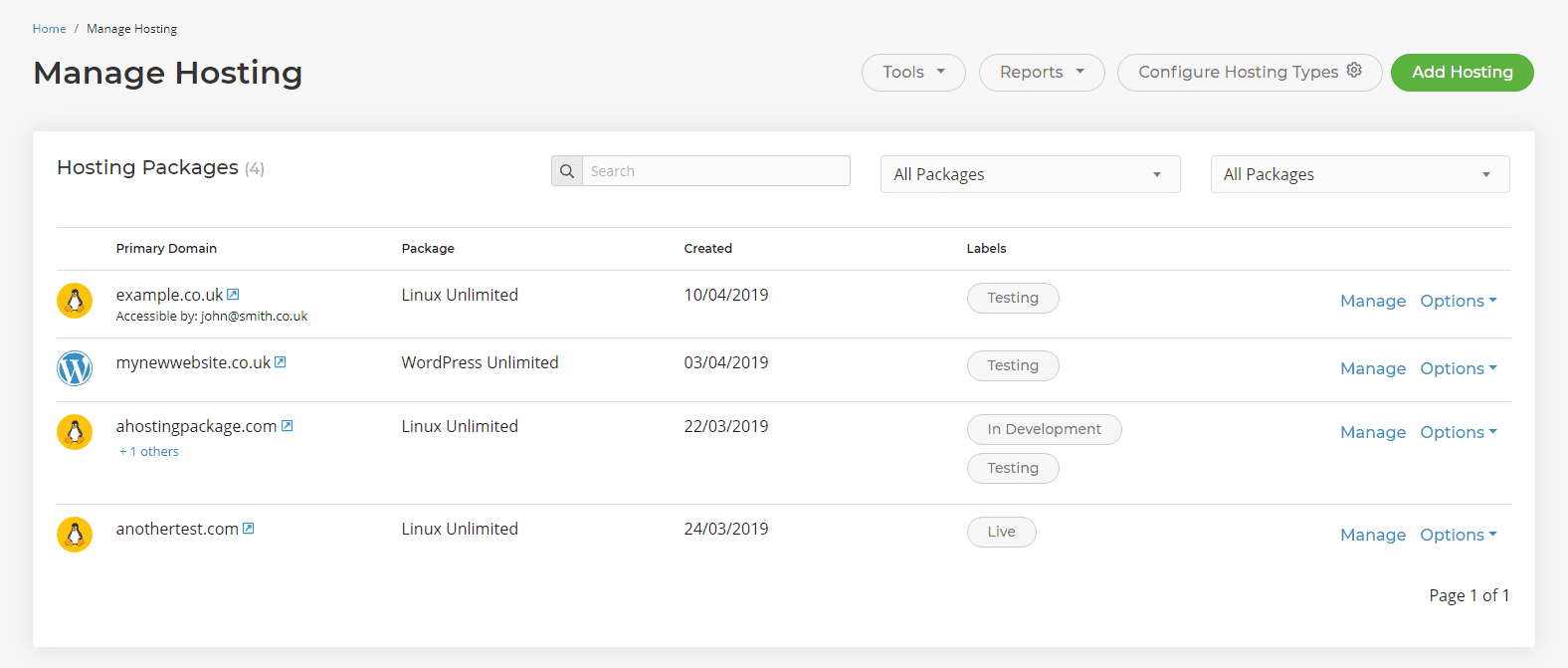
Note: You can add multiple Labels to hosting packages if they fall into more than one of your categories. As a Hosting Reseller or Agency you can use labels to highlight specific customers or customer groups.
Here are some examples of Labels you may use:
- Testing
- New Website
- In Development
- Ready for Launch
- Awaiting Client Approval
- Subject to Change
- On Hold
- High Priority
- Low Priority
- Rework
- Personal
- Requires Review
