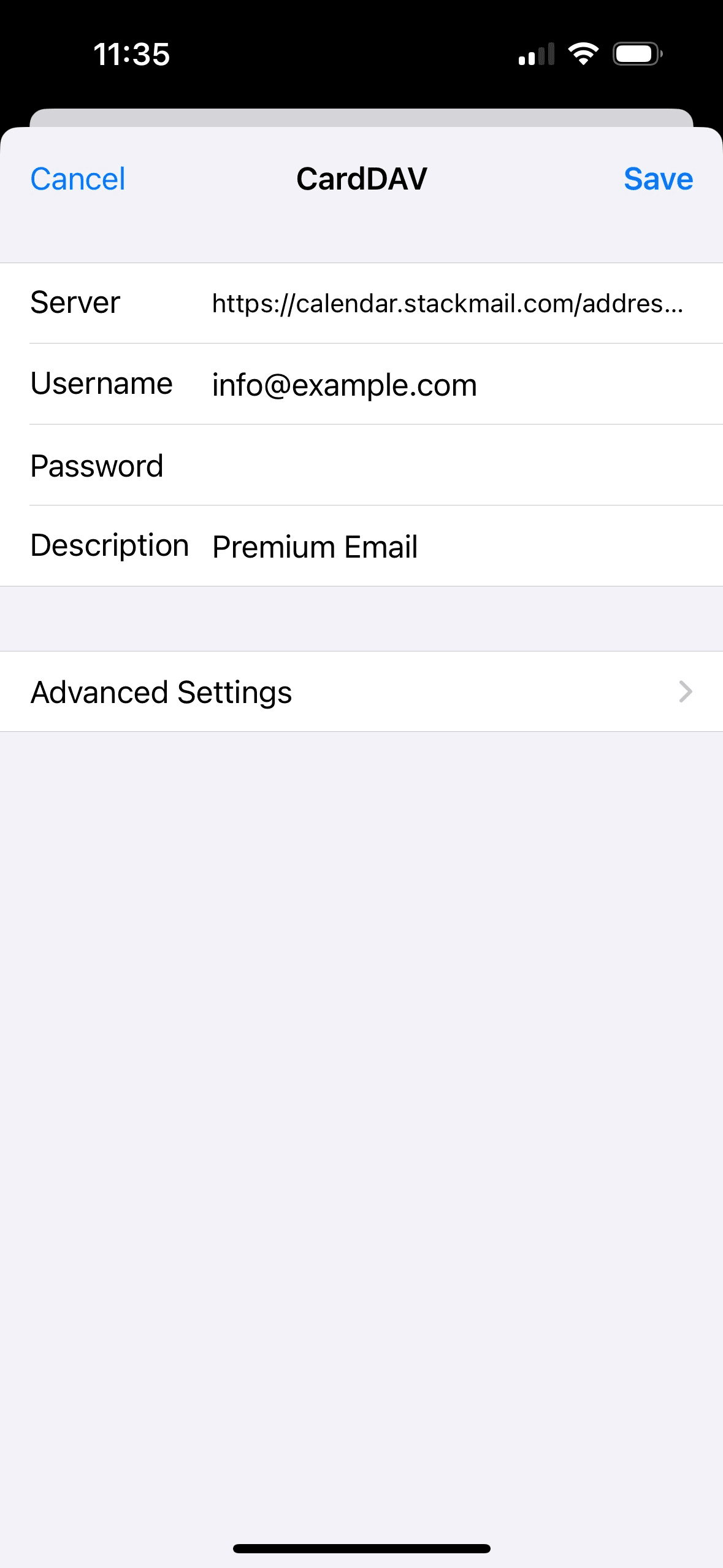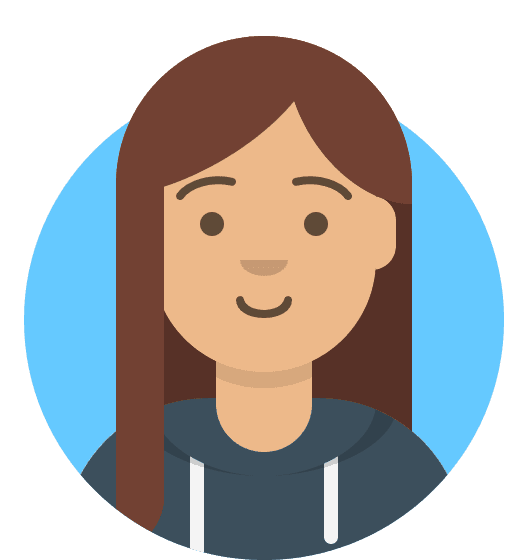How to configure contacts using CardDav on a Premium Mailbox in iOS
Our Premium Mailbox add-on comes with inbuilt Contacts functionality using CardDAV – you can synchronise these with your iOS devices to have your Calendar functionality with you wherever you go. In order to set this up once you have purchased the add-on:
- Sign into your Premium Mailbox via Webmail.
- You should see a Settings button on the left panel (an image of a cog). Select this to navigate to the Settings area.
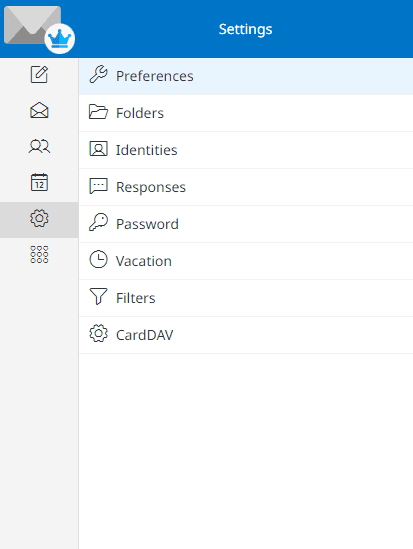
- At the bottom of the list of settings, you should see the option for CardDAV. Select this to access your CardDAV profiles.
- Select the profile you wish to use. Default (email@domain.com) should be an available option if you haven’t set up any others, with your email replacing email@domain.com in the example above.
- This will display to you the details for the Premium Mailbox’s CardDAV profile. Make note of the URL here as it is required for you to connect on your iOS device.
Once you have the details you need, you should then open the Apple Mail client on your iOS device, and do the following:
- Select Settings → Contacts → Accounts.
- Under ACCOUNTS, select Add Account → Other.
- Under CONTACTS, then tap Add CardDAV Account.
- You’ll then be presented with areas to enter your details – these are as follows:
- Server: The URL you noted from your profile.
- Username: Your email account.
- Password: Your mailbox’s password.
- Description: A name for your account ie. Premium Email.
- Select Save at the top. This should set up your calendar on your iOS device.