Getting Started Guides: Shared Web Hosting Questions
In-depth guides to help you get started with 20i Shared Web Hosting.
Shared Hosting: Transfer Existing Domains or Register a New Domain
If you already have domain names with another provider, here’s how to transfer them to 20i and start saving money on renewals.
1. From the menu select ‘Manage Services’ > ‘Transfer Domains’
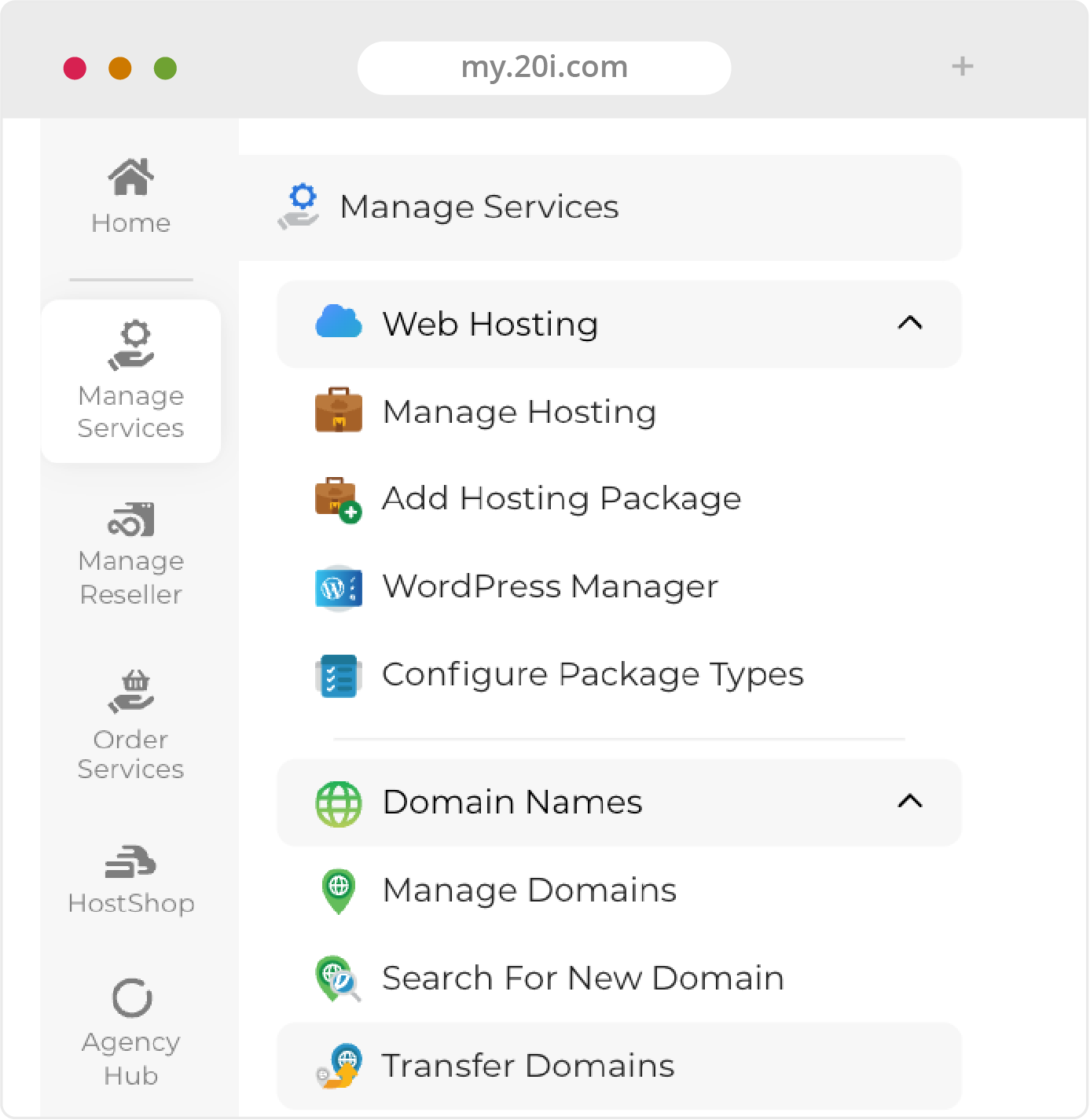
2. Enter the domain name(s) you wish to transfer and click ‘Search Domains’
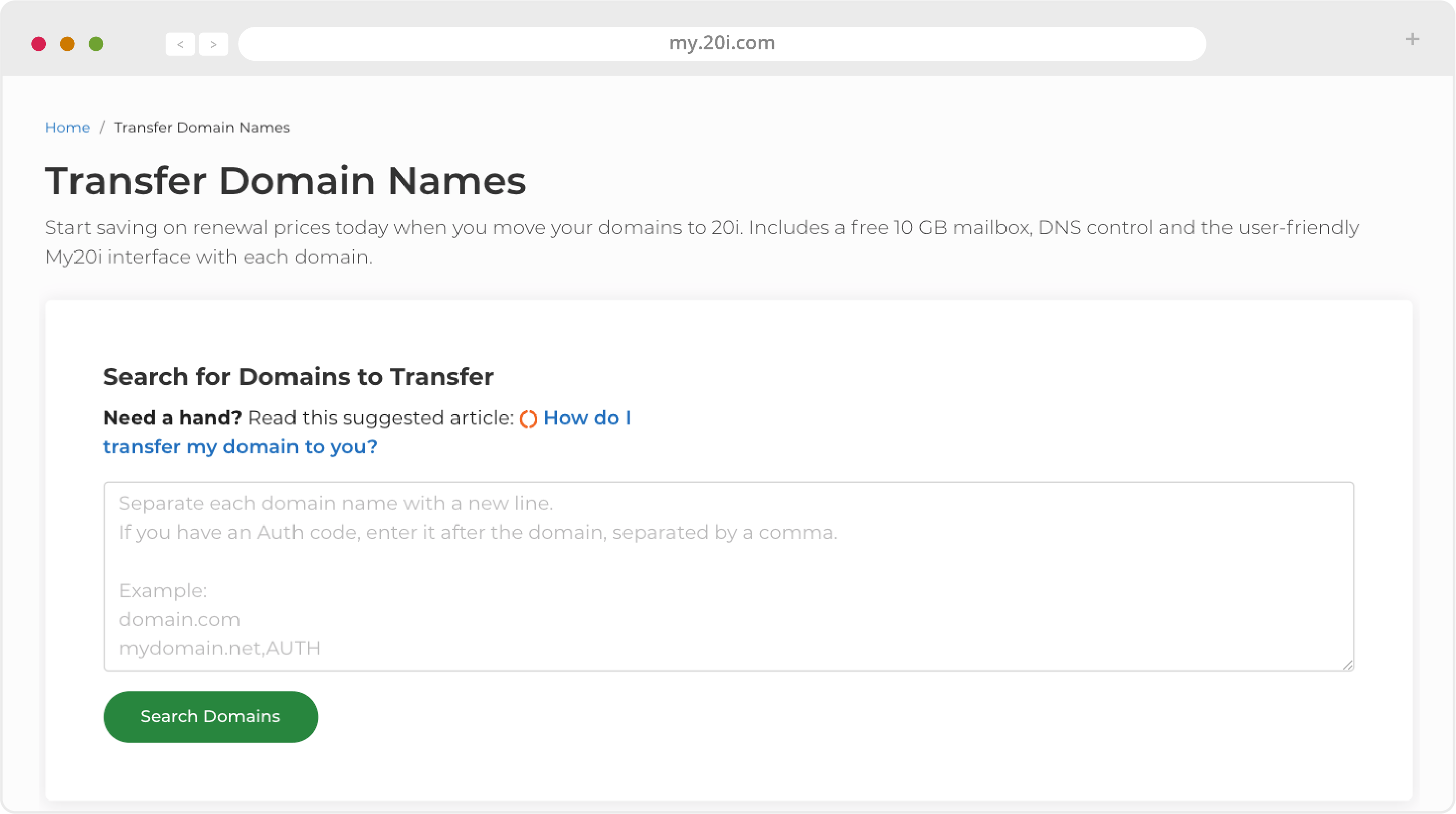
3. You can then add them to your basket and follow the checkout process to initiate the transfer
Once you’ve started the process of transferring a domain name to 20i, you can monitor its status on the ‘Pending Domain Transfers’ page. Your domain will display one of the following statuses:
- pending_owner - Awaiting your approval. You’ll receive an email to your domain name’s contact email address and will need to confirm that you wish to transfer your domain to 20i. If approval is not given within five days, the transfer is cancelled and will need to be reinitiated.
- pending_admin - Your domain transfer is currently waiting to be approved by registry staff
- pending_registry - Your transfer request has been confirmed and is awaiting registry approval. Unless declined, the transfer will be completed within a week.
- completed - The transfer completed successfully
- cancelled - The transfer has been stopped
If you have any questions or concerns about the status of any of your domain names, please contact our support team and they’ll be happy to advise.
Once the domain transfer has been successfully completed, the domain name will disappear from the Pending Domain Transfers page and appear in your 20i account. You can then view and manage it from ‘Domains Names’.
Updating name servers
If you’d prefer to update your name servers with your current domain registrar (meaning you have your non-20i domain pointing to your 20i hosting) instead of transferring your domain to 20i, you will need to log in to your domain registrar’s control panel and update the name servers to the following:
- ns1.stackdns.com
- ns2.stackdns.com
- ns3.stackdns.com
- ns4.stackdns.com
If your registrar doesn’t support 4 name servers, add as many as it will support. It can take up to 48 hours for name server changes to propagate across the web, but in the vast majority of cases it will be completed much faster.
Note: to receive our free SSL certificates, your domain will need to be transferred to 20i.
Registering new domain names
If you don’t already have a URL for your website, you can register a new one.
To do this, use ‘Search For New Domain’ tab on the your the Manage Services sub menu.
You can then search for domains to register and follow the selection and checkout process to buy your domain name(s). They will automatically be added to your 20i account.
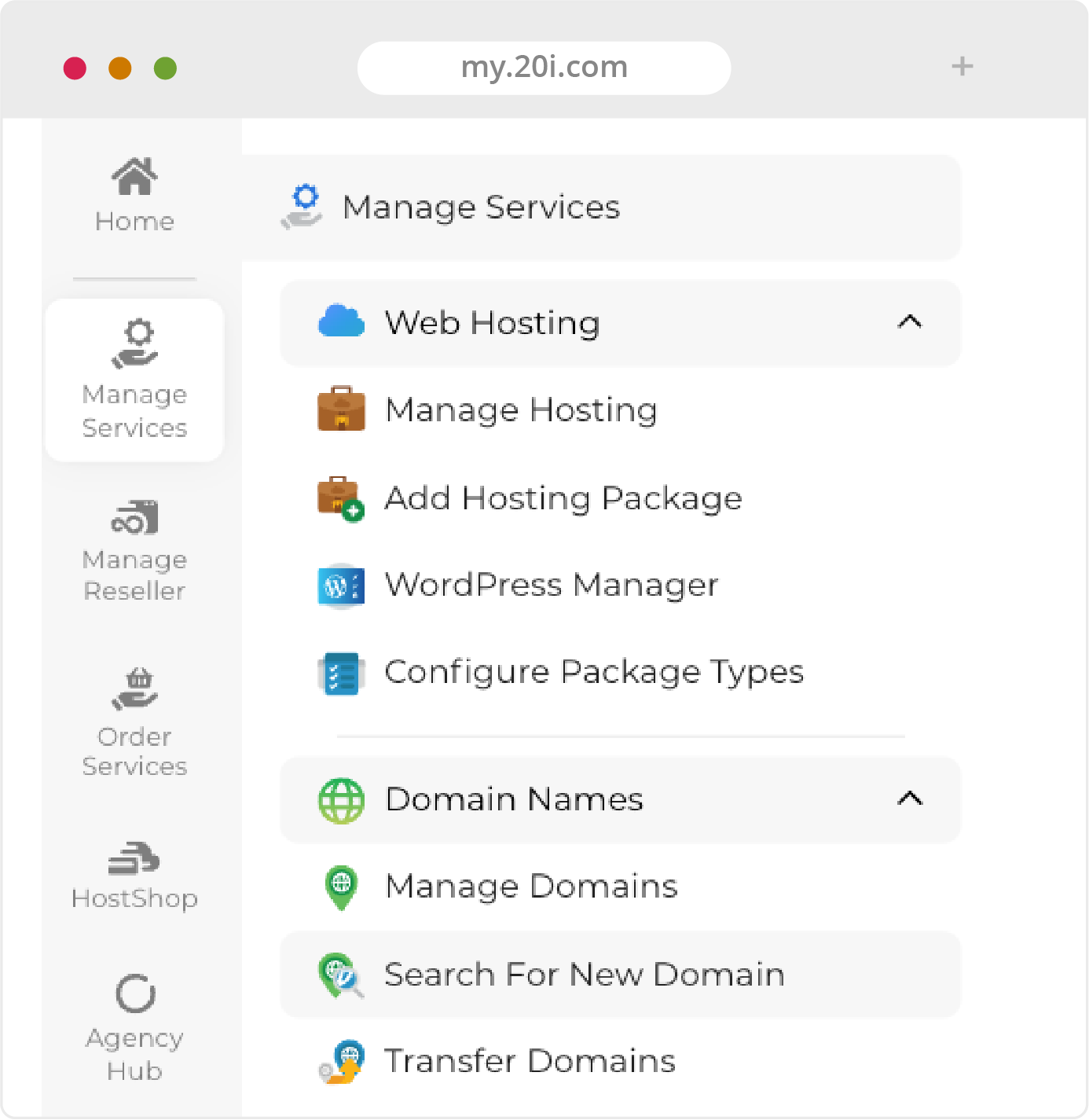
>> Next step: Attaching a Hosting Package to a Domain.
 Chris Wright
Chris WrightShared Hosting: Getting Started
You’ve just registered for one of the world’s fastest and most advanced shared hosting platforms. Our autoscaling platform enhances application resiliency, eliminates single points of failure and significantly minimizes end-user latency.
Intelligent load balancers, automatic failover and fully redundant web, database, FTP and mail servers deliver maximum performance at all times. Advanced caching mechanisms, unlimited CDN and SSD storage ensure visitors remain engaged along with page load metrics to be proud of.
This Getting Started Guide will introduce our hosting features and show you how to perform all the essential tasks.
Content in this guide:
- Shared Hosting: Introduction
- Shared Hosting: Transfer Existing Domains or Register a New Domain
- Shared Hosting: Attaching a Hosting Package to a Domain
- Shared Hosting: Migrating Your Site
- Shared Hosting: The My20i Control Panel
- Shared Hosting: Managing your Hosting
- Shared Hosting: Security and Backups
- Shared Hosting: Further Help and Next Steps
If you encounter an issue at any point or you’re not sure what to do next, please raise a ticket in My20i® and our friendly support team will help you out. Our technical support specialists have your back 24x7, and our experts will respond quickly, whatever the problem.
>> Next step: Transferring Existing Domains or Registering a New Domain
 Chris Wright
Chris WrightShared Hosting: Attaching a Hosting Package to a Domain
Once you’ve registered a new domain or transferred your existing domain to 20i, the next step is to assign your hosting package to it.
Find the ‘Manage Hosting’ control on the My20i home page.
1. Click the ‘Add Package’ button within Manage Hosting
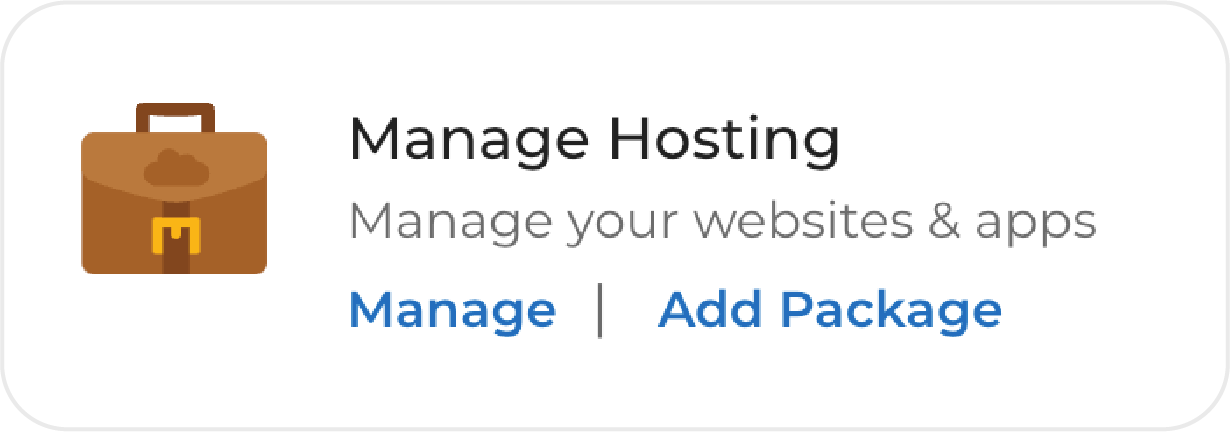
2. Type in the domain name you want to add hosting to (it can be registered at 20i or with a different provider)
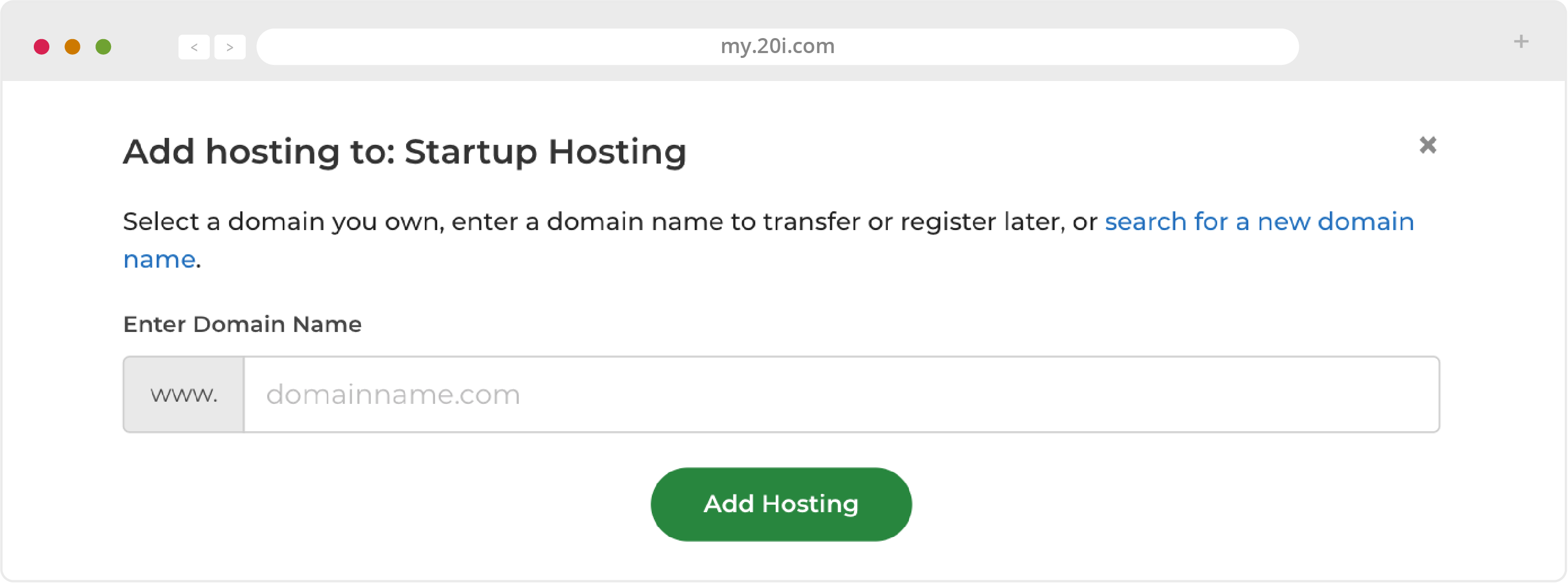
3. Once you’ve created/selected your hosting package type, save your changes and your hosting package will be attached to the domain

>> Next Steps: Migrating your site
 Chris Wright
Chris WrightShared Hosting: Migrating Your Site
If you already have a website, it’s now time to migrate it to 20i. Moving your website over is safe and painless.
Migration Centre
Our automatic Migration Centre will move all the files for your website(s), database(s) and email. It supports automatic migrations from web hosts who use the cPanel or Plesk or Direct Admin control panels, as well as other companies.
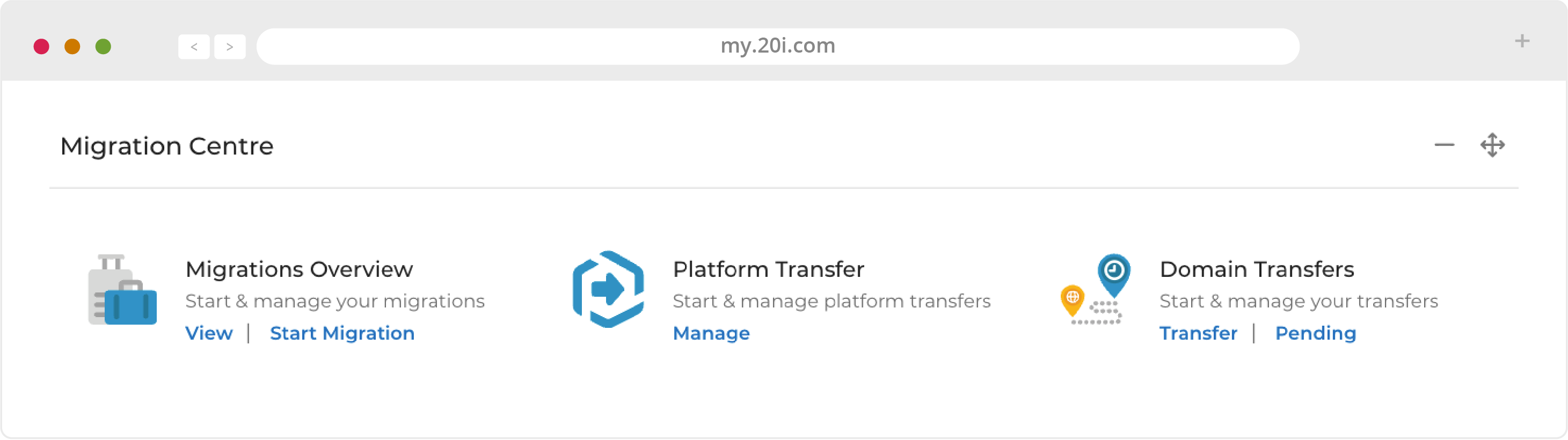
1. Choose your provider from the list and click ‘Next’
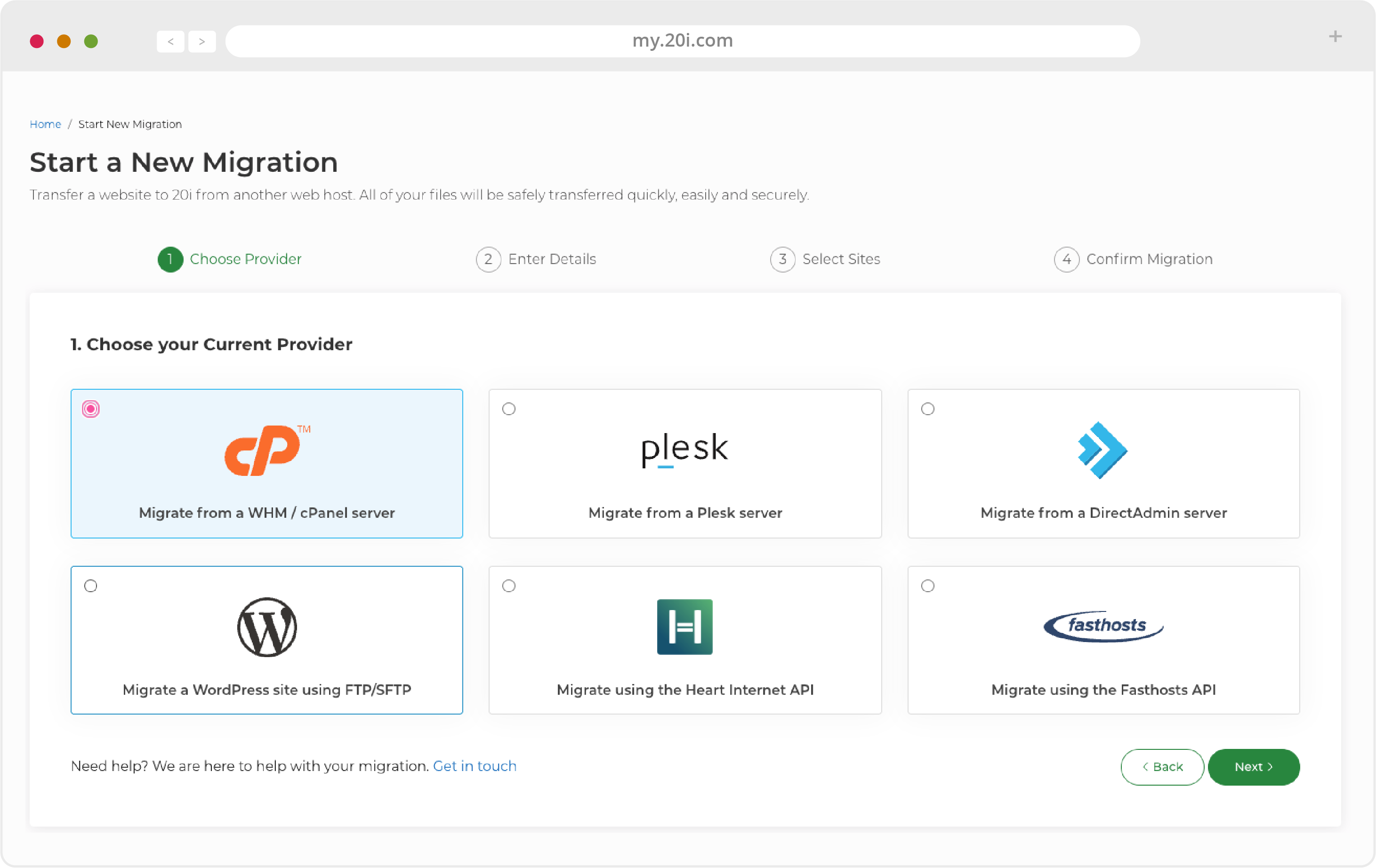
2. Enter the required credentials (usually username and password), and select ‘Next’
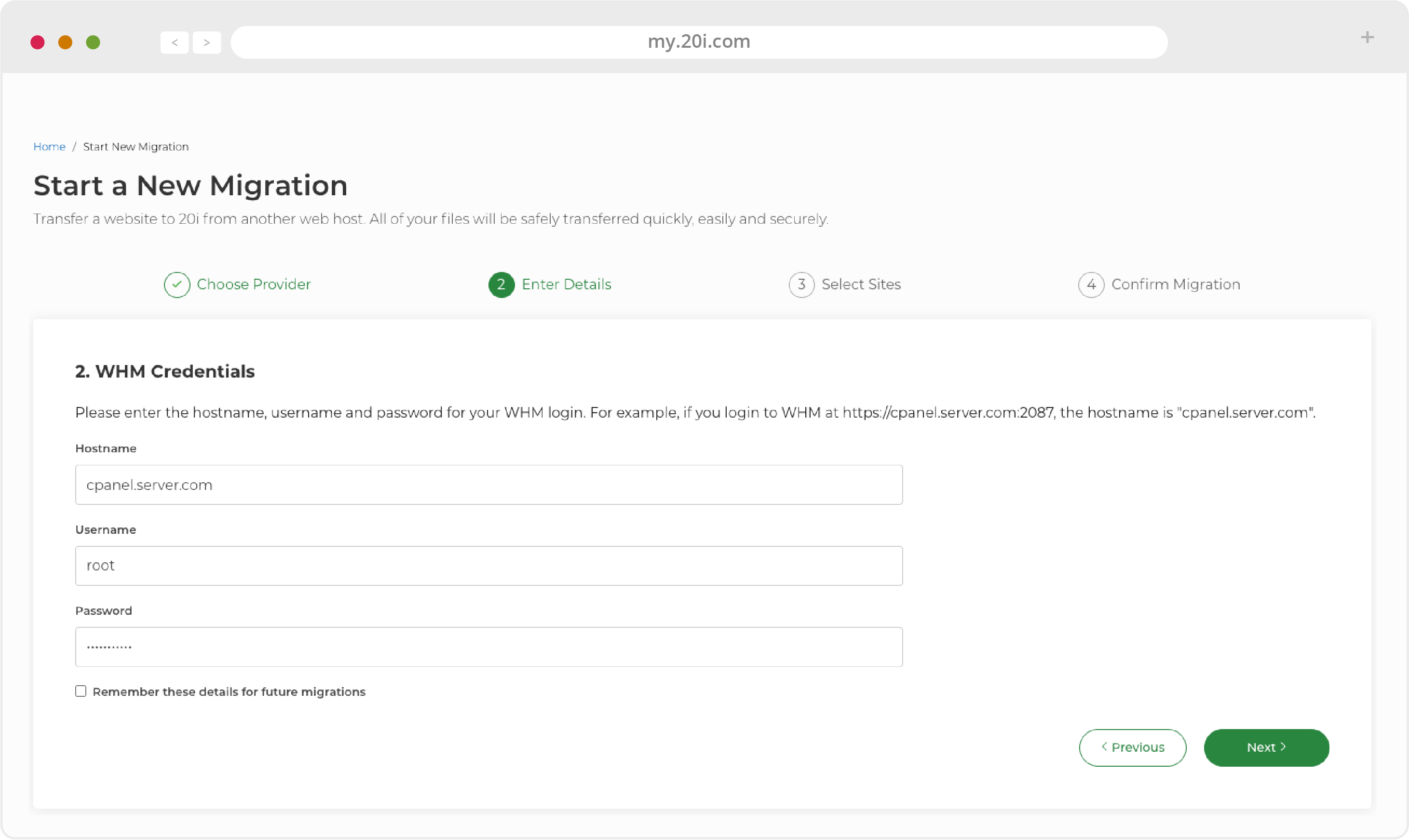
3. Choose the package you’d like to migrate and click the 'Next' button
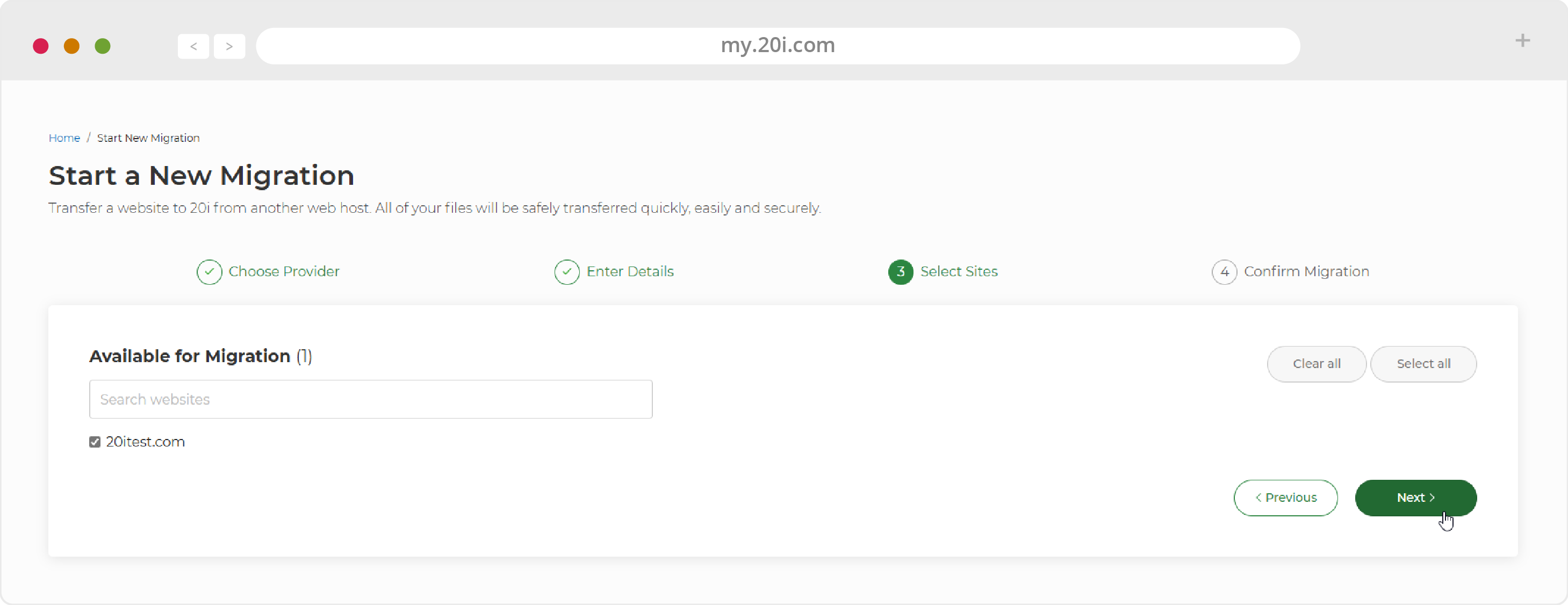
4. Choose where you want your want your package to be migrated to.
If you have Cloud Servers or VPS then you'll be able to select these from the 'Service Target' dropdown. Choose 'Package Allowance' to aim the migration at your Shared Hosting and press 'Start'.
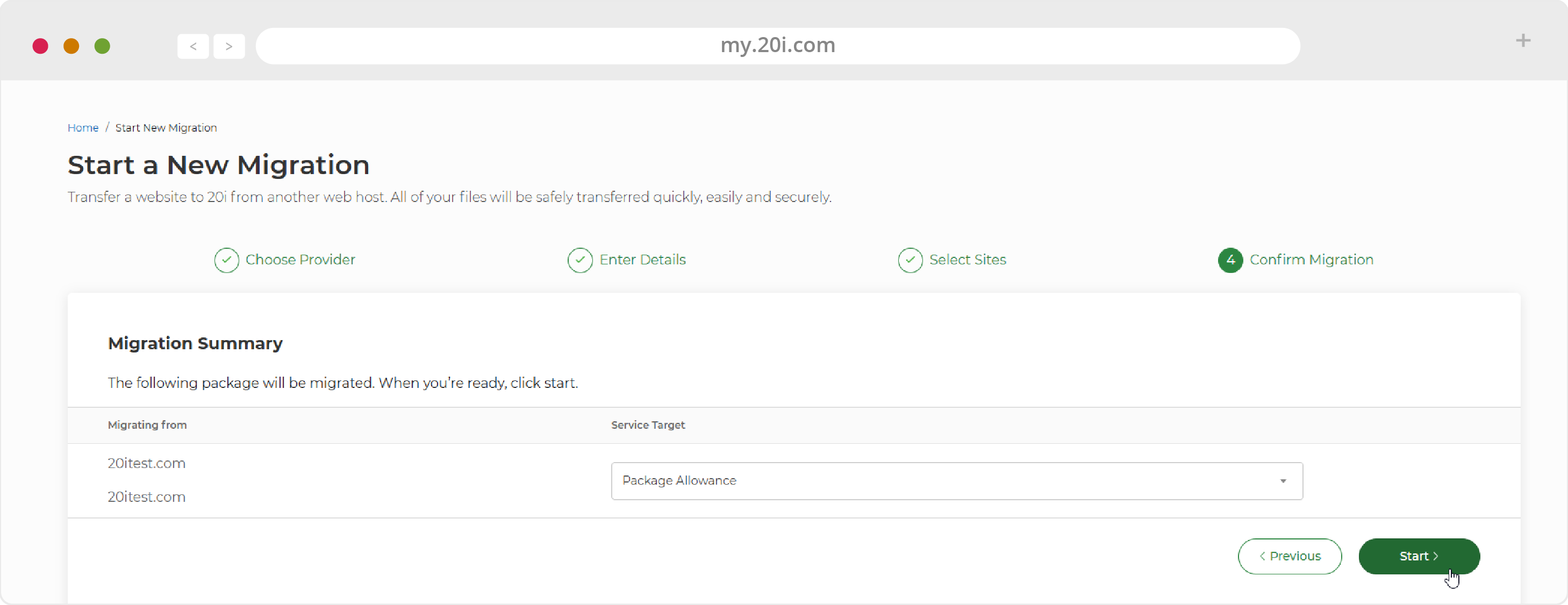
5. Your site(s) will then enter the migration queue.
While the migration takes place you are free to use My20i however you like. Head to the Migrations Overview page at any time to see the status of your migration. You’ll be notified when it’s successfully completed.
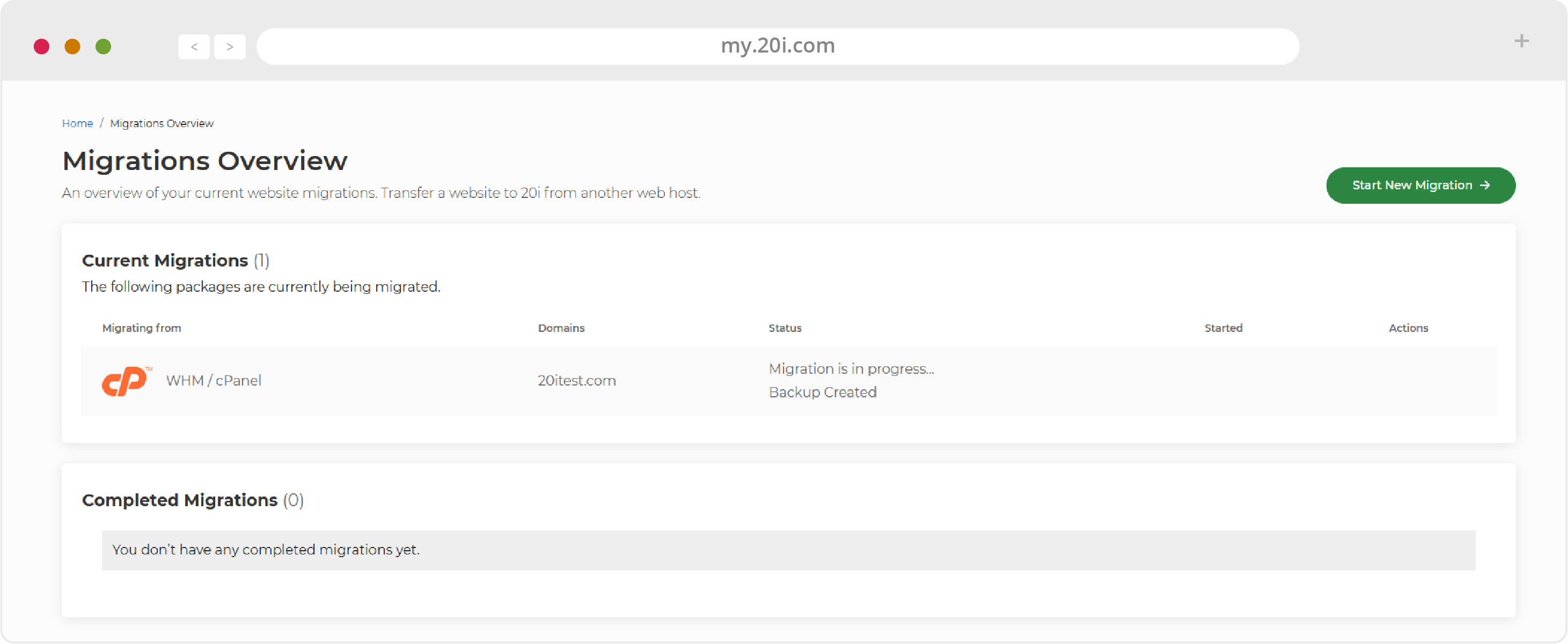
>> Next Step: The My20i control panel
 Chris Wright
Chris WrightShared Hosting: The My20i Control Panel
From https://my.20i.com you can manage all aspects of your domains, hosting, and other services. You can also contact our support team directly should you have any questions.
In your My20i control panel home page, you have these options:
Sidebar Navigation:
- Home: Use this menu item to return to your My20i home page from wherever you are in the platform.
- Manage Services: This menu lets you quickly view and manage your Managed Cloud Hosting platform, your Domains and SSL certificates. You can also Deploy New Servers, Add Hosting Packages and order useful add-ons such as Timeline Backups and Premium Email.
- Agency Hub: This is where you manage Clients, Projects, Invoices, Resources and other settings related to the hosting side of your business.
- Migrations: Begin a website migration from another provider (see Chapter 3), or carry out a Platform Transfer (for example, from Shared Hosting to Managed Cloud Hosting). This menu also covers domain transfers.
- Reports: View useful reports on your Mailbox Usage, Bandwidth Usage, Disk Usage, Database Usage and Malware Detection.
- Help & Support: Search our Support Database, read popular articles, contact our Support Team or submit feedback to our management team.
Your Account:
See a simple overview of your 20i account. From this, you can manage:
- Account Overview
- Renewals
- Security Details
- Active Sessions
- Contact Details
- Payment Methods
- Account Credit
- Invoices
- Account Preferences
- Email Notifications
- Team Members
- Refer a Friend
Hosting Services
- Manage Hosting: Manage your Shared Web Hosting
- Domains Names: Add, renew, manage and delete domain names
- VPS: Manage a Self-Managed Virtual Private Server
- WordPress Manager: Manage your WordPress sites and our platform-exclusive optimisations
- Agency Hub: Manage your agency workflow
Migration Centre
- Migrations Overview: View and manage your pending and completed migrations
- Platform Transfer: Move a website to or from our Windows, Linux, WordPress or Managed Cloud Hosting platforms to another. You can also view past platform transfers
- Domain Transfers: Check the status of all the domain transfers you have in progress
Favourite and recent packages
In the top right, shortcuts will appear to recent Hosting Packages that you’ve managed. You can also ‘favourite’ packages from the Package overview screen so there’s a shortcut to them. You can favourite packages by selecting the star-symbol at the top the page, after you’ve ‘Managed’ a package.
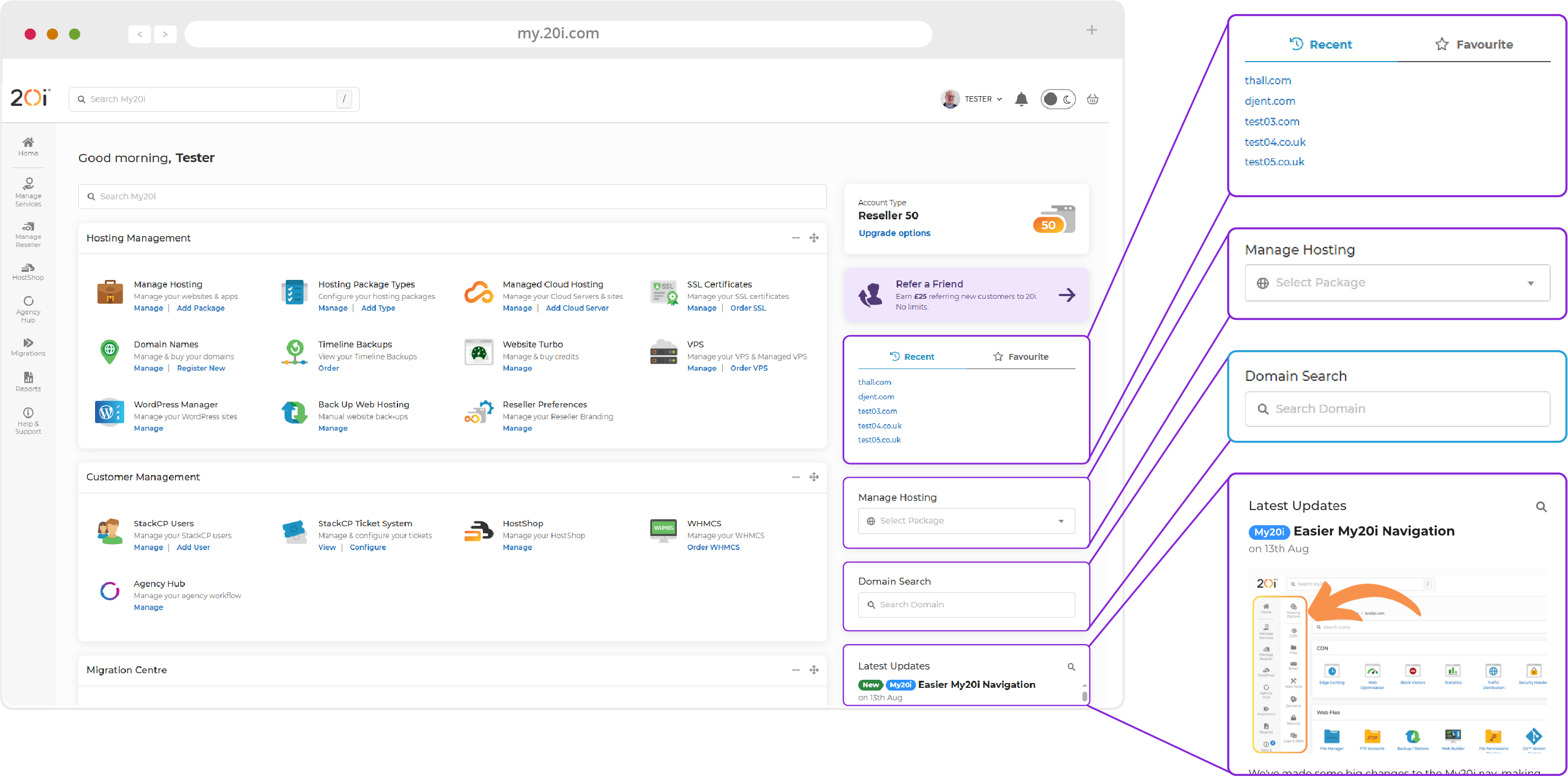
>> Next Steps: Managing your Hosting
 Chris Wright
Chris WrightShared Hosting: Managing Your Hosting
You can select the Hosting Package through the menus and shortcuts on the My20i home screen, or from Manage Server > Overview > Manage.
On this ‘service overview’ page, you can manage all aspects of an individual hosting package and website
Content Delivery Network (CDN)
- Edge Caching: Speed up your site for your users wherever they are in the world. Here you can control how your site is content is cached, and purged the cache if necessary
- Website Optimisation: Optimise the speed of loading your site’s content - see below
- Block Visitors: Block users for your site by country or IP address
- Statistics: See detailed CDN performance statistics - useful for debugging problems
- Traffic Distribution: View a map and stats of where the CDN traffic is coming from, globally
- Security Headers: Manage Security Headers in order to control how CDN can be accessed
Website Acceleration Suite
20i’s CDN powers-up your websites through our Website Acceleration Suite.
The module improves website load times by automatically implementing web performance best practices. This includes optimising images, JavaScript minification and combining CSS – all to improve website load times and Google PageSpeed Scores. This in turn positively impacts search rankings and helps you develop high-performing websites at scale.
You’ll be able to select the 'One Click Optimisation' option to add the recommended settings, or experiment with the advanced options to achieve the fastest performance.
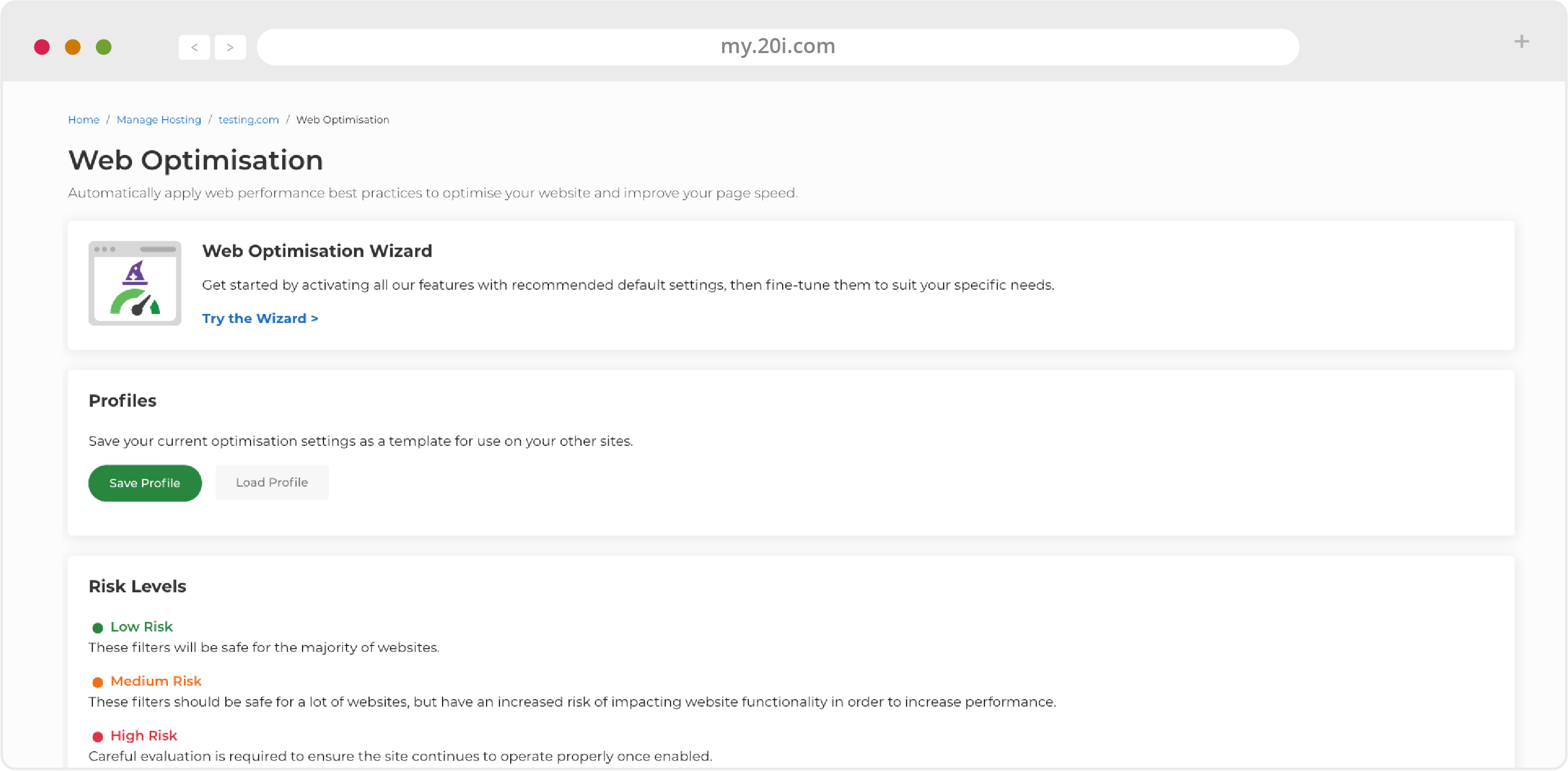
Web Files
- File Manager: Manages website files and folders.
- FTP Accounts: Gives FTP access to others.
- Backup/Restore: Creates and downloads website backups.
- Timeline Backups: Accesses daily backups.
- Web Builder: Get started building your website quickly and easily using our Web Builder tool.
- File Permissions Checker: Easily correct, view and fix file permission issues which do not match our recommended settings.
- Git Version Control: Simplifies collaborative web development
- Email Accounts: Creates and manages mailboxes.
- Email Forwarders: Sets rules for forwarding emails.
- Catch-All Forwarders: Configure how you forward emails sent to an address that does not exist within your domain.
- Autoresponders: Sets up automatic email responses.
- Send-only/Receive-only Addresses: Manages specific email sending/receiving permissions.
- Junk Mail Filters: Controls junk email filtering.
- Webmail: Access your emails directly from this interface.
- Email Summary: View a summary of all email accounts, forwarders and autoresponders configured on this package.
- Email Migration: Easily migrate your email from one provider to another.
- Domainkeys (DKIM): Improves email deliverability.
- DMARC Wizard: Enter details for DMARC Policy you want to use for your incoming messages
Web Tools
- phpMyAdmin: Manages MySQL databases.
- MySQL Databases: Add and manage Databases and Users.
- Remote SQL Access: Allows remote database access.
- Change PHP Version: Switch between the available versions of PHP for better compatibility.
- PHP Configuration: Changes PHP settings to optimally configure performance and functionality.
- Scheduled Tasks: Run scripts and tasks at times you specific.
- Redirects: Configure permanent or temporary website redirects.
- Sitemap Generator: Create an XML sitemap of pages that are accessible for the benefit of search engine bots that crawl your website.
- Custom Errors: Control what your users see instead of a generic error message in the event of 4xx or 5xx HTTP status codes.
- Auto Diagnostics: Check for common misconfiguration issues or errors.
- Maintenance Mode: Enable/disable maintenance mode for your sites.
Domain Names
- Domains: Manage your domains
- Subdomains: Add and manage your subdomains.
- Manage DNS: Edit, add and reset DNS records.
Security
- SSH Access: Manages public keys for SSH.
- Hotlink Protection: Prevents bandwidth theft.
- SSL/TLS: Install and manage your SSL/TLS certificates.
- Password Protection: Assign passwords to any directories within your website.
- Directory Indexing: Controls directory indexing.
- Malware Scan: View results of our advanced malware scanner
Logs & Stats
- AWStats: View in-depth site usage statistics.
- Webalizer: View simple site useage statistics
- Access/Error Logs: Views and downloads logs.
- Bandwidth Usage: View the bandwidth and hit statistics taken directly from our load balancers
- Mail Logs: Select a mailbox and view the logs
One-click installs
From here you can install dozens of free open source applications. They include content management systems (such as WordPress, Drupal and Joomla!), ecommerce systems (such as OpenCart, Magento and PrestaShop), and much more.
Our one-click installs are quick and easy to set up, and cover everything from invoicing solutions to project management software.
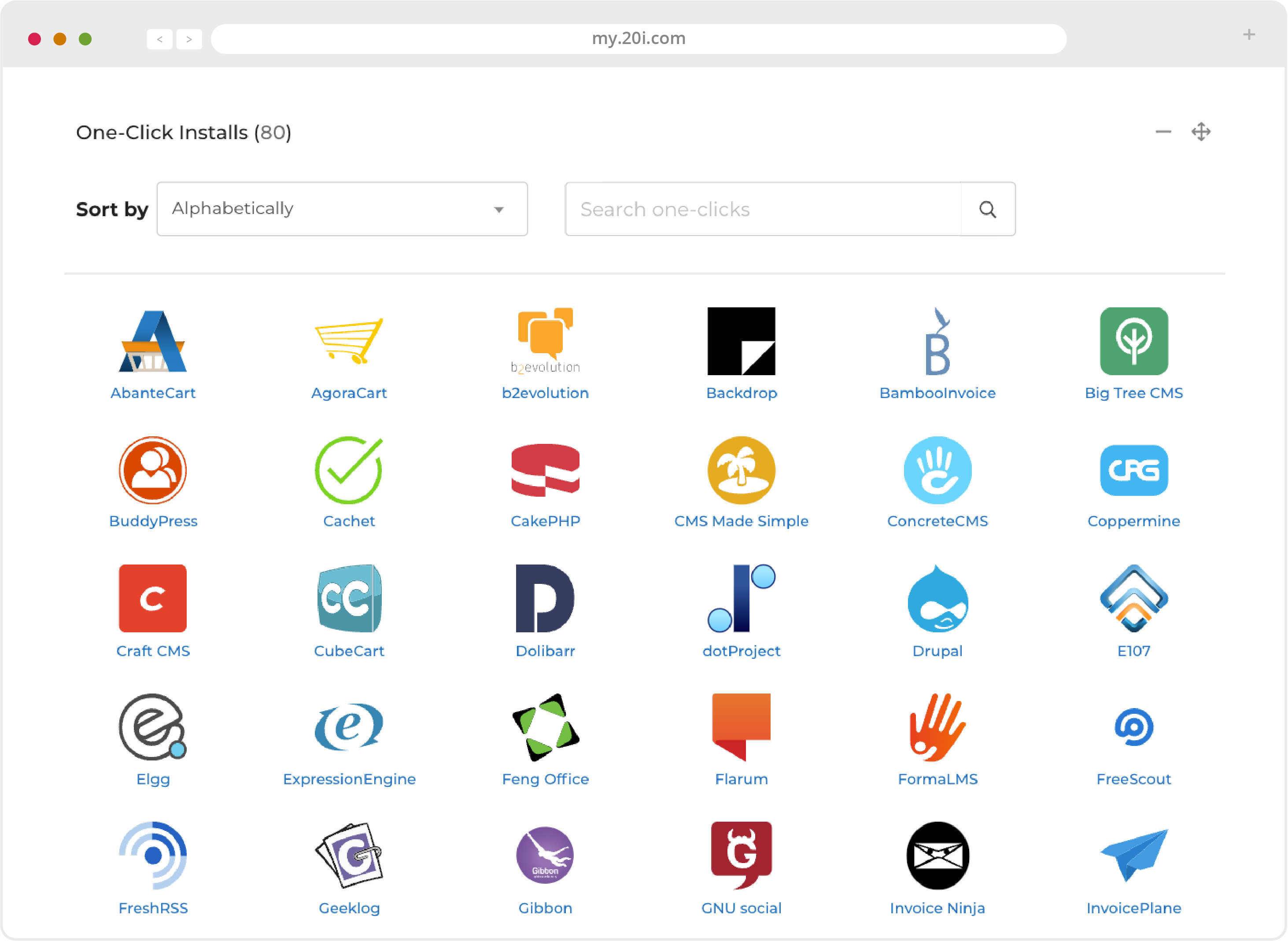
>> Next Step: Security and Backups
 Chris Wright
Chris WrightShared Hosting: Security and Backups
While your hosting includes security measures like a web application firewall, malware scanning and brute force login protection, we’d recommend that you still follow security best practices:
- Use strong passwords that you don’t use anywhere else
- Use Two Factor Authentication (2FA) - the two-step verification process that provides an extra layer of security for you when accessing your account
- Only access your website and accounts over secured internet connections
- Only create sub user accounts for people you know and trust
For better security, improved search engine rankings, and helping your visitors’ peace of mind, you can also add an SSL security certificate to your website.
This will ensure that you, your visitors, and your users can browse your site securely and confidently.
Backups
We back up your website files and database daily, so if there’s ever any problems, you can use our Timeline Backups service to restore it. In a few clicks you can restore back to a previous snapshot. All backups are hosted on a different server to your website for extra protection.
You can never have too many backups, so as best practice we’d advise you to take a ’manual’ backup of your site too - especially before making major changes. If you’d like to create a manual backup of your content, you can download all your files via FTP or use the Backup/Restore option in My20i.
Timeline Backups Pro
Our standard Backups will store your files and databases for 30 days.
We also offer Timeline Backups Pro, which will again store your files for 30 days, but your database snapshots for 60 days: important for ecommerce sites.
However, the biggest difference with Timeline Backups Pro is that all your email, across all your email accounts are also backed-up. This could be a lifeline if there was a loss of email services.
Find out more about backup options on our Backups Page.
>> Next Step: Further help.
 Chris Wright
Chris WrightShared Hosting: Further Help and Next steps
All the latest service and platform updates and information reports are available at https://www.stackstatus.com/, which is your first port of call in the unlikely event of service disruption.
If you’re looking for help using any 20i products or services, we’ve developed an extensive support database with a wealth of ‘how-tos’ and guides.
Many articles are supported by videos, and you can browse all these on our YouTube channel. You can also find design and business tips on our blog.
If you’re looking for more personal support, you can contact our friendly UK team directly by raising a ticket or live chat through the 20i control panel.
Need more help and inspiration for building your website? Here’s a short list of links covering a variety of design, development and content-based resources.
- W3 Schools: http://w3schools.com/
- GitHub: https://www.github.com/
- Stack Overflow: https://www.stackoverflow.com/
- Google Developers: https://developers.google.com/
- Learn jQuery: http://learn.jquery.com/
- Learn PHP: http://www.learn-php.org/
- MySQL Cheat Sheet: https://www.cheatography.com/davechild/cheat-sheets/mysql/
- Website Usability Checklist: http://drpete.co/pdf/checklist.pdf
- Gov.uk Design Principles: https://www.gov.uk/design-principles/
- Google Security Blog: https://security.googleblog.com/
 Chris Wright
Chris Wright