Getting Started Guides: Managed Cloud Hosting Questions
In-depth guides to help you get started with 20i Managed Cloud Hosting.
Managed Cloud Hosting: Getting Started
Our Managed Cloud Hosting platform gives you all the tools you need to simplify deployment, management and scaling of your apps and sites across multiple cloud providers, from a single interface.
This Getting Started Guide will show you how to quickly and easily manage all your websites, domain names, CDN, SSL certificates, email and more all from My20i, our custom built and intuitive control panel.
Content in this guide:
- Managed Cloud Hosting: Registering Domain Names
- Managed Cloud Hosting: Manage Your Cloud Hosting
- Managed Cloud Hosting: Migrating Your Site
- Managed Cloud Hosting: My20i Control Panel
- Managed Cloud Hosting: Additional Services
- Managed Cloud Hosting: Managing Your Hosting
- Managed Cloud Hosting: Agency Hub
- Managed Cloud Hosting: Security and Backups
- Managed Cloud Hosting: Further Help and Next Steps
If you encounter an issue at any point or you’re not sure what to do next, please raise a ticket in My20i and our friendly Support Team will help you out.
>> Next step: Registering Domain Names
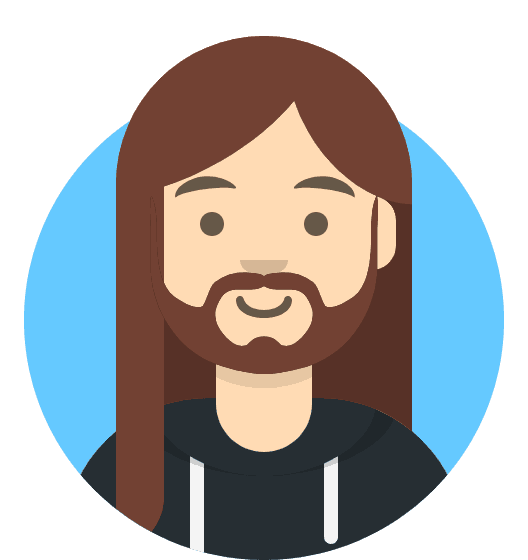 Harry Leverton
Harry LevertonManaged Cloud Hosting: Registering Domain Names
You can quickly and easily transfer in an existing domain name to 20i or register a new one.
Transferring Existing Domains to 20i
If you already have domain names with another provider, here’s how to transfer them to 20i and start saving money on renewals. We've got guides on how to transfer domains from specific domain registrars here.
- In My20i, select ‘Transfer a Domain’ from the top ’MIGRATIONS’ menu
- Enter the domain name(s) you wish to transfer and click ‘Search’
- You can then add them to your basket and follow the checkout process to initiate the transfer
Once you’ve started the process of transferring a domain name to 20i, you can monitor its status on the ‘Pending Domain Transfers’ page.
Your domain will display one of the following states:
- pending_owner - Awaiting your approval. You’ll receive an email to your domain name’s contact email address and will need to confirm that you wish to transfer your domain to 20i. If approval is not given within five days, the transfer is cancelled and will need to be reinitiated
- pending_admin - Your domain transfer is currently waiting to be approved by registry staff
- pending_registry - Your transfer request has been confirmed and is awaiting registry. approval. Unless declined, the transfer will be completed within a week
- completed - The transfer was completed successfully
- cancelled - The transfer has been stopped If you have any questions or concerns about the status of any of your domain names, please contact our support team and they’ll be happy to advise.
Once the domain transfer has been successfully completed, the domain name will disappear from the Pending Domain Transfers page and appear in your 20i account.
You can then view and manage it from ‘Manage Domains’.
Updating Nameservers
If you’d prefer to update your nameservers with your current domain registrar (meaning you have your non-20i domain pointing to your 20i hosting) instead of transferring your domain to 20i, you will need to log in to your domain registrar’s control panel and update the nameservers to the following:
- ns1.stackdns.com
- ns2.stackdns.com
- ns3.stackdns.com
- ns4.stackdns.com
If your registrar doesn’t support 4 nameservers, add as many as it will support. It can take up to 48 hours for nameserver changes to propagate across the web, but in the vast majority of cases, it will be completed much faster.
Registering a new domain name
To do this, use the ‘Search For New Domains’ tab within ‘Hosting Management’, or ‘Manage Services’.
You can then search for domains to register and follow the selection and checkout process to buy your domain name(s). They will automatically be added to your 20i account.
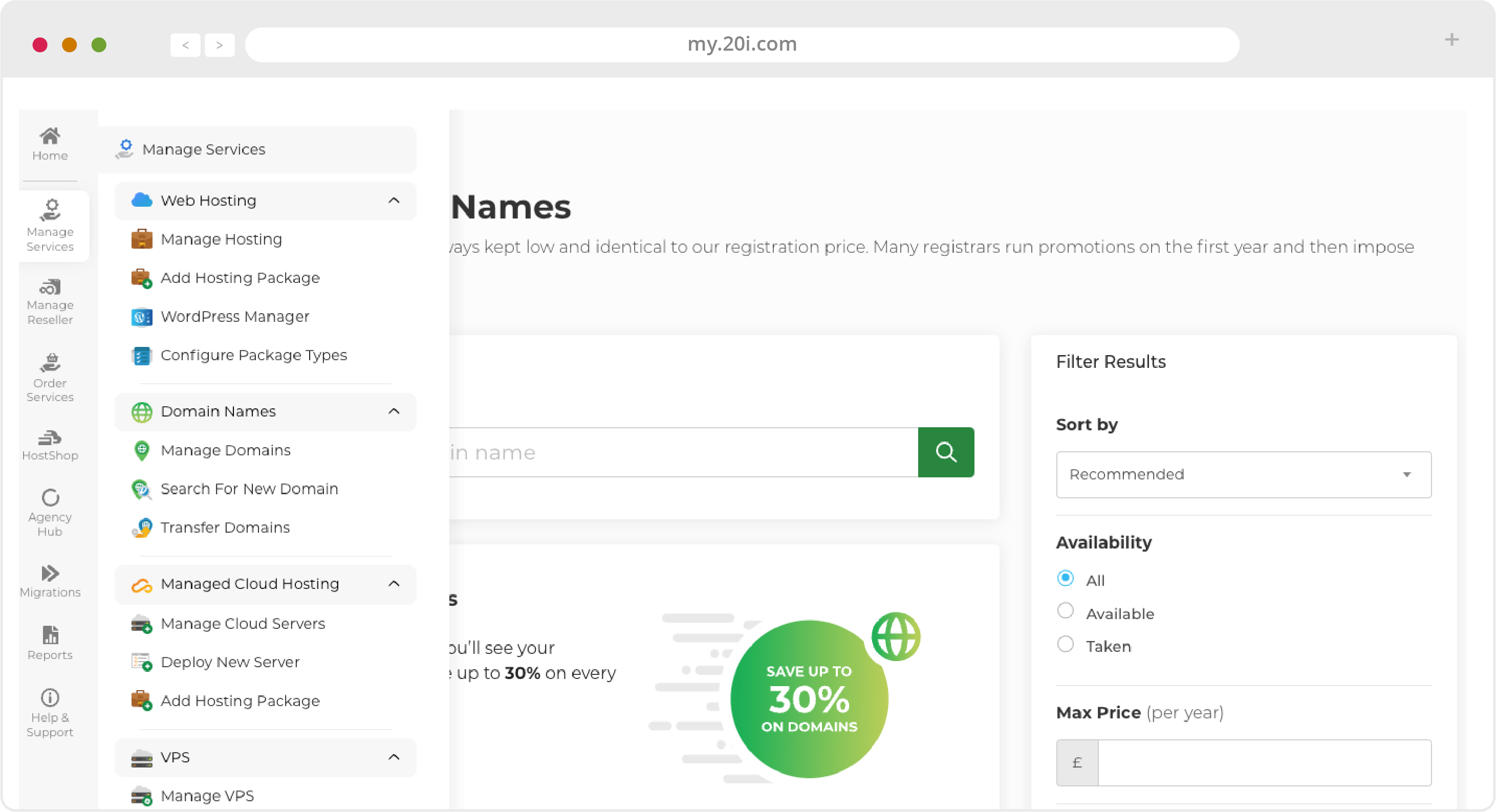
>> Next step: Manage Your Cloud Hosting
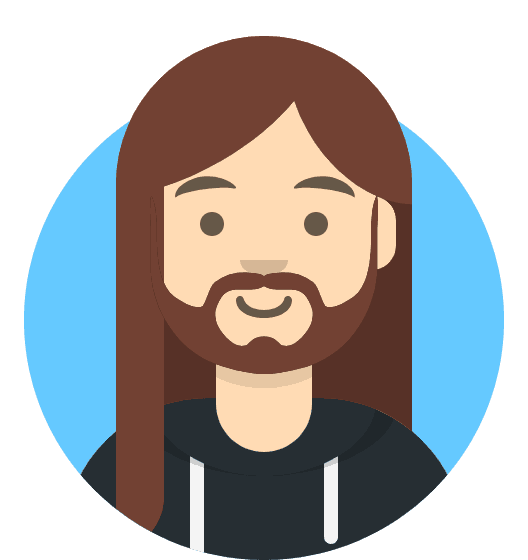 Harry Leverton
Harry LevertonManaged Cloud Hosting: Manage Your Cloud Hosting
On the My20i home screen you’ll be presented with your chosen Managed Cloud Hosting server
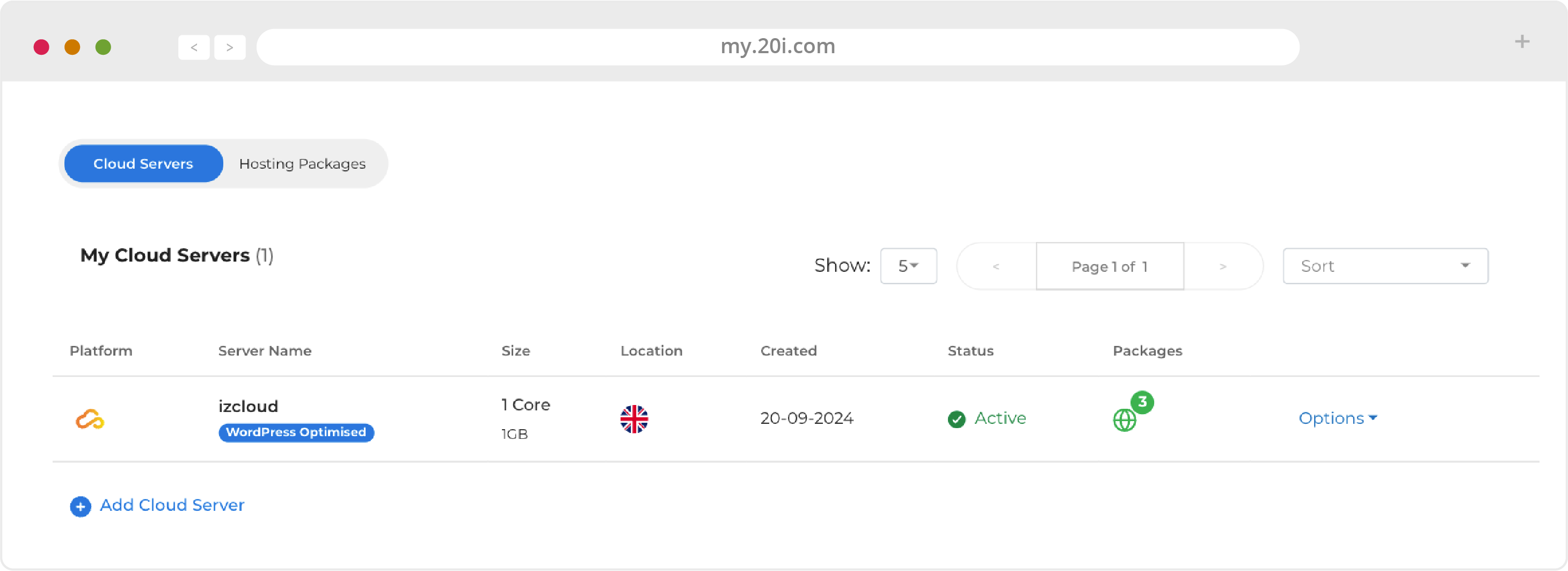
You can find all the information you need about your server by selecting it. You’ll then be presented with an Overview of your server, and a menu on the left hand side, covered below.
For convenient management of Hosting Packages for individual websites from the home screen, you can use the toggle switch to show the Packages.
This Manage Server Overview will show:
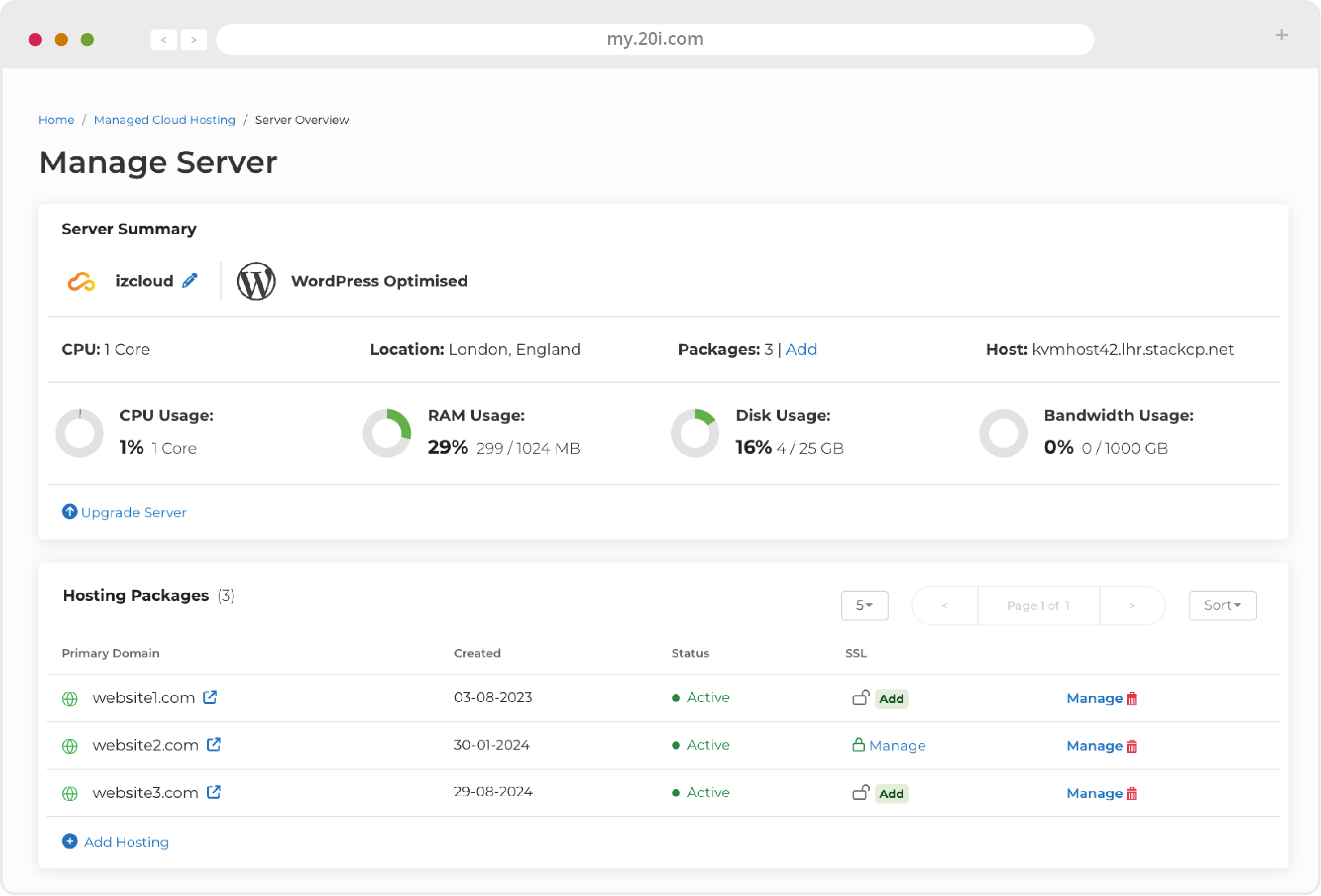
- The name of the Managed Cloud Hosting server, and whether it’s based on 20iCloud, AWS or GCP
- What type of server it is (e.g., WordPress Optimised or Magento Optimised)
- A summary of its number of cores, location, packages and KVM (kernel-based virtual machine) host information
- A summary of resource usage (CPU, RAM, storage and bandwidth)
- An option to upgrade the server, which will lead to a screen where you can choose your specs
Below this will be your Hosting Packages menu. Here, you will be able to see the domain names of individual websites on your Managed Cloud Hosting.
Other information includes:
- Creation date
- Whether they are active or inactive
- SSL Certificate Status (an open padlock indicates that an SSL hasn't been applied)
- Options to manage or delete the hosting package
You can Add Hosting using the button below. This will be where web space for individual websites is created. They’re referred-to as ‘Hosting Packages’.
To create a new Hosting Package, select ‘Add Hosting’ and enter the domain name (e.g. 20i. com, not https://www.20i.com) for that package.
Once created, you will be able to ‘Manage’ all aspects of that individual Hosting Package. You can also click on the domain name to go direct to the home page of the website.
Usage Graphs
Here, you’ll be able to see detailed graphs of resource usage over time: disk usage, load average, CPU usage, memory usage, network usage, and disk I/O. You can choose intervals of 24 hours, 30 days and the last 12 months.
You can monitor these stats to ensure that your website(s) are receiving enough resources.
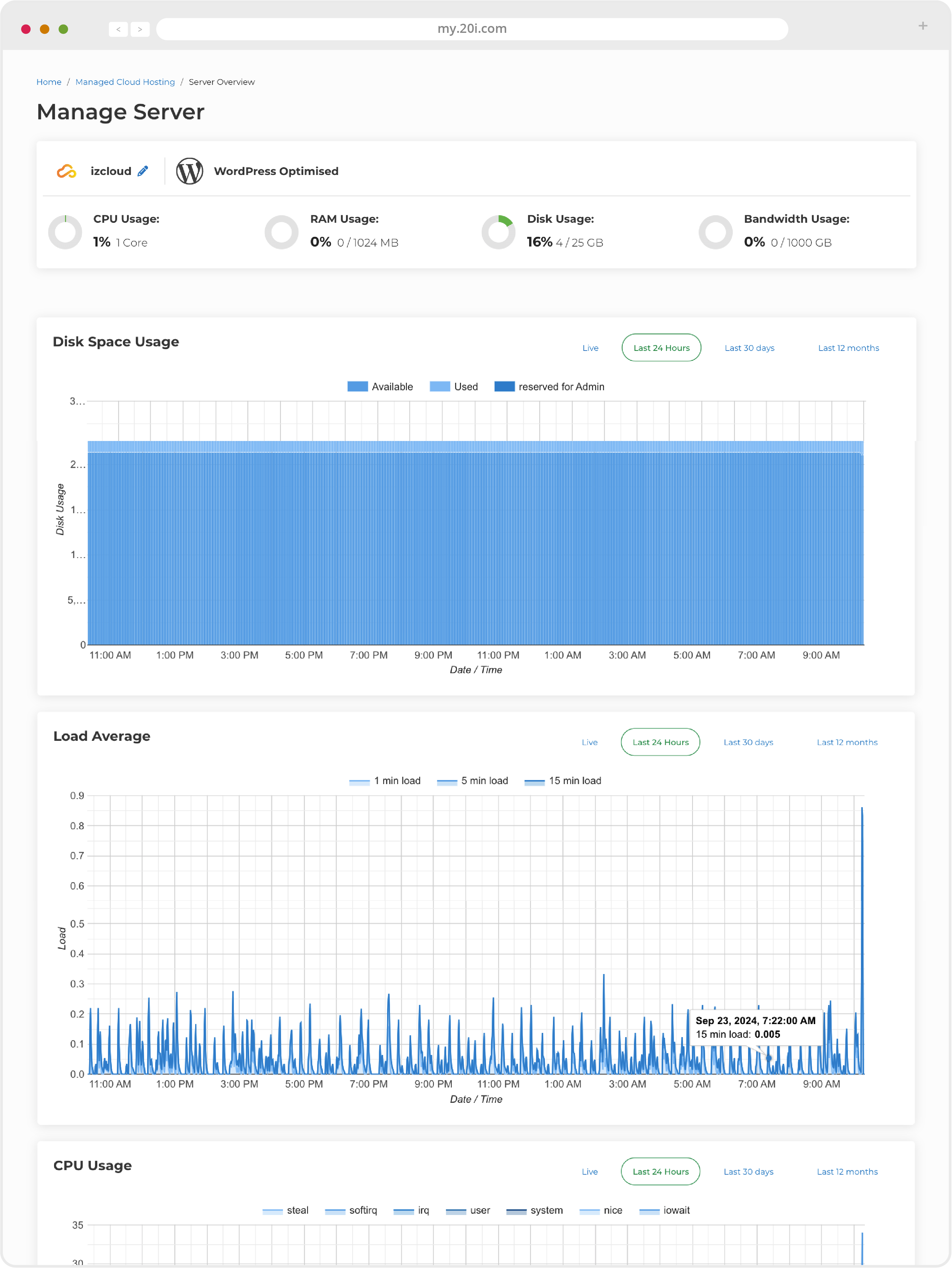
Upgrades
As your website grows, you can upgrade your Manage Cloud Hosting. Choose the new size of server, make payment, and your server will be resized. Note that there will be downtime while the upgrade completes.
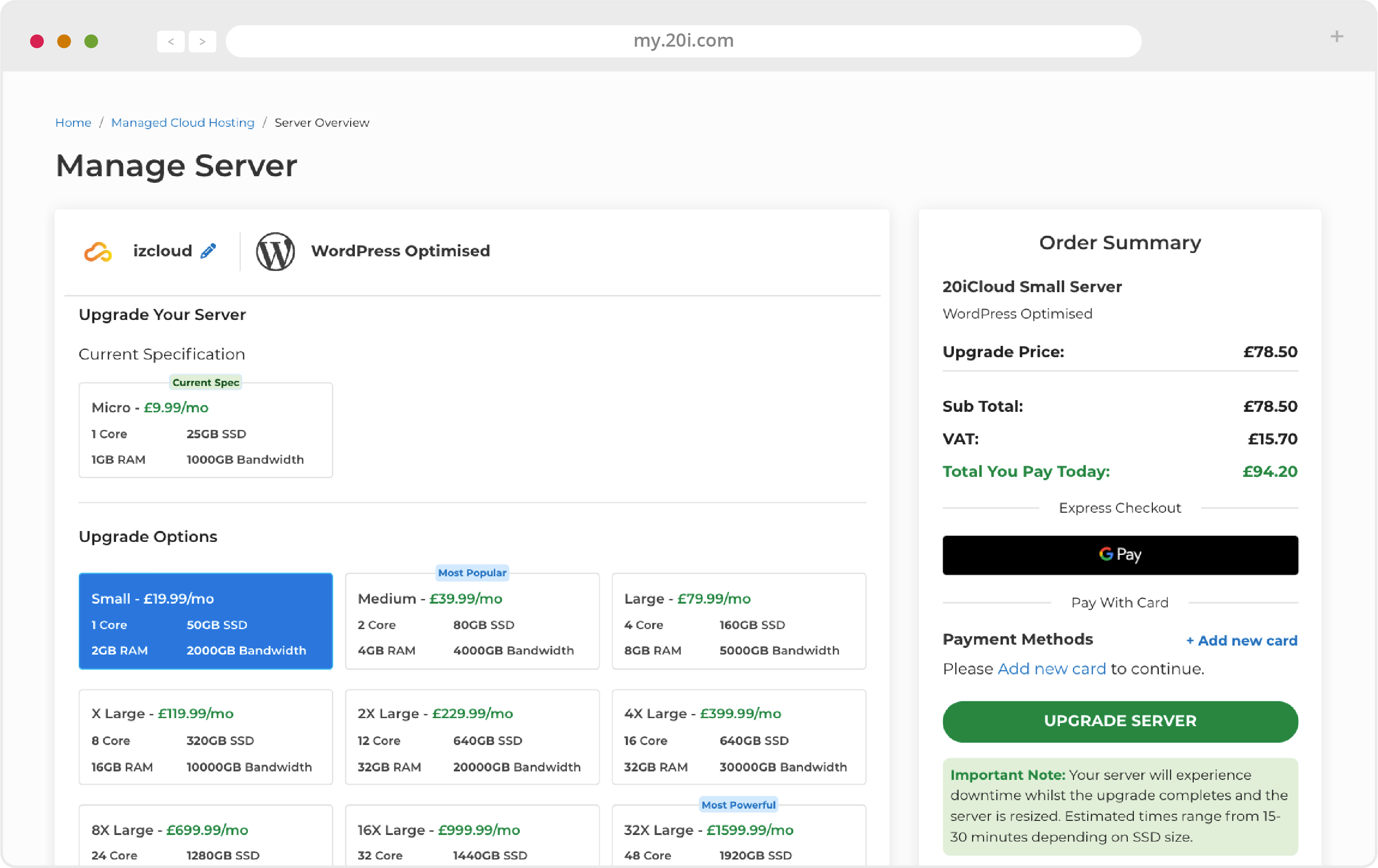
Manage Services
On this page, you can make changes to the services running on your cloud server. Making changes to these services can result in your server going offline. Only make changes if you know what you’re doing, and feel free to contact our Support Team if you have any queries.
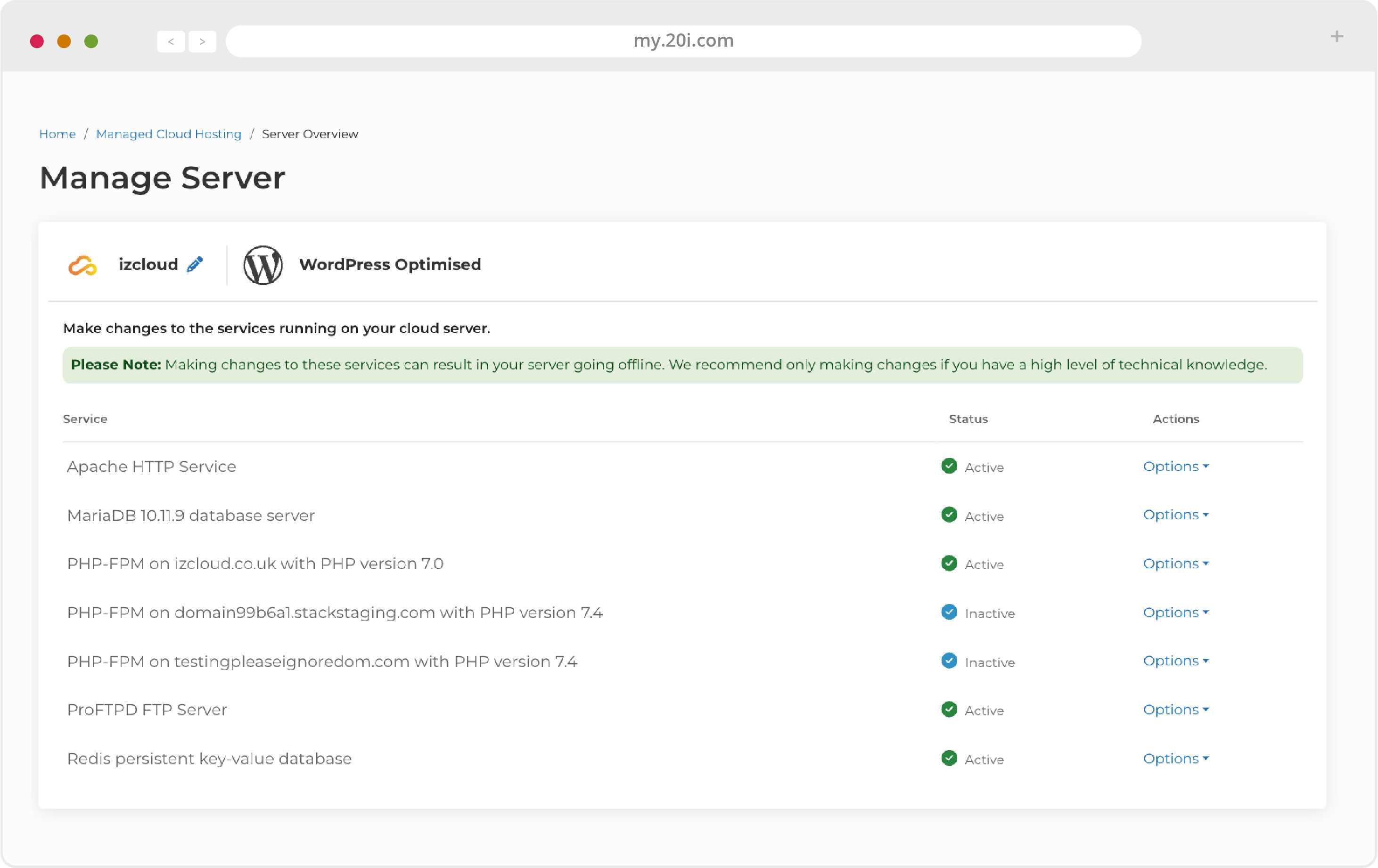
Settings
This is where software like NodeJS, Redis, Python, Django and similar software can be managed.
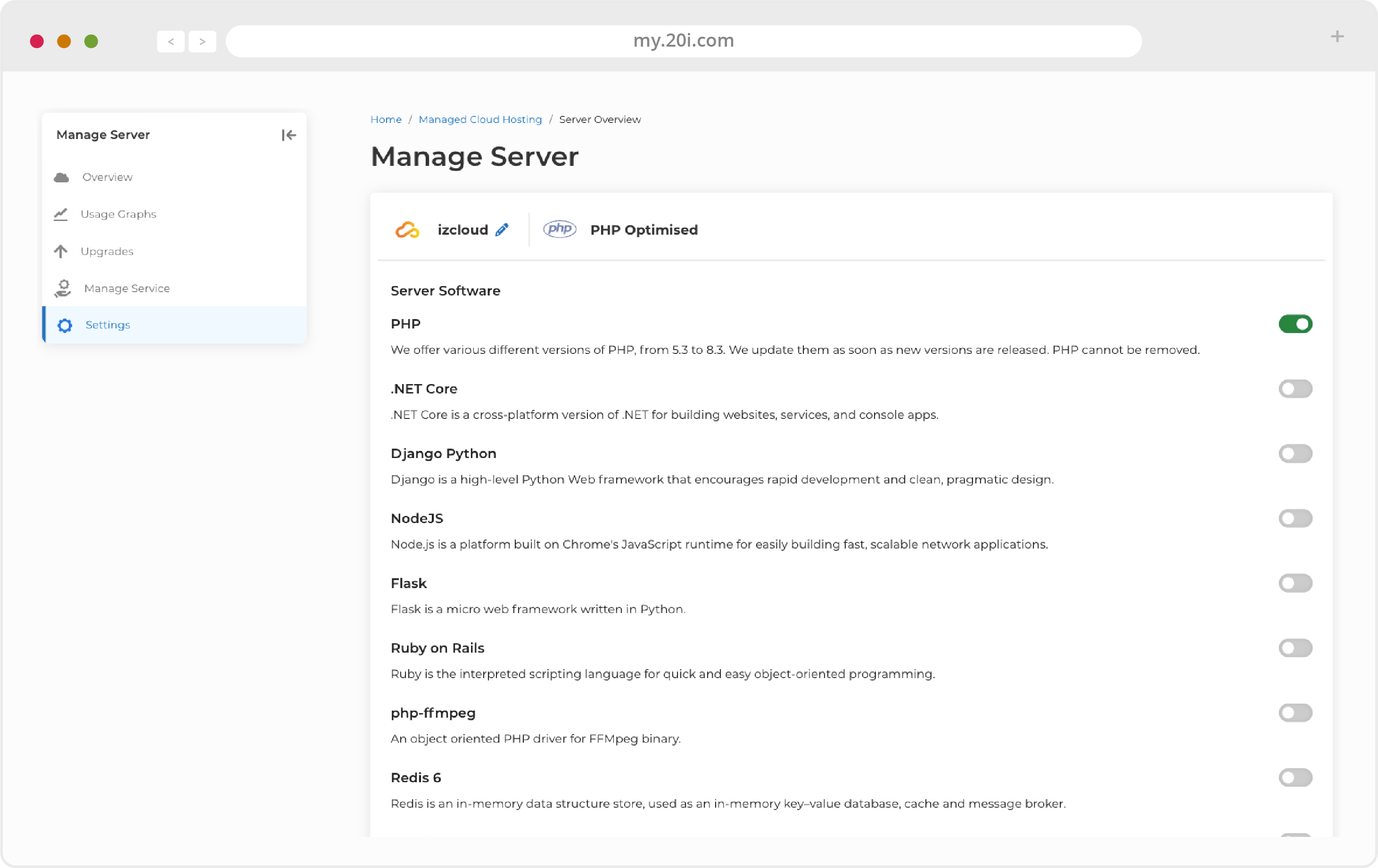
WordPress or Magento Optimisation
You can make your Managed Cloud Hosting optimised for WordPress or Magento when ordering, meaning that preconfigured software and tools are available to you.
Please note: this will have to be carried out on a new Managed Cloud Hosting server, that doesn’t already have hosting packages installed.
For Magento, the server is preconfigured with Redis and ElasticSearch: ready for the latest version. For WordPress, it means full access to WordPress Tools, 20i WordPress Manager, and Stackcache. You can manage users, plugins and themes, create staging sites, do a WordPress Checksum report and much more, all from within My20i. All new packages that you create will come with WordPress installed.
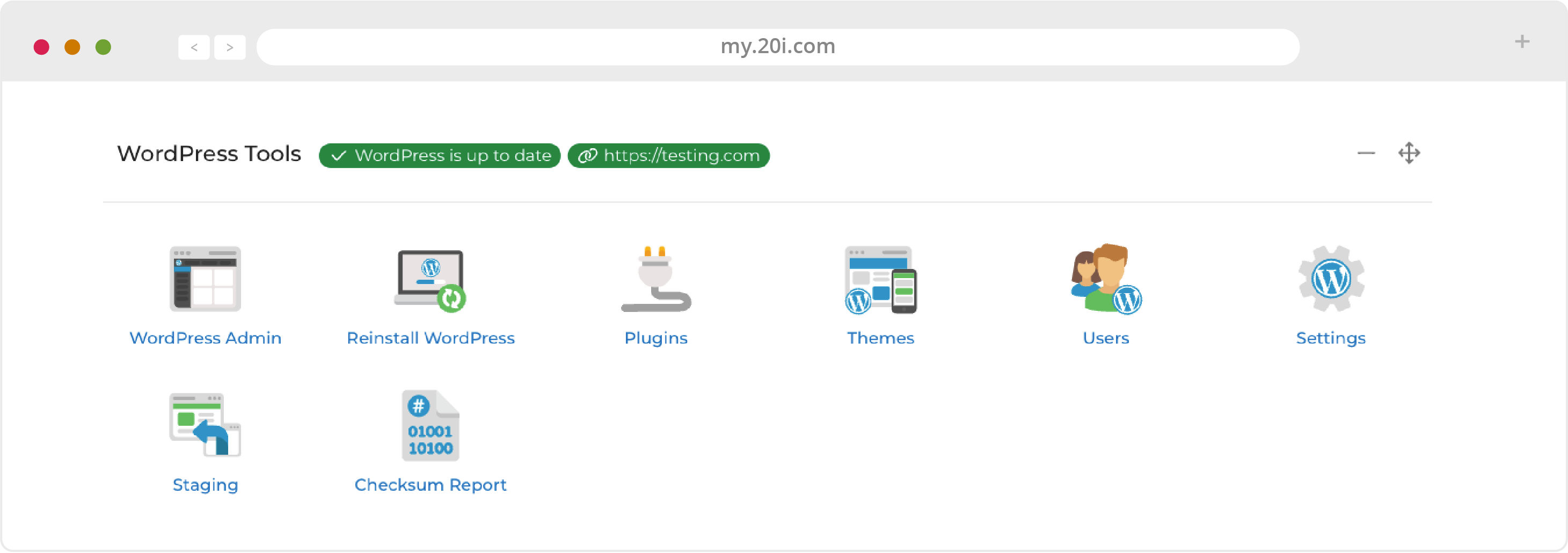
It’s a great way to get even better performance on our Managed Cloud Hosting.
>> Next step: Migrating Your Site
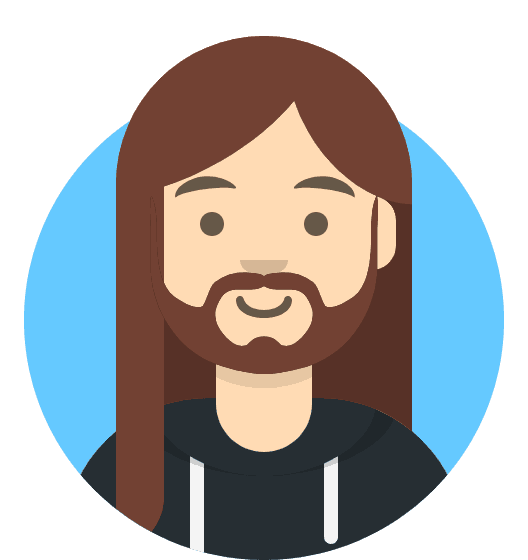 Harry Leverton
Harry LevertonManaged Cloud Hosting: Migrating Your Site
Migrating Your Site
If you already have a website, it’s now time to migrate it to 20i. Moving your website over is safe and painless.
Migration Centre
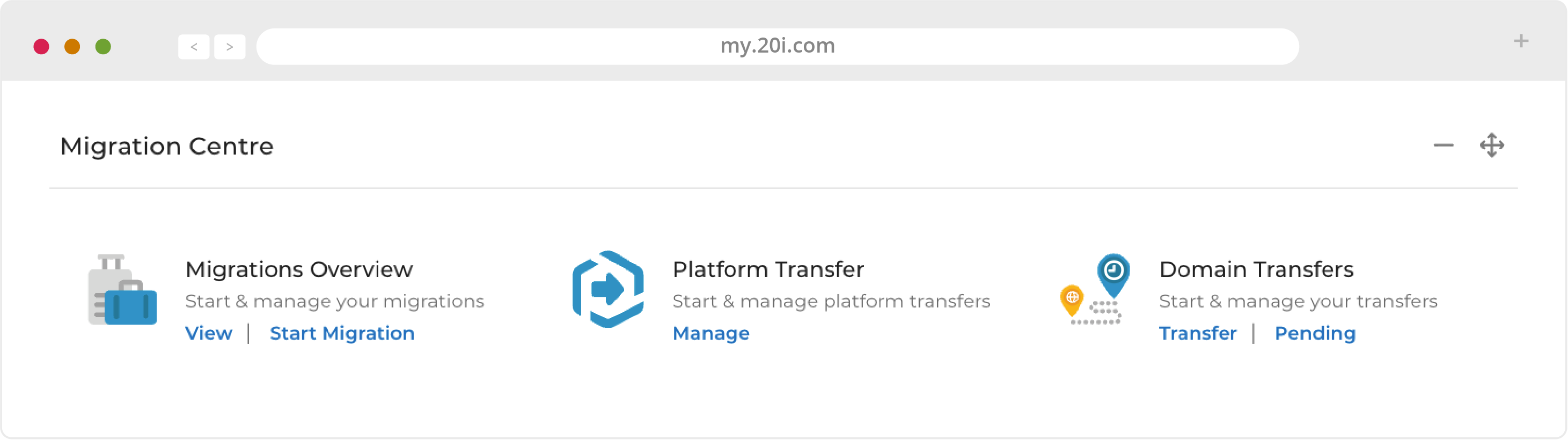
Our automatic Migration Centre will move all the files for your website(s), database(s) and email. It supports automatic migrations from web hosts who use the cPanel or Plesk control panels, as well as Fasthosts.
1. Choose your provider from the list and click 'Next'.
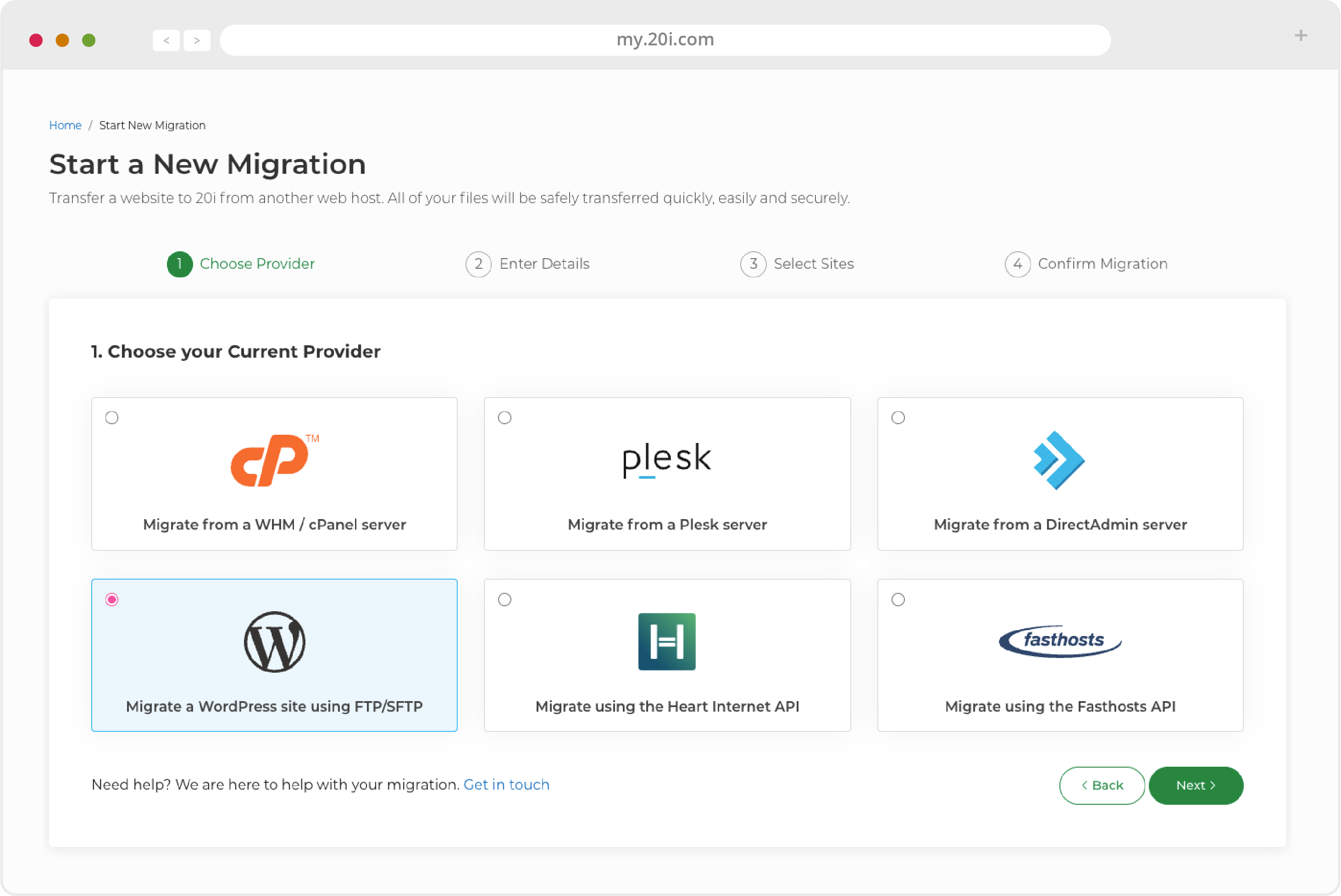
2. Enter the required credentials (usually username and password), and select ‘Next’.
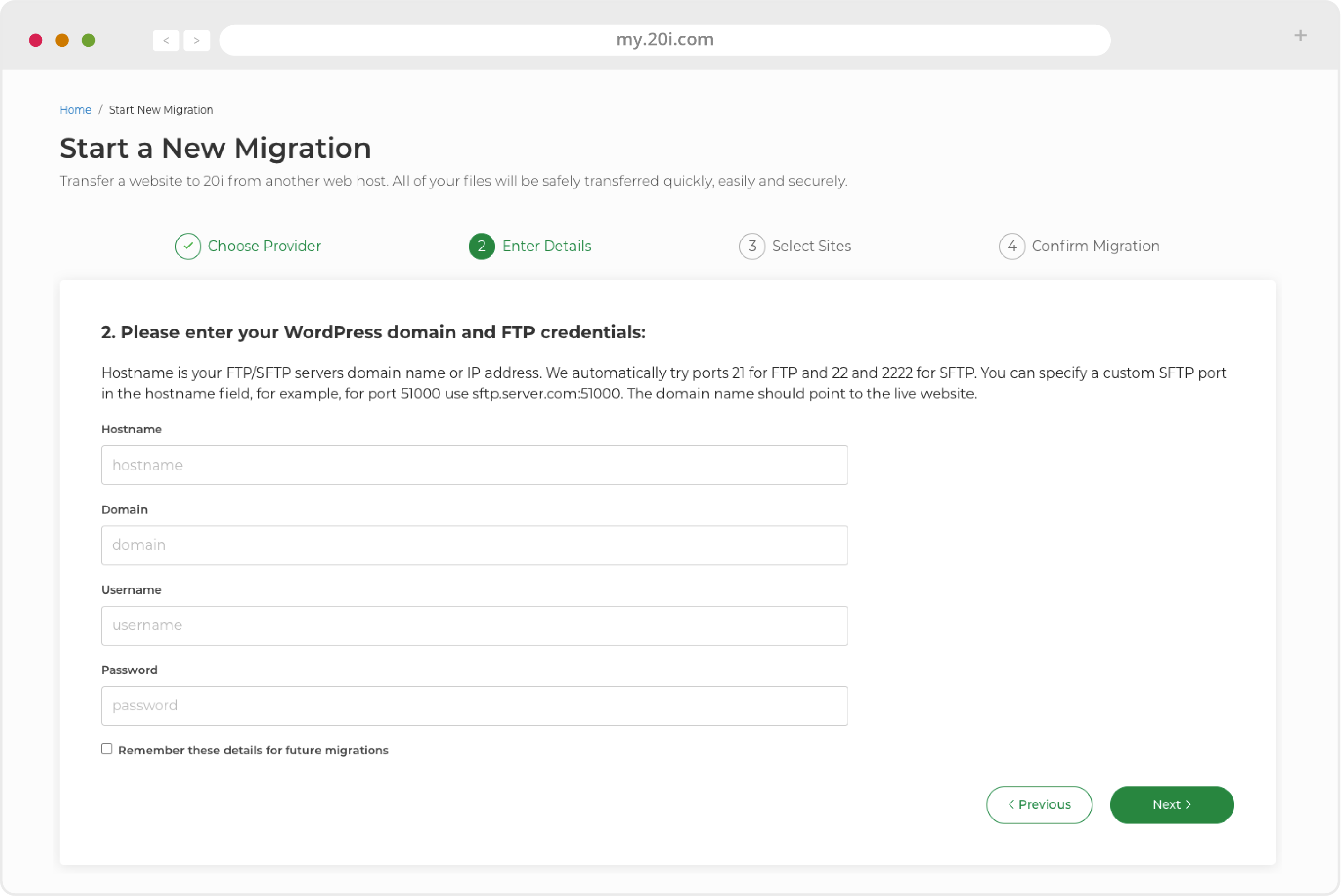
3. Enter the required API credentials (there are descriptions of where to find these for your particular host), choose the package you’d like to migrate and click the button to start your migration.
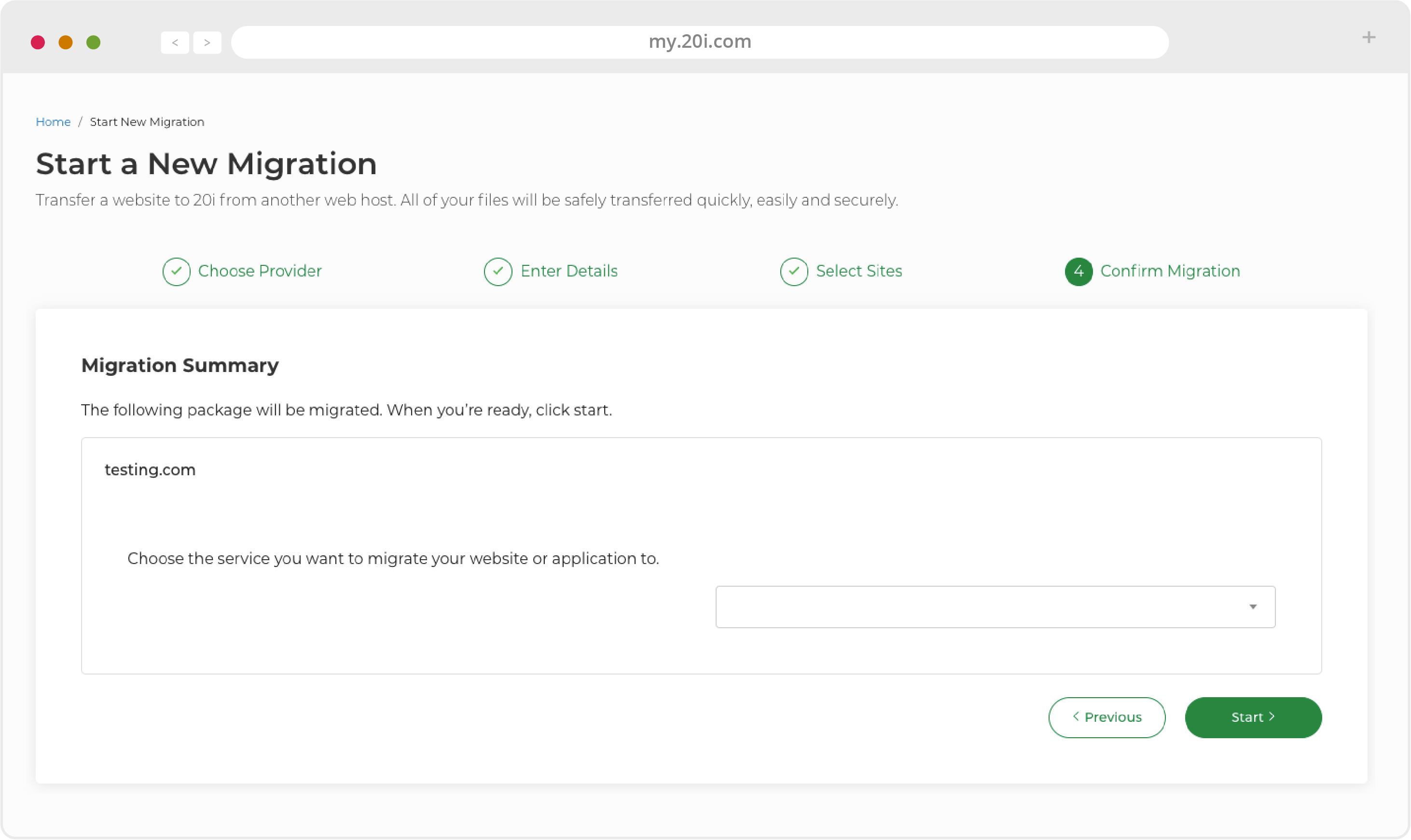
4. Go to Migrations Overview at any time to see the status of your migration. You’ll be notified when it’s successfully completed.
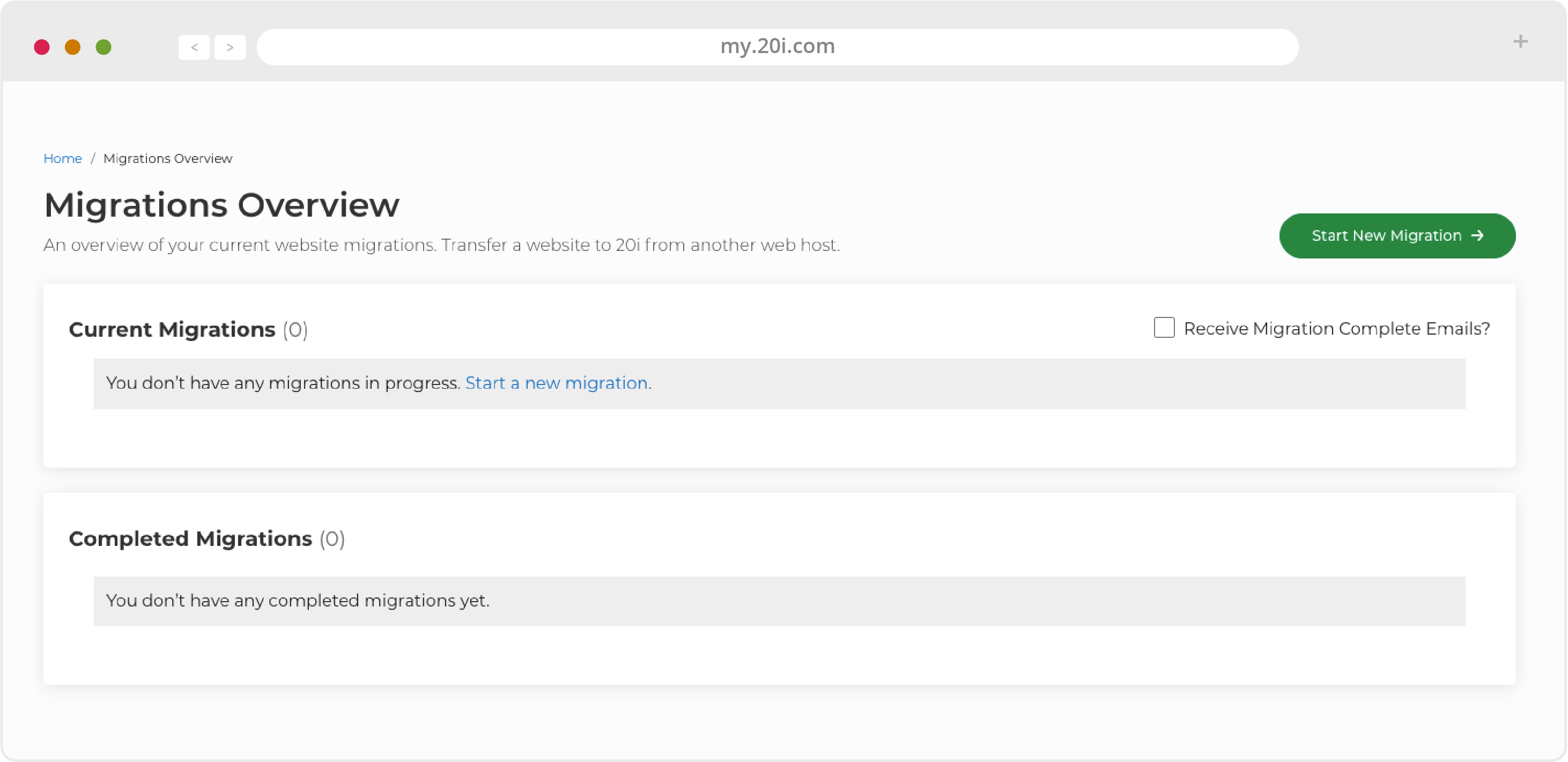
>> Next step: My20i Control Panel
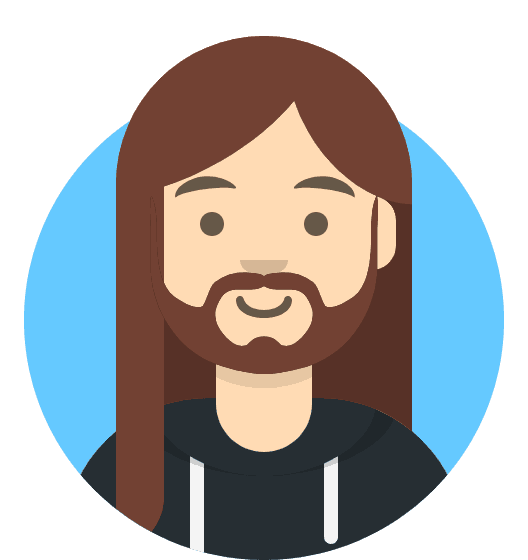 Harry Leverton
Harry LevertonManaged Cloud Hosting: The My20i Control Panel
From https://my.20i.com you can manage all aspects of your domains, hosting, and other services. You can also contact our support team directly should you have any questions.
From your My20i home page, you have these options:
Top Navigation
The top of the My20i home page has useful features that make using the platform straightforward and intuitive, including:
Search Bar
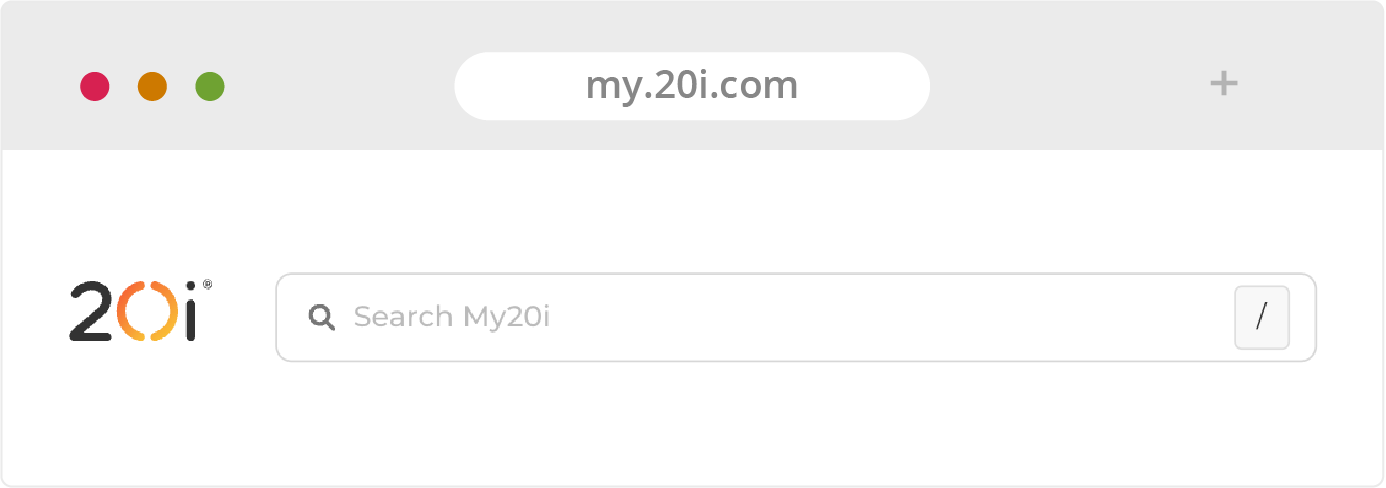
Desktop users will find the Search Bar in the top left of the My20i home page.
Mobile and tablet users can find it by tapping the hamburger icon (three lines) in the top right of the My20i home page.
Use the Search Bar to find everything from Agency Hub to your VPS.
Your Account
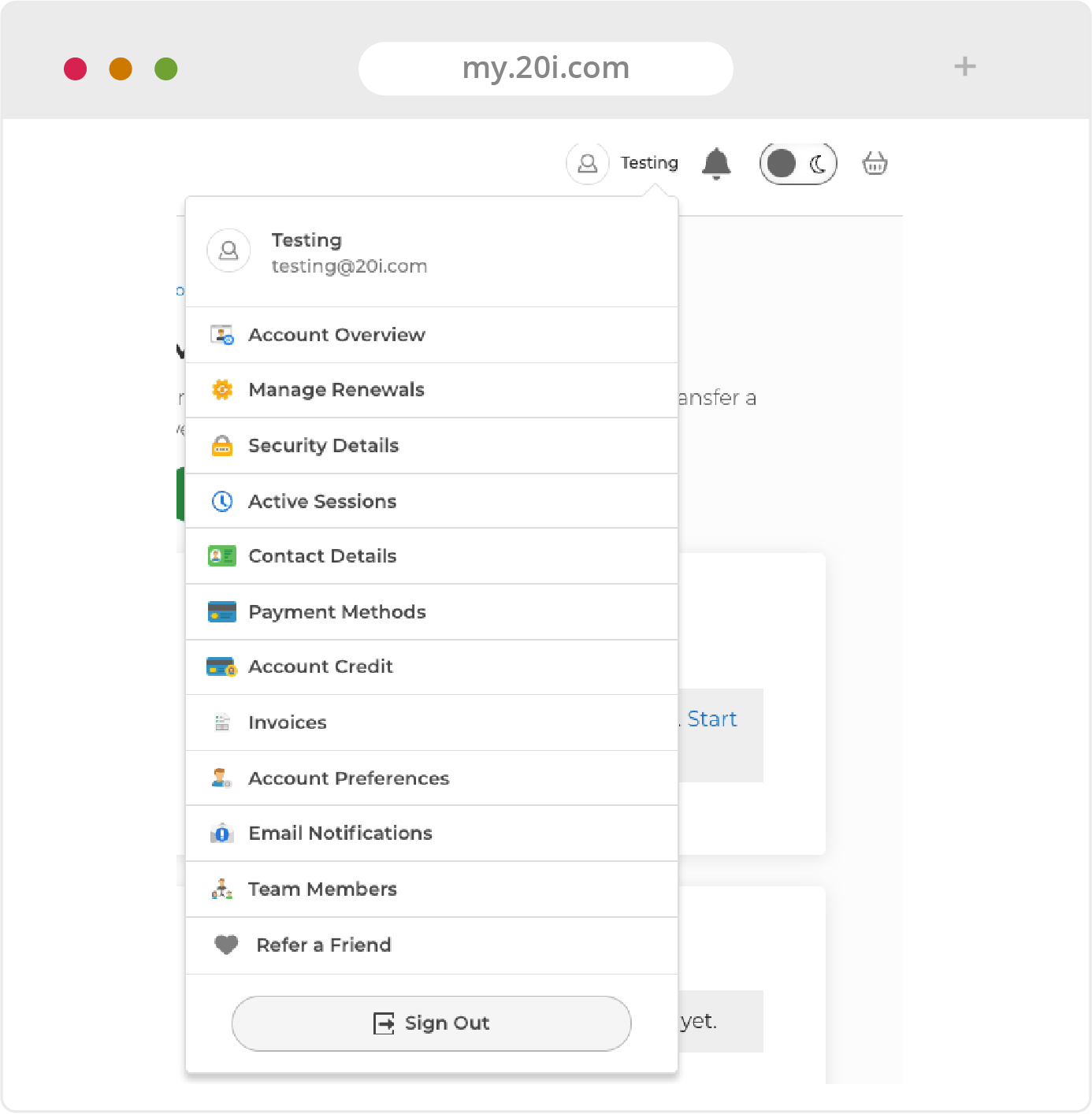
View and manage all aspects of your 20i account:
- Account Overview
- Renewals
- Security Details
- Active Sessions
- Contact Details
- Payment Methods
- Account Credit
- Invoices
- Account Preferences
- Email Notifications
- Team Members
- Refer a Friend
Side Navigation
Desktop users have access to the Side Navigation menu from all areas of My20i, making it incredibly easy to manage all aspects of your hosting account. Mobile users can access these menu options from the My20i home page by using the hamburger. Side Navigation is available from within individual packages.
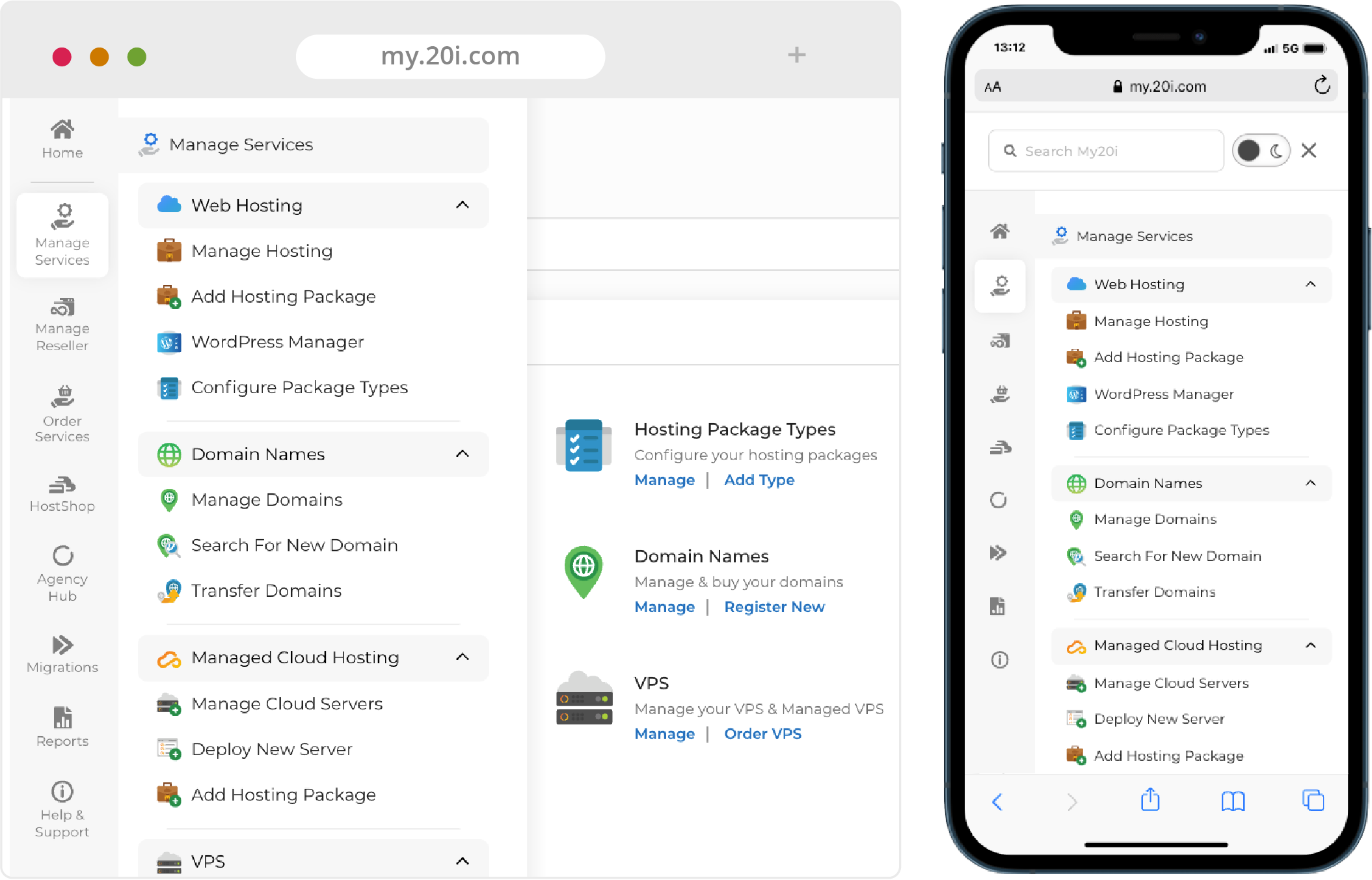
Here is an overview of what you can do with each Side Navigation option:
Home
Use this menu item to return to your My20i home page from wherever you are in the platform.
Manage Services
This menu lets you quickly view and manage your Managed Cloud Hosting platform, your Domains and SSL certificates. You can also Deploy New Servers, Add Hosting Packages and order useful add-ons such as Timeline Backups and Premium Email.
Agency Hub
This is where you manage Clients, Projects, Invoices, Resources and other settings related to the hosting side of your business.
Migrations
Begin migrating websites from another provider, or carry out a Platform Transfer (for example, from Shared Hosting to Managed Cloud Hosting). This menu also covers domain transfers.
Reports
View useful reports on your Mailbox Usage, Bandwidth Usage, Disk Usage, Database Usage and Malware Detection.
Help & Support
Search our Support Database, read popular articles, contact our Support Team or submit feedback to our management team.
My Cloud Servers
This panel shows you an overview of your Managed Cloud Servers along with their Status and how many Packages are currently assigned to each one.
The Options dropdown menu at the side allows you to Manage, Add Packages, Upgrade, Start, Restart, Stop, Transfer and Delete your Cloud Servers.
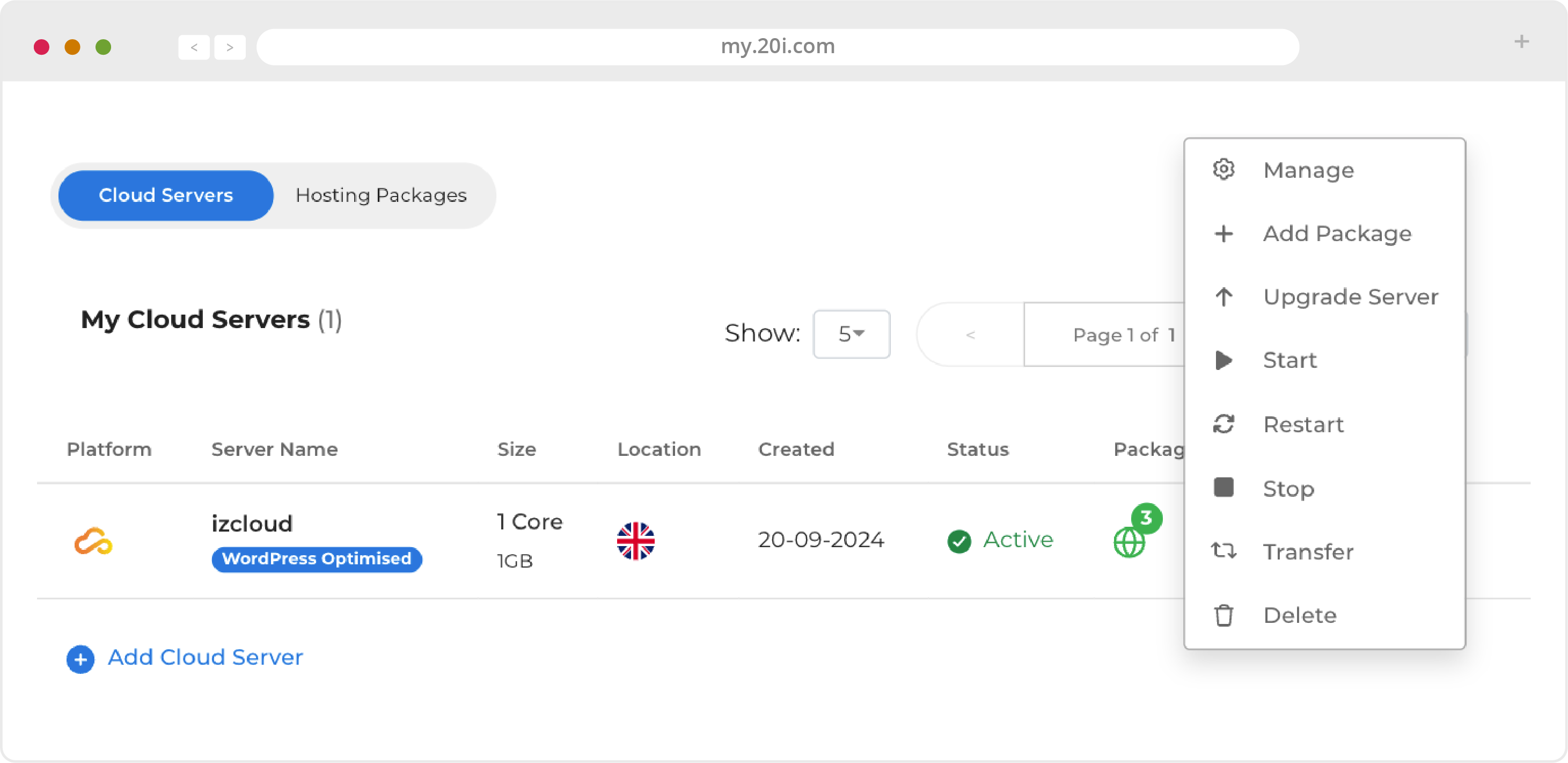
Hosting Management
This section appears below your Cloud Servers. The icons will only appear in this menu if relevant to the services you’re using.
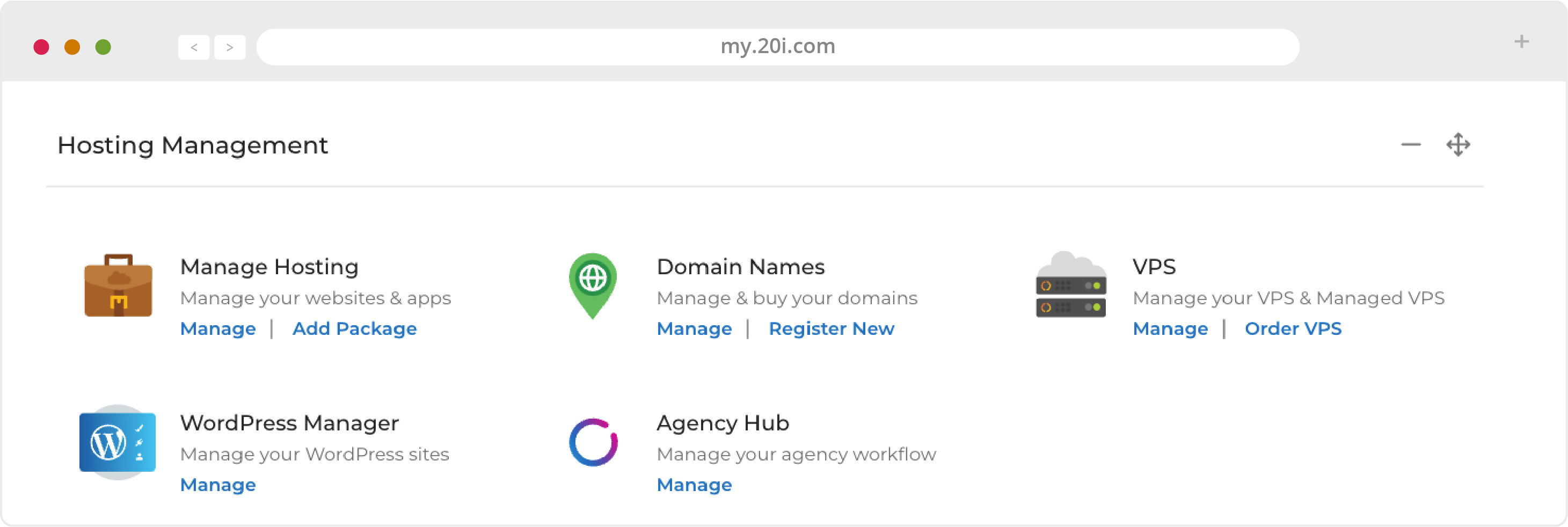
Migration Centre
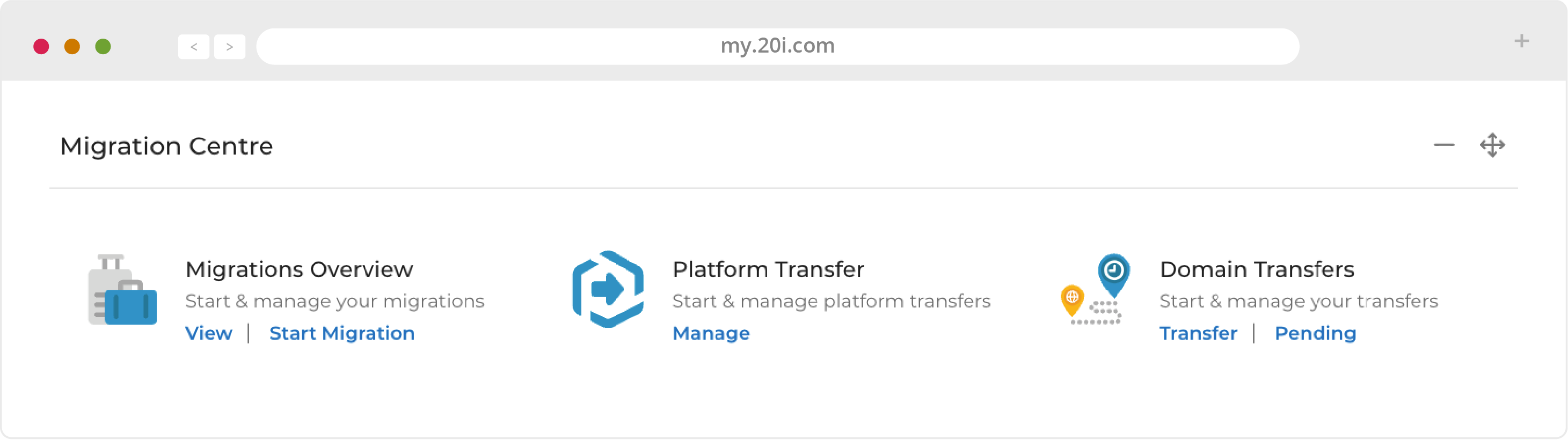
Other Homepage Information
The My20i home page will also show links to the most-recently managed Hosting Packages, Favourite Packages, a dropdown menu to manage Packages, 20i system status, domain search and the latest development updates.
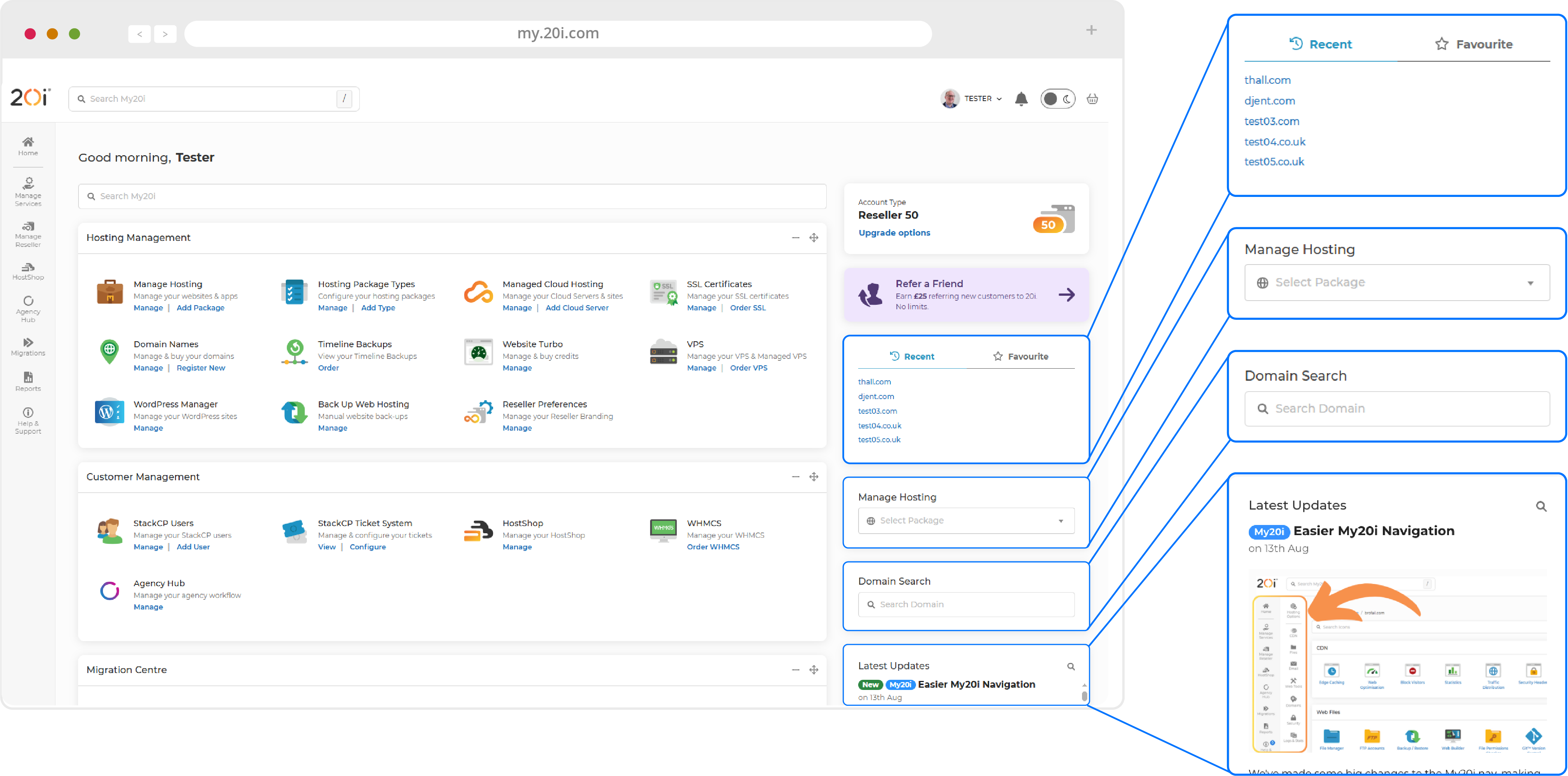
>> Next step: Additional Services
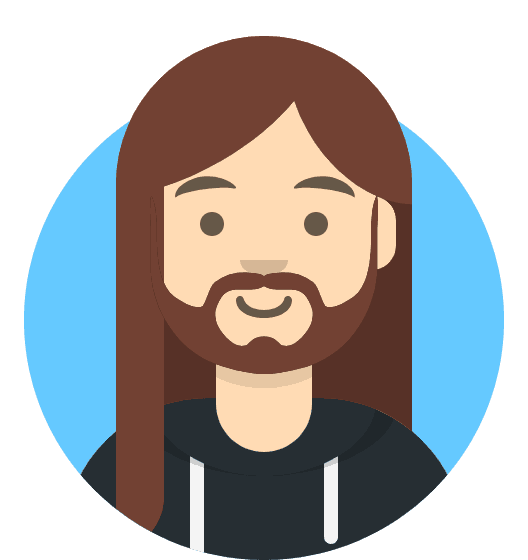 Harry Leverton
Harry LevertonManaged Cloud Hosting: Additional Services
Order Additional Services.
Our Managed Cloud Hosting platform comes bundled with an extensive feature set that vastly exceeds what is required in 99% of use cases.
Extra services are available for customers who simply need "more".
Using the Sidebar Navigation menu on desktop and the Hamburger menu for mobile users, you will see the following:
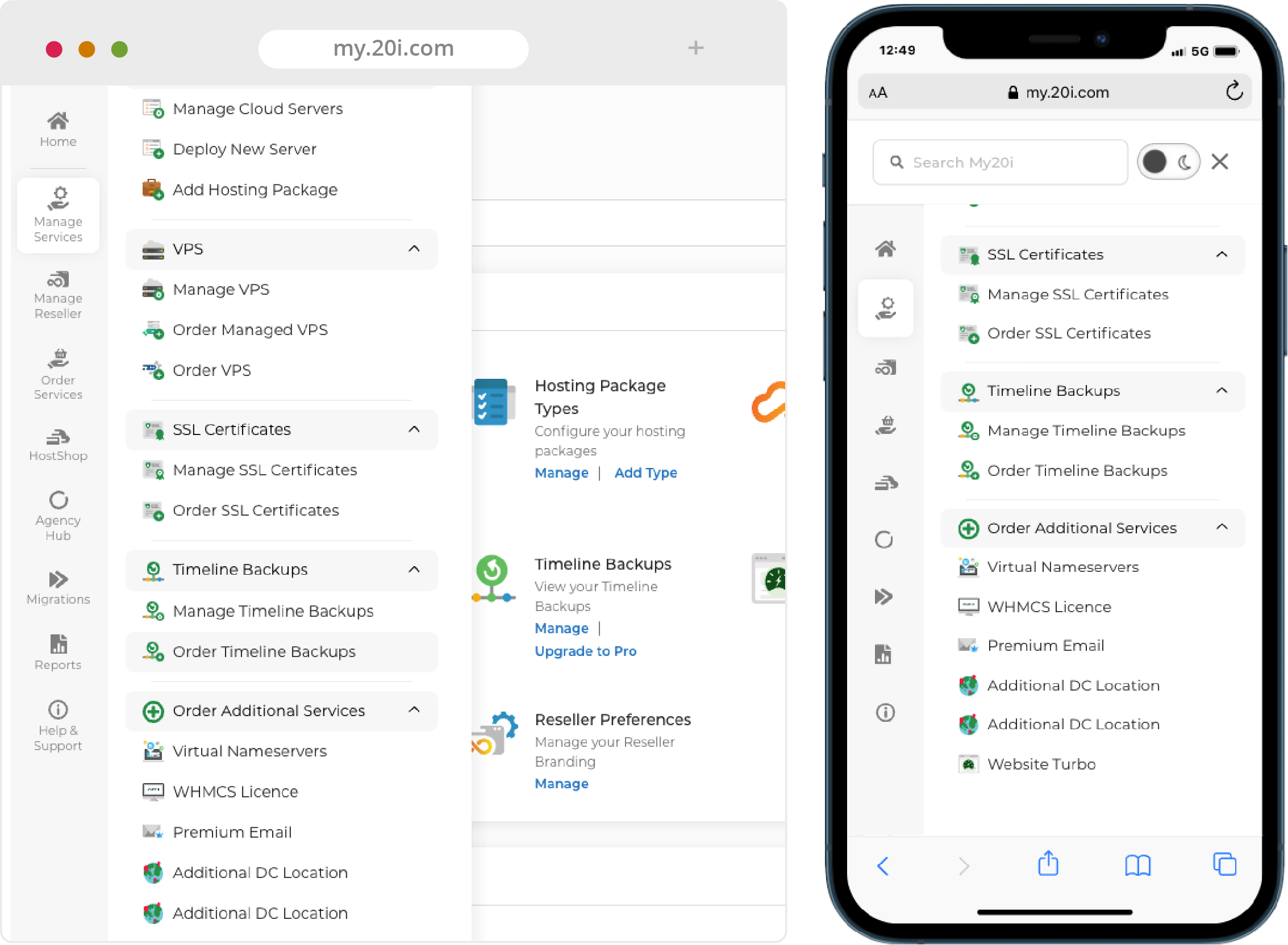
Order SSL Certificates
We offer free Let's Encrypt SSL certificates alongside this option for extended SSL certificates from Geotrust.
Timeline Backups Pro
If, for peace of mind, you’d like all emails on all accounts backed-up, as well as an extra 30 days of database backups (for a total of 60) then Timeline Backups Pro has you covered for a small extra charge.
>> Next step: Managing Your Hosting
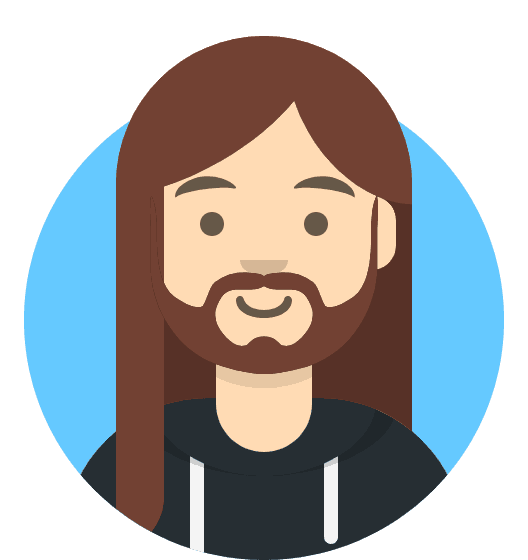 Harry Leverton
Harry LevertonManaged Cloud Hosting: Managing Your Hosting
Manage the Hosting Packages on your Cloud Servers from the My20i home screen by selecting 'Options' and then 'Manage'
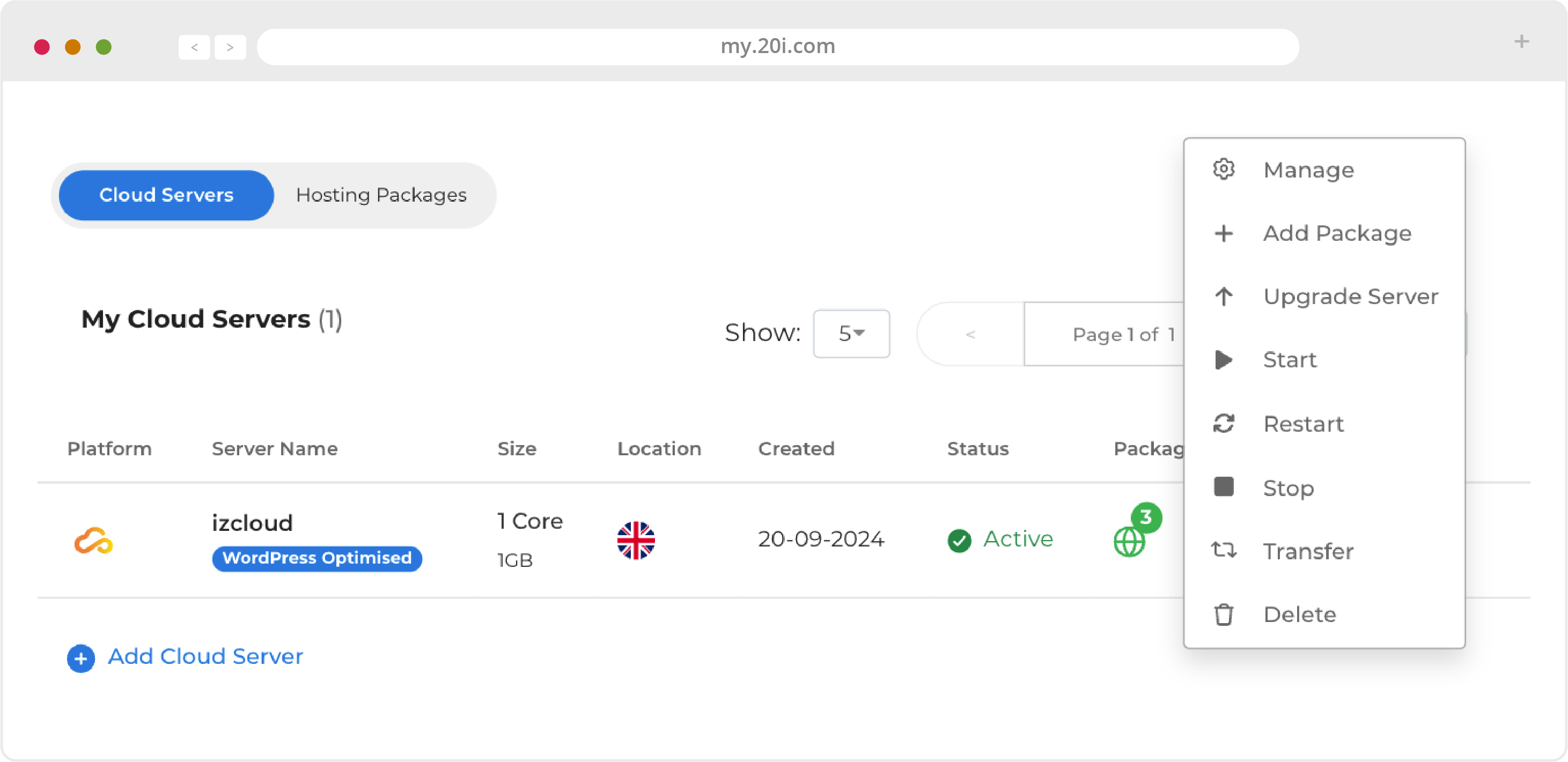
From here, you can see a list of the Hosting Packages on your Cloud Server. Press the 'Manage' button on the right hand side of the Hosting Package you want to manage:
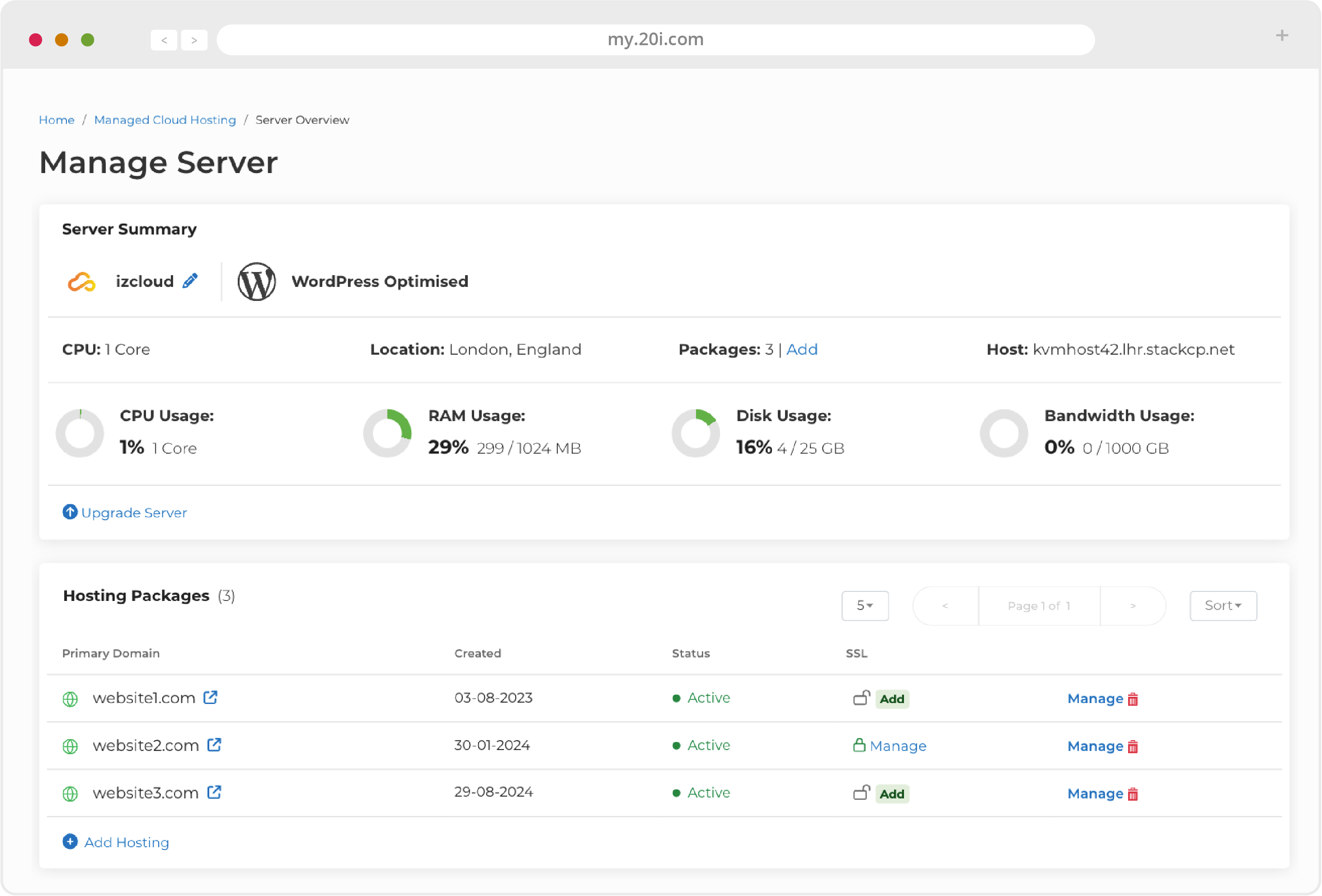
Now that you are managing your chosen Hosting Package you will see all available options organised into intuitive sections:
20i CDN
- Edge Caching - Speed up your site for users wherever they are in the world. Control how your website
content is cached, and purge the cache if necessary - Website Optimisation - Optimise the speed of loading your site's content - see below for more details
- Block Visitors - Block users for your site by country or IP address
- Statistics - See detailed CDN performance statistics - useful for debugging problems
- Traffic Distribution - View a map and stats of where the CDN traffic is coming from, globally
- Security Headers - Manage Security Headers and control the how CDN can be accessed
Website Optimisation
20i’s CDN powers-up your websites by feeding them through our Website Acceleration Suite. The module improves website load times by automatically implementing web performance best practices to a website.
This includes optimising images, JavaScript minification and combining CSS – all to improve website load times and the Google PageSpeed Score. This in turn positively impacts search rankings and helps you develop high-performing websites at scale.
For a full list of the optimisations, see the Web Optimisation section within the package to be optimised.
You’ll be able to select the One Click Optimisation option to add the recommended settings, or experiment with the advanced options to achieve the fastest performance.
Web Files
- File Manager - Add, delete, open and edit website files and folders via a user-friendly web interface, eliminating the need for FTP software
- FTP Accounts - Here you can give access to your files to other FTP users, such as web developers working on your site
- Backup/Restore - Create and download full or partial website backup
- Timeline Backups - Access daily backups of your site
- File Permissions Checker - Websites can be hacked if they have the incorrect file permissions. This tool will check that you have the correct permissions and fix them if necessary
- Git Version Control - GitHub is used for collaborative web development, and My20i includes a graphical user interface that helps simplify and speed up the process. It will give you access to an array of features, enabling you to clone, manage and create local and remote repositories
- Email Accounts - This is where you can create and manage your email mailboxes
- Email Forwarders - Create rules to forward your email to a different email server
- Catch-All Forwarders - Should someone send an email to an address @yourdomain, but get the first part wrong, this is where you can forward the correct address
- Autoresponders - Set up and edit automatic email messages in plain text or HTML. You can choose the dates they run for and whether or not to forward incoming email
- Send-only Addresses - Set up and edit email accounts that can only send emails, not receive them
- Receive-only Addresses - Set up and edit email accounts that can only receive emails, not send them
- Junk Mail Filters - Set rules and control the level of junk email filtering applied
- Webmail - Sign in to your online email service
- Email Summary - An overview of all email accounts, forwarders and autoresponders being used by this package
- Email Migration - The place to migrate your email from a previous provider
- Domainkeys (DKIM) - Improve the deliverability of your email by using a DKIM signature
- Premium Email - 50GB Email Storage with Shared Calendar and Contact Support
Web Tools
- phpMyAdmin - This is used for PHP-based MySQL database management
- MySQL Databases - This is for giving other users access to your database and controlling their permissions
- Remote MySQL Access - Here you can allow others to access your database remotely by enabling specified IP addresses
- Change PHP Version - Change PHP version from default to the latest version to ensure optimal compatibility
- PHP Configuration - Change settings to suit the requirements of your applications
- Scheduled Tasks - Run tasks at specific times and intervals
- Redirects - Create temporary or permanent redirects from My20i
- Sitemap Generator - Create an XML sitemap of your site to help search engines and other bots
- Custom Errors - Manage what happens for your different error types on your site
- Auto Diagnostics - Check for any common misconfiguration issues or errors involving malware, error logs, file permissions or SSL certificates
- Maintenance Mode - Put your site into ‘Maintenance mode’ where a message will appear indicating that the website is undergoing maintenance
- Application Manager - This is a flexible way of managing running apps based on the software you’ve chosen to install on your VPS, like Django, Python, NodeJS and Ruby. It’s only available where there aren’t preinstalled apps: so it’s not available for WordPress Optimised or Magento Optimised servers. However, app management can still be carried out in the Manage Server menu.
Domain Names
- Domains - Add or remove domain names on your hosting package
- Subdomains - Add and manage subdomains in the format: subdomain.yourdomain.com
- Manage DNS - Add, edit and reset DNS records
- Domain Contacts - Update the contact details for a domain
- WHOIS - See an output of your domain WHOIS record
- Nameservers - View, set and edit nameservers
- Domain Privacy - Hide domain contact details from public view
- Transfer Away - Transfer your domain to another provider
Security
- SSH Access - Add and manage public keys for SSH (For advanced users)
- Hotlink Protection - Prevent websites direct linking your website resources (e.g. images and video) and consuming bandwidth
- SSL/TLS - Ensure all your visitors access your website via an encrypted connection
- Password Protection - Create password protected directories for your website
- Directory Indexing - Turn directory indexing on or off for your website
- Malware Scan - Scan your site’s files for malware. While we scan your site every day automatically, you can start a manual scan here
Logs & Stats
- Access/Error Logs - View access logs and error, and download full logs for analysis
- Bandwidth Usage - Bandwidth and hot statistics taken directly from our load balancers
- AWStats - View analytics about your site traffic
One-click installs
You can choose from dozens of free open source applications. These can be installed in a click.
They include content management systems (such as WordPress, Drupal and Joomla!), ecommerce systems (such as OpenCart, Magento and PrestaShop), and much more.
>> Next step: 20i Agency Hub
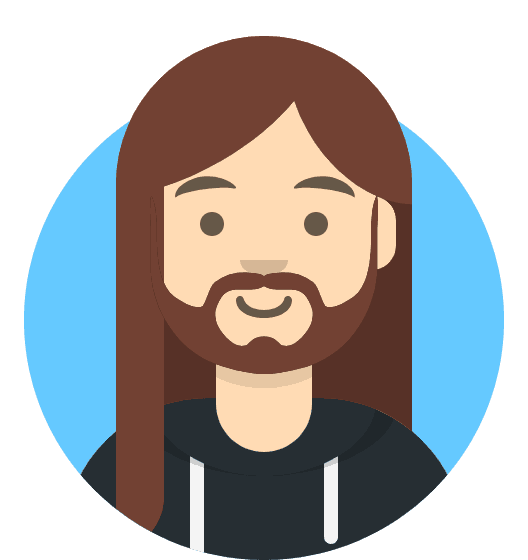 Harry Leverton
Harry LevertonManaged Cloud Hosting: Agency Hub
Agency Hub is a powerful interface for Agencies to manage billing, cloud servers, clients and projects all from a single, intuitive dashboard. The experience is tailored for the needs of web designers and developers to help manage workflows and deliver better results for your clients.
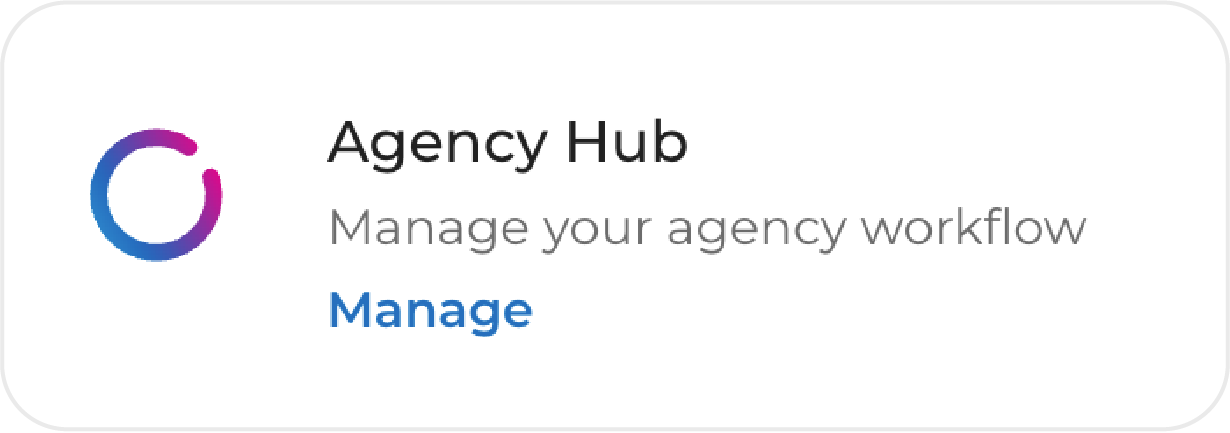
Agency Hub is built around 3 core concepts:
- Billing and Invoicing. We’ve partnered with Stripe to enable you to connect your Stripe account using the Stripe API to integrate your existing billing process.
- Cloud Servers & Websites. Leverage 20i’s Cloud Server infrastructure to quickly host your customer websites or applications.
- Clients & Projects. Integrated project management makes it easier to keep track of clients communications and deliver work on time.
You’ll need to have a Stripe account to use Agency Hub as we leverage their powerful billing platform to make client invoicing a breeze.
To set up Agency Hub:
- Login to My20i Control Panel
- Head to Agency Hub in the side navigation bar and select Get Started
- You'll be prompted to enter your Stripe API Keys which you'll find form within your Stripe Dashboard.
You’ll then be redirected to the Agency Hub Overview page.
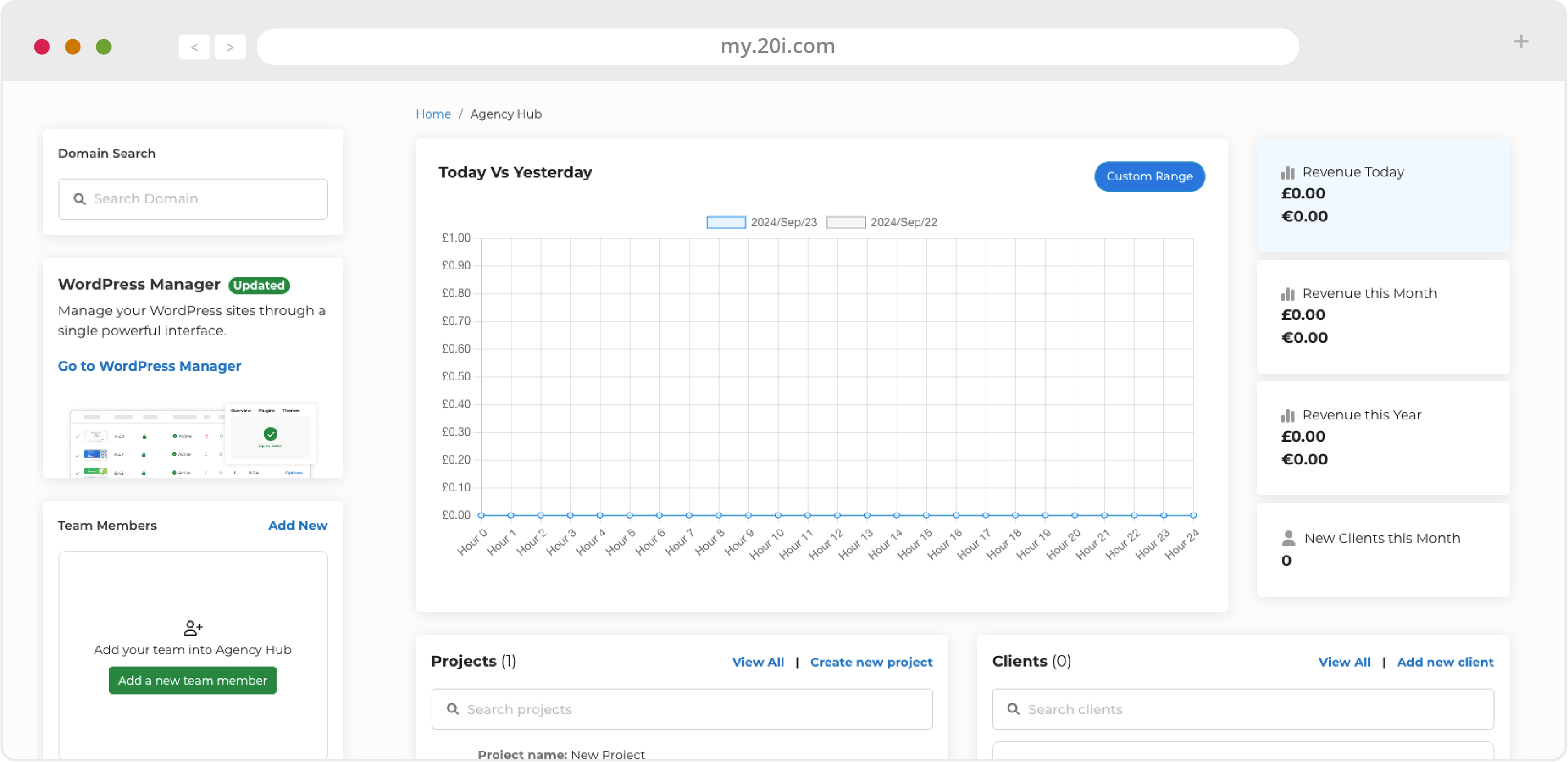
>> Next step: Security and Backups
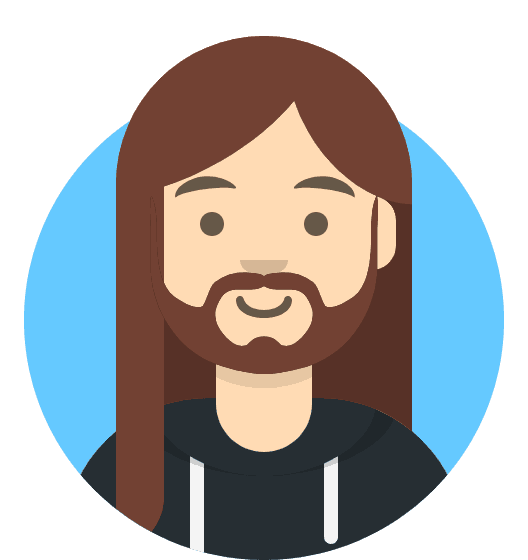 Harry Leverton
Harry LevertonManaged Cloud Hosting: Security & Backups
Security
While your hosting includes security measures like a web application firewall, malware scanning and brute force login protection, we’d recommend that you still follow security best practices:
- Use strong passwords that you don’t use anywhere else
- Use Two Factor Authentication (2FA) - the two-step verification process that provides an extra layer of security for you when accessing your account
- Only access your website and accounts over secured internet connections
- Only create sub user accounts for people you know and trust
For better security, improved search engine rankings, and helping your visitors’ peace of mind, you can also add an SSL security certificate to your website.
This will ensure that you, your visitors, and your users can browse your site securely and confidently.
Backups
We back up your website files and database daily, so if there’s ever any problems, you can use our Timeline Backups service to restore it. In a few clicks you can restore back to a previous snapshot. All backups are hosted on a different server to your website for extra protection.
You can never have too many backups, so as best practice we’d advise you to take a ’manual’ backup of your site too - especially before making major changes. If you’d like to create a manual backup of your content, you can download all your files via FTP or use the Backup/Restore option in My20i.
Timeline Backups Pro
Our standard Backups will store your files and databases for 30 days.
We also offer Timeline Backups Pro, which will again store your files for 30 days, but your database snapshots for 60 days: important for ecommerce sites.
However, the biggest difference with Timeline Backups Pro is that all your email, across all your email accounts are also backed-up. This could be a lifeline if there was a loss of email services.
Find out more about backup options on our Backups Page
>> Next step: Further Help and Next Steps
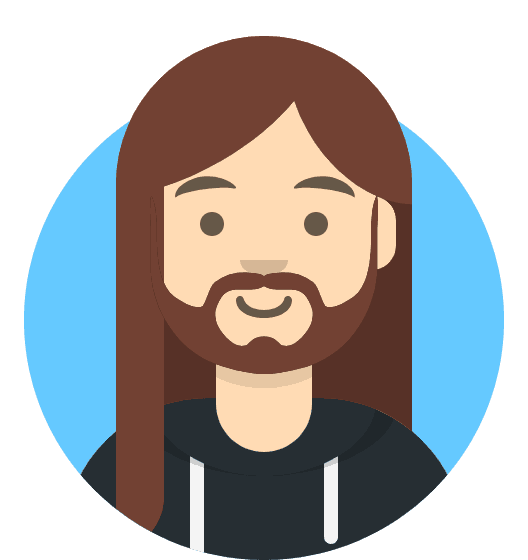 Harry Leverton
Harry LevertonManaged Cloud Hosting: Further Help and Next Steps
All the latest service and platform updates and information reports are available at https://www.stackstatus.com , which is your first port of call in the unlikely event of service disruption.
If you’re looking for help using any 20i products or services, we’ve developed an extensive support database at https://docs.20i.com with a wealth of ‘how-tos’ and guides. Many articles are supported by videos, and you can browse all these on our YouTube channel: http://20i.co/2ylF8bO You can also find design and business tips on our blog: https://www.20i.com/blog
If you’re looking for more personal support, you can contact our friendly UK team directly by raising a ticket or live chat through the 20i control panel.
Need more help and inspiration for building your website? Here’s a short list of links covering a variety of design, development and content-based resources.
- W3 Schools: http://w3schools.com
- GitHub: https://www.github.com
- Stack Overflow: https://www.stackoverflow.com
- Google Developers: https://developers.google.com
- Learn jQuery: http://learn.jquery.com
- Learn PHP: http://www.learn-php.org
- MySQL Cheat Sheet: https://www.cheatography.com/davechild/cheat-sheets/mysql
- Website Usability Checklist: http://drpete.co/pdf/checklist.pdf
- Gov.uk Design Principles: https://www.gov.uk/design-principles
- Google Security Blog: https://security.googleblog.com
- Copyblogger Content Tips: http://www.copyblogger.com/blog
- Beginner’s Guide to Search Engine Optimisation: https://moz.com/beginners-guide-toseo
- General website user experience and conversion optimisation: https://boagworld.com
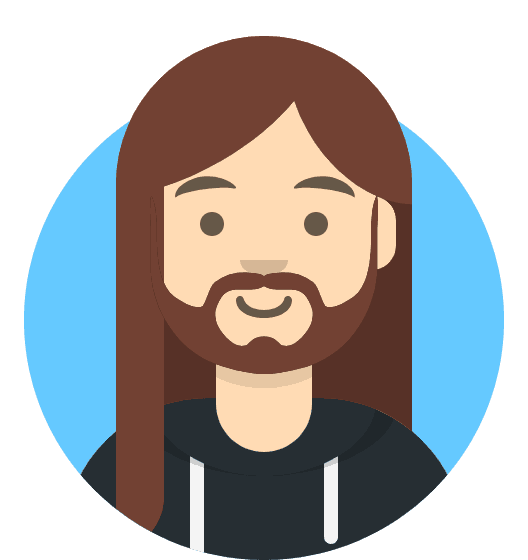 Harry Leverton
Harry Leverton