Domain Names – Domain Transfers Questions
Domain transfer support articles: it makes sense to transfer your domain to 20i. Here's information about the transfer process.
How do I change the registrant name for a .uk domain name?
Registrant name changes for a .uk domain name (.co.uk/.me.uk/org.uk/.uk) can only be performed via the .UK registry, Nominet.
This can be done using the online Nominet account for the domain. This can be accessed via the following link, provided you have the necessary Nominet login details (which should have been sent to you when registering the domain name):
https://secure.nominet.org.uk/auth/login.html
Nominet currently charges a fee of £10+VAT for ownership changes.
 Austin B.
Austin B.How to transfer your domain from Google Domains to 20i
Here’s how to transfer your domain name to us and start saving on renewal prices.
Domains that are newer than 60 days, or have been transferred within the last 60 days can't be transferred out of Google Domains. This is due to ICANN rules to prevent fraud. If it’s after 60 days, follow this process:
How to transfer your domain from Google Domains
- Log in to Google Domains
- Select the domain that you want to transfer
- Under the menu in the top left, select Registration Settings
- Unlock your domain under 'Domain lock' so it can be transferred
Then, if your domain ends with .uk:
- Select Transfer Out under Registration Settings
- Enter the IPS Tag for 20i, which is STACK, click Transfer then Accept
- Log in My20i, and select Transfer a Domain
- Enter the domain name and select Search
- Add the domain to your basket and complete checkout. Transfers are free, and will complete almost instantly.
If your domain ends in .com, .net, .org and most other domains, follow these steps:
- Select Get authorisation code, to the right of Transfer out
- Select To a different registrar and Continue, then sign in if necessary
- Copy the Authorisation (EPP) Code
- Log in My20i, and select Transfer a Domain
- Enter the domain name and select Search
- Add the domain to your basket and complete checkout
- There is a transfer fee to move the domain but don't worry, for most TLDs you'll get an extra years renewal added to the renewal totally free of charge
- An email will be sent - usually instantly but can take up to 6 hours - to the e-mail address listed as the Admin Contact
- Follow the link in this e-mail and Approve the transfer by entering the authorisation code obtained earlier
- Once authorised the transfer will complete automatically within 5 days
If the domain ends in .uk.com, .gb.com, .eu.com, .uk.net, .gb.net and .eu.net (CentralNIC domains):
- Select Get authorisation code, to the right of Transfer out
- Select To a different registrar and Continue, then sign in if necessary
- Copy the Authorisation (EPP) Code
- Log in My20i, and select Transfer a Domain
- Enter the domain name and select Search
- Add the domain to your basket
- You’ll be prompted for the Authorisation Code. Enter it here.
- Complete checkout
- You will be charged for a year’s domain registration (or as long as you wish)
- The transfer will complete automatically within 5 days
Why does my UK tag change show as complete but the domain is not in my account?
A UK domain transfer is a 2 stage process. You need to:
- Change the tag to STACK
- Transfer this in through the 20i control panel
When submitting a tag change, tag changes work on a handshake system, therefore the new tag provider needs to accept the request to update the tag, this can sometimes lead to a slight delay to the tag updating.
The best way to check the current tag for a domain name is the Nominet WHOIS system. Once you've confirmed this is using STACK, complete the transfer by:
- Login to your My20i account and click Transfer a Domain
- Enter the domain name and click Search.
- Add the domain to your basket and complete checkout.
The transfer will complete almost instantly.
 Lloyd Cobb
Lloyd CobbHow to transfer your domain from Names.co.uk to 20i
Here’s how to transfer your domain name to 20i from Names.co.uk, and get better value.
Domains that are newer than 60 days, or have been transferred within the last 60 days can't be transferred out of Names. This is due to ICANN rules to prevent fraud. If it’s after 60 days, follow this process:
How to transfer your domain name from Names.co.uk
- Log in to your Names.co.uk control panel
- Select the domain name you wish to transfer to 20i
Then, if your domain ends with .uk:
- Select Domain Transfers in the bottom-right
- You'll see a list of Transfer Options; select Change Nominet Tag at the end
- Change the Nominet Tag (also called an IPS tag) to 20i's, which is STACK
- Unlike most other providers, Names.co.uk charge a £10+VAT 'administrative fee' for something that happens automatically
- Log in My20i, and select Transfer a Domain
- Enter the domain name and select Search
- Add the domain to your basket and complete checkout. Transfers of .uk domains both to and from 20i are free: no charge, ever. The transfer will complete almost instantly.
If your domain ends in .com, .net, .org and most other domains, follow these steps:
- Select Domain Transfers in the bottom-right
- You'll see a list of Transfer Options; select Transfer away from Namesco at the end
- Read the notice and enter the admin email address at the bottom of the page
- Unlike most other providers, Names.co.uk charge a £10+VAT 'administrative fee' for something that happens automatically. You will then be taken to a page to pay this fee.
- Once paid, you'll receive an email at the address you just provided with the Authorisation Code (EPP)
- Log in My20i, and select Transfer a Domain
- Enter the domain name and select Search
- Add the domain to your basket and complete checkout
- There is a transfer fee to move the domain but don't worry, for most TLDs you'll get an extra year's renewal added to the renewal totally free of charge
- An email will be sent - usually instantly but can take up to 6 hours - to the e-mail address listed as the Admin Contact
- Follow the link in this e-mail and Approve the transfer by entering the Authorisation Code obtained earlier
- Once authorised the transfer will complete automatically within 5 days
If the domain ends in .uk.com, .gb.com, .eu.com, .uk.net, .gb.net and .eu.net (CentralNIC domains):
- Select Domain Transfers in the bottom-right
- You'll see a list of Transfer Options; select Transfer away from Namesco at the end
- Read the notice and enter the admin email address at the bottom of the page
- Unlike most other providers, Names.co.uk charge a £10+VAT 'administrative fee' for something that happens automatically. You will then be taken to a page to pay this fee.
- Once paid, you'll receive an email at the address you just provided with the Authorisation Code (EPP)
- Log in My20i, and select Transfer a Domain
- Enter the domain name and select Search
- Add the domain to your basket
- You’ll be prompted for the Authorisation Code. Enter it here.
- Complete checkout
- You will be charged for a year’s domain registration (or as long as you wish)
- The transfer will complete automatically within 5 days
How do I check the status of my domain name transfers?
Unless you're transferring a .uk domain name, a domain name transfer can usually take a few days.
We allow you to view the status of a domain name transfer via your StackCP control panel.
- Log in to My20i.
- Locate the Pending Domain Transfers icon from the home page.
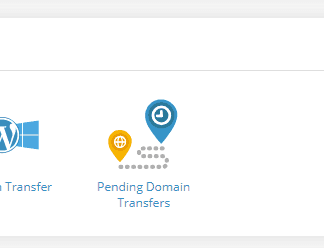
You'll then be shown the current state of the domain transfer.
Pending Owner Approval - Which email has the approval email been sent to?
The email will be sent to the Owner contact email set in the domain contact information.
 Lloyd Cobb
Lloyd CobbHow to transfer your domain from Heart Internet to 20i
Here’s how to transfer your domain name to us and start saving on renewal prices.
If a domain has been registered or transferred within the last 60 days, it can't be transferred out of X. This is due to ICANN rules. If it’s after 60 days, follow one of the processes below:
How to transfer your domain from Heart Internet
- Log in to your Heart Internet account
- Select Manage Domain Names
- Select List Your Domains and Manage for the domain you wish to edit
- Choose Domain Locking, and if it's locked, select Click here to unlock this domain
If your domain ends with .uk:
- Return to Manage Domain
- Select Change Nominet Tag
- Enter the IPS tag for 20i, which is ‘STACK’
- Log in My20i, and select Transfer a Domain
- Enter the domain name and select Search
- Add the domain to your basket and complete checkout. Transfers are free. The transfer will complete almost instantly.
If your domain ends in .com, .net, .org and most other domains:
- Return to Manage Domain
- Select Domain Auth Code to get your transfer code
- Log in My20i, and select Transfer a Domain
- Enter the domain name and select Search
- Add the domain to your basket and complete checkout
- There is a transfer fee to move the domain but don't worry, for most TLDs you'll get an extra year’s renewal added to the renewal totally free of charge
- An email will be sent - usually instantly but can take up to 6 hours - to the e-mail address listed as the Admin Contact
- Follow the link in this e-mail and Approve the transfer by entering the Domain Auth Code obtained earlier
- Once authorised the transfer will complete automatically within 5 days
If your domain ends in .uk.com, .gb.com, .eu.com, .uk.net, .gb.net and .eu.net (CentralNIC domains):
- Return to Manage Domain
- Select Domain Auth Code to get your transfer code
- Log in My20i, and select Transfer a Domain
- Enter the domain name and select Search
- You’ll be prompted for the Authorisation Code (the Domain Auth
- Add the domain to your basket
- Code or EPP code from above). Enter it here.
- Complete checkout
- You will be charged for a year’s domain registration (or as long as you wish)
- The transfer will complete automatically within 5 days
How do I obtain the authorisation code/EPP code for my domain?
If you intend to transfer your GTLD domain elsewhere, you'll need its authorisation/EPP code. The following guide details how to obtain this from your My20i control panel.
Please note, domain names that have been registered or transferred within the last sixty days may not be transferred to or from 20i. This is a registry restriction.
- Log in to My20i.
- Once logged in, select Manage Domains from control panel homepage.
- Select Manage on the required domain name.
- Under Domain Management, select Transfer Away.
- If the domain name is locked, you should then be presented with the following: 'To unlock the domain, you will need to select the green arrow.' Doing so will unlock the domain. If the domain is unlocked, proceed to the next step.
- Your authorisation code will then be presented to you.
 Lloyd Cobb
Lloyd CobbHow to transfer a domain from Network Solutions/Web.com to 20i
Here’s how to transfer your domain name to us and start saving on renewal prices.
If a domain has been registered or transferred within the last 60 days, it can't be transferred out of Network Solutions, AKA web.com. This is due to ICANN rules. If it’s after 60 days, follow one of the processes below:
How to transfer your domain name from Network Solutions (web.com)
- Log in to your Network Solutions account
- Select Domain Names
- Choose the domain you wish to transfer
- In the Domain Details section, select Edit
- Choose Turn Domain Protect Off and click Save
Unfortunately, Network Solutions don't offer a simple, self-service way to move a domain from them, like most other companies. You'll have to make a phone call now.
Then, if your domain ends with '.uk'
- Call Network Solutions' Customer Support on 1-800-333-7680 (international customers +1 570 708-8788)
- Ask them to change the domain's IPS tag to 'STACK', which is 20i's identifier
- Log in My20i, and select Transfer a Domain
- Enter the domain name and select Search
- Add the domain to your basket and complete checkout. Transfers are free. The transfer will complete almost instantly.
If your domain ends in .com, .net, .org and most other domains, follow these steps:
- Call Network Solutions' Customer Support on 1-800-333-7680 (international customers +1 570 708-8788)
- Request that they provide you with the Authorization Code (IPS code) for the domain you wish to transfer
- Log in My20i, and select Transfer a Domain
- Enter the domain name and select Search
- Add the domain to your basket and complete checkout
- There's a £6.00/$12.00 transfer fee to move the domain but don't worry, for most TLDs you'll get an extra year’s renewal added to the renewal totally free of charge
- An email will be sent - usually instantly but can take up to 6 hours - to the e-mail address listed as the Admin Contact
- Follow the link in this e-mail and Approve the transfer by entering the Authorization Code you got from them earlier
- Once authorised the transfer will complete automatically within 5 days
If your domain ends in .uk.com, .gb.com, .eu.com, .uk.net, .gb.net and .eu.net (CentralNIC domains):
- Call Network Solutions' Customer Support on 1-800-333-7680 (international customers +1 570 708-8788)
- Request that they provide you with the Authorization Code (IPS code) for the domain you wish to transfer
- Log in My20i, and select Transfer a Domain
- Enter the domain name and select Search
- Add the domain to your basket
- You’ll be prompted for the Authorization Code. Enter it here.
- Complete checkout
- You will be charged for a year’s domain registration (or as long as you wish)
- The transfer will complete automatically within 5 days
After all that, you'll be finally free of web.com and you can relax!
Domain transfer statuses explained?
After submitting a domain name for transfer, you can keep track of its status from the Pending Domain Transfer page.
Over the course of a transfer you may see a couple of different statuses:
Pending Owner Approval – In the case where an authorisation code (EPP) hasn’t been submitted with the transfer of the domain, the Registry will send an approval email to the administration email address listed in the contact details for the domain. If you locate the email and follow the instructions, the transfer can move to the next stage in the process.
Pending Registry Approval – Once the domain transfer has been verified either by an authorisation code (EPP) or approval email then we must wait for final confirmation from the previous registrar before the transfer completes. There isn’t anything you need to do, and the transfer will complete usually within 5-7 days.
Transfer in Progress - This status indicates that all required approvals have been received, and the domain transfer is being processed. It could take a few days to complete depending on the registrars involved.
Transfer Completed - The domain has successfully been transferred to the new registrar. At this point, the new registrar has control over the domain, and the former registrar no longer has any access to or control over the domain.
When a transfer completes it’ll be removed from the Pending Domain Transfer page and you’ll be able to manage the domain from the Manage Domains page.
Transfer Failed - This status indicates that there was an issue with the transfer, and it didn't go through. The reasons could be various, like inadequate domain preparation, incorrect authorization code, or rejection by the losing registrar.
 Austin B.
Austin B.How to transfer a domain from Tsohost to 20i
Here’s how to transfer your domain name to us and start saving on renewal prices.
If a domain has been registered or transferred within the last 60 days, it can't be transferred out of Tsohost to 20i. This is due to ICANN rules. If it’s after 60 days, follow one of the processes below:
How to transfer your domain name from Tsohost
- Log in to your Tsohost account
- Navigagate to My Domains and selecting Manage for the domain you want to transfer
- Under Domain Management, Select Unlock Domain
Then, if your domain ends with .uk:
- Use the Release Domain menu on the Domain Management page to change the IPS tag to the IPS tag for 20i, which is ‘STACK’.
- Once complete, log in My20i, and select Transfer a Domain
- Enter the domain name and select Search
- Add the domain to your basket and complete checkout. Transfers are free. The transfer will complete almost instantly.
If your domain ends in .com, .net, .org and most other domains, follow these steps:
- On the Domain Management page, select Get EPP from the left side of the screen
- Log in My20i, and select Transfer a Domain
- Enter the domain name and select Search
- Add the domain to your basket and complete checkout
- There's a £6.00/$12.00 transfer fee to move the domain but don't worry, for most TLDs you'll get an extra year’s renewal added to the renewal totally free of charge
- An email will be sent - usually instantly but can take up to 6 hours - to the e-mail address listed as the Admin Contact
- Follow the link in this e-mail and Approve the transfer by entering the Authorisation Code (EPP code) obtained earlier
- Once authorised the transfer will complete automatically within 5 days
If your domain ends in .uk.com, .gb.com, .eu.com, .uk.net, .gb.net and .eu.net (CentralNIC domains):
- On the Domain Management page, select Get EPP from the left side of the screen
- Log in My20i, and select Transfer a Domain
- Enter the domain name and select Search
- Add the domain to your basket
- You’ll be prompted for the Authorisation Code (EPP code). Enter it here.
- Complete checkout
- You will be charged for a year’s domain registration (or as long as you wish)
- The transfer will complete automatically within 5 days
And that's it! You can now enjoy lower domain prices, more features and quality support from the 20i team!
How to transfer your domain from Easyspace to 20i
Here’s how to transfer your domain name to us and start saving on renewal prices.
If a domain has been registered or transferred within the last 60 days, it can't be transferred out of Easyspace. This is due to ICANN rules. If it’s after 60 days, follow one of the processes below:
How to transfer your domain from Easyspace
- Log in to your Easyspace account
- Under Service Management, select Domain Transfer Management
- Click Domain Transfer Out
- Choose the domain(s) you wish to transfer, and then select Submit
Then, if your domain ends with .uk:
- Enter the requested details, including IPS tag for 20i, which is ‘STACK’
- Log in My20i, and select Transfer a Domain
- Enter the domain name and select Search
- Add the domain to your basket and complete checkout. Transfers are free. The transfer will complete almost instantly.
If your domain ends in .com, .net, .org and most other domains, follow these steps:
- After selecting Submit, the domain will be unlocked, any whois privacy removed and the Auth Code will be sent to the admin contact email address for the domain
- Log in My20i, and select Transfer a Domain
- Enter the domain name and select Search
- Add the domain to your basket and complete checkout
- There is a transfer fee to move the domain but don't worry, for most TLDs you'll get an extra year’s renewal added to the renewal totally free of charge
- An email will be sent - usually instantly but can take up to 6 hours - to the e-mail address listed as the Admin Contact
- Follow the link in this e-mail and Approve the transfer by entering the Auth Code sent by email earlier
- Once authorised, the transfer will complete automatically within 5 days
If your domain ends in .uk.com, .gb.com, .eu.com, .uk.net, .gb.net and .eu.net (CentralNIC domains):
- After selecting Submit, the domain will be unlocked, any whois privacy removed and the Auth Code will be sent to the admin contact email address for the domain
- Log in My20i, and select Transfer a Domain
- Enter the domain name and select Search
- Add the domain to your basket
- You’ll be prompted for the Auth Code. Enter it here.
- Complete checkout
- You will be charged for a year’s domain registration (or as long as you wish)
- The transfer will complete automatically within 5 days
If you have any problems at any time, feel free to contact our team.
Domain Contact Validation
Sometimes the Domain Registry requires the person registering the domain - the Registrant - to verify the contact details of their domain.
What is the verification process?
The verification process is a 15-day window during which a Registrant must provide a response to the verification email sent by the Registry. The email contains a link to a page displaying the Registrant contact details and the option to Verify Information.
What if domain contact validation is not completed?
Failure to respond to the Registry email will result in the suspension of the domain. This will lead to the website and the email service for the domain stopping.
How to I resend a verification email?
- Head to My20i > Domain Contact Validation
- Select Resend Verification Email
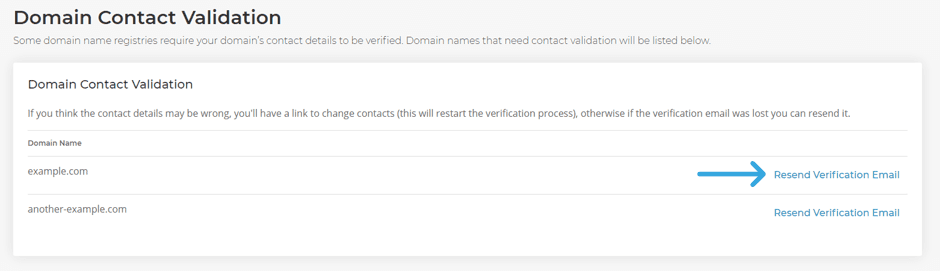
What information is being verified?
The Registry is verifying the First name, Last name and Email of the Registrant. If a domain is bought, transferred or updated, the Registry checks against the existing records to check if the new contact information needs to be verified.
What change will trigger the verification process for an existing domain?
Any change to the registrant contact information will trigger the verification process. An email will automatically be sent requesting verification of the newly updated details.
 Austin B.
Austin B.Instant savings with the .UK Domain Saver tool
All Resellers can transfer any .CO.UK or .UK domain to 20i instantly, and for free. Save money on every renewal.
The .UK Domain Saver tool scans through your hosting packages and determines those that have domains held with a registrar that's charging you (or your customer) a higher renewal price. It's free to transfer any. co.uk or .uk domain to 20i and you don't need to pay a renewal until it's due, it's an effortless way to save money. Easily filter the list of savings by registrar and transfer domains in batches, or transfer domains individually, whichever suits you - you'll make savings on every single domain.
Click here to view the .UK Domain Saver tool
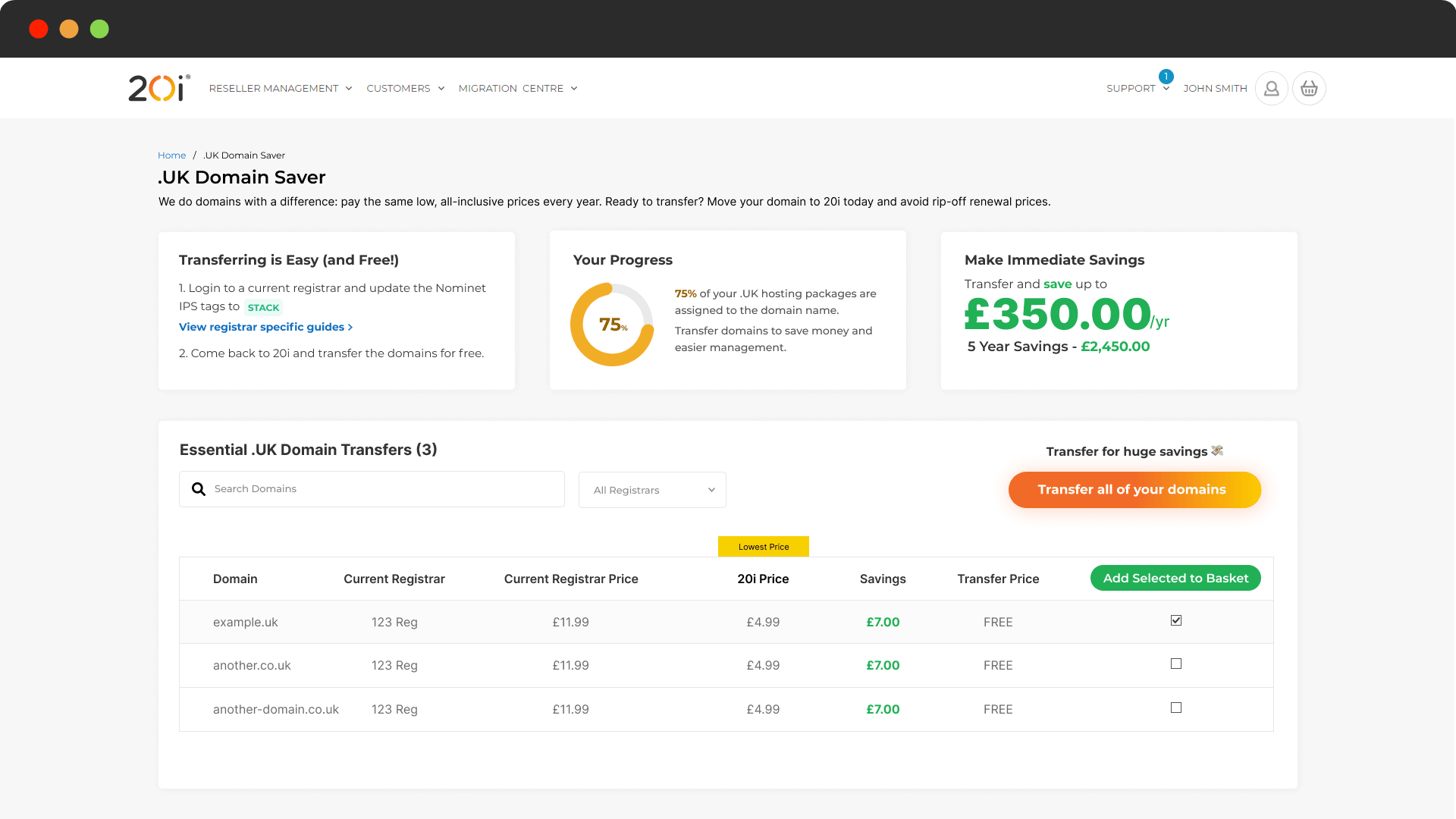
Head to the .UK Domain Saver tool in My20i to view a list of all the .UK domain names you can make instant savings on.
Transferring is Easy (and Free!) - No tech skills required.
- Log in to your current registrar and update the Nominet IPS tags to STACK
- Come back to the .UK Domain Saver and transfer the domains for free.
 Austin B.
Austin B.How to transfer your domain from GoDaddy to 20i
Here’s how to transfer your domain name from GoDaddy to us and start saving on renewal prices.
GoDaddy don’t allow you to transfer your domain right after buying. They apply a ‘domain lock’ during this period. The same applies if you’ve transferred to them in the last 60 days, or if you’ve made a change to your contact information. This is due to ICANN rules to prevent fraud.
Transfer your domain from GoDaddy to 20i
- Log in to your GoDaddy account.
- Select the domain name you wish to transfer to 20i.
- On the Domain Settings page, select ‘Additional Settings’ and ‘Transfer domain away from GoDaddy’.
- Review the ownership transfer checklist, consent to remove Ownership Protection from your domain and click ‘Continue’. If you have GoDaddy’s domain protection applied, you’ll need to verify your identity. If you have two-step verification enabled, they will send you a verification code automatically. If not, select ‘Send password’.
- Enter the verification code.
Then if your domain ends in .com, .net, .org and most other domains, follow these steps:
- In your GoDaddy account, select ‘Click here to see Authorization Code > Copy to Clipboard to copy your authorisation code. GoDaddy will also send an email with your authorisation code to the administrative email address for your domain.
- Log in My20i, and select Transfer a Domain.
- Enter the domain name and select 'Search'.
- Add the domain to your basket and complete checkout.
- There is a transfer fee to move the domain. But don't worry, for most TLDs you'll get an extra year added to the renewal totally free of charge.
- An email will be sent - usually instantly but can take up to 6 hours - to the e-mail address listed as the Admin Contact.
- Follow the link in this e-mail and 'Approve' the transfer by entering the authorisation code obtained earlier.
- Once authorised the transfer will complete automatically within 5 days.
If domain ends with .uk:
- Enter the IPS tag for 20i, which is ‘STACK’, then select 'Complete Transfer'.
- Log in My20i, and select Transfer a Domain.
- Enter the domain name and select 'Search'.
- Add the domain to your basket and complete checkout. Transfers are free. The transfer will complete almost instantly.
If domain ends in .uk.com, .gb.com, .eu.com, .uk.net, .gb.net and .eu.net (CentralNIC domains):
- In your GoDaddy account, select ‘Click here to see Authorization Code > Copy to Clipboard to copy your authorisation code. GoDaddy will also send an email with your authorisation code to the administrative email address for your domain.
- Log in My20i, and select Transfer a Domain.
- Enter the domain name and select 'Search'.
- Add the domain to your basket.
- You’ll be prompted for the Authorisation Code. Enter it here.
- Complete checkout.
- You will be charged for a year’s domain registration (or as long as you wish).
- The transfer will complete automatically within 5 days.
How do I transfer my LCN domain to 20i?
Here’s how to transfer your domain name to us and start saving on renewal prices.
If a domain has been registered or transferred within the last 60 days, it can't be transferred out of LCN. This is due to ICANN rules. If it’s after 60 days, follow one of the processes below:
How to transfer your domain name from LCN
- Log in to your LCN account and select Control Panel
- Select the Domain you would like to transfer, and click Domain Transfers at the bottom of the page
Then if your domain ends in '.uk'
- Select the link Click here to change the Nominet TAG and enter the 20i tag, which is 'STACK'
- Explain why you're leaving and choose Proceed
- Log in My20i, and select Transfer a Domain
- Enter the domain name and select Search
- Add the domain to your basket and complete checkout. Transfers are free. The transfer will complete almost instantly.
If your domain ends in .com, .net, .org and most other domains, follow these steps:
- Select the link Click here to transfer your domain away from LCN
- Enter the email address of where you'd like your Authorisation Code sent.
- Log in My20i, and select Transfer a Domain
- Enter the domain name and select Search
- Add the domain to your basket and complete checkout
- There's a £6.00/$12.00 transfer fee to move the domain but don't worry, for most TLDs you'll get an extra year’s renewal added to the renewal totally free of charge
- An email will be sent - usually instantly but can take up to 6 hours - to the Admin Contact
- Follow the link in this e-mail and Approve the transfer by entering the Authorisation Code obtained earlier
- Once authorised the transfer will complete automatically within 5 days
If your domain ends in .uk.com, .gb.com, .eu.com, .uk.net, .gb.net and .eu.net (CentralNIC domains):
- Select the link Click here to transfer your domain away from LCN
- Enter the email address of where you'd like your Authorisation Code sent.
- Log in My20i, and select Transfer a Domain
- Enter the domain name and select Search
- Add the domain to your basket
- You’ll be prompted for the Authorisation Code. Enter it here.
- Complete checkout
- You will be charged for a year’s domain registration (or as long as you wish)
- The transfer will complete automatically within 5 days
Now you've successfully begun the domain transfer process - but if there any issues please get in touch. Take a break - you deserve it!
How to transfer your domain from Ionos to 20i
Here’s how to transfer your domain name from Ionos to 20i and start saving on renewal prices.
Ionos requires that some domains (.com, .net, .org, .info, .biz, .mobi, .cc and .tv) are registered under your name for at least 60 days before they can be transferred to a different provider. This is due to ICANN rules to prevent fraud.
How to transfer a domain from Ionos
- Log in to your Ionos account
- On the Domains page, choose Renewal & Transfer then select the domain you wish to move to 20i
- Disable Domain Transfer Lock. This can take a few minutes.
- If the domain is registered privately, disable Private Registration. Do this by going to the Privacy & Contact Details section and setting it to 'disabled'. Again. this can take a few minutes.
Then if your domain ends in .com, .net, .org and most other domains, follow these steps:
- In your Ionos account, if not already there, go to the Domains page, choose Renewal & Transfer then select the domain you wish to move to 20i.
- Choose 'Show Authorisation Code'. Sometimes, it can take a few minutes for the code to be displayed. Take note of it.
- Log in My20i, and select Transfer a Domain.
- Enter the domain name and select 'Search'.
- Add the domain to your basket and complete checkout.
- There is a transfer fee to move the domain. But don't worry, for most TLDs you'll get an extra year added to the renewal totally free of charge.
- An email will be sent - usually instantly but can take up to 6 hours - to the e-mail address listed as the Admin Contact.
- Follow the link in this e-mail and 'Approve' the transfer by entering the authorisation code obtained earlier.
- Once authorised, the transfer will complete automatically within 5 days.
If your domain ends with .uk:
- Select 'Change IPS tag'
- Enter the IPS tag for 20i, which is ‘STACK’, then select 'Save'.
- Log in My20i, and select Transfer a Domain.
- Enter the domain name and select 'Search'.
- Add the domain to your basket and complete checkout. Transfers are free. The transfer will complete almost instantly.
If domain ends in .uk.com, .gb.com, .eu.com, .uk.net, .gb.net and .eu.net (CentralNIC domains):
- In your Ionos account, if not already there, go to the Domains page, choose Renewal & Transfer then select the domain you wish to move to 20i.
- Choose 'Show Authorisation Code'. Sometimes, it can take a few minutes for the code to be displayed. Take note of it.
- Log in My20i, and select Transfer a Domain.
- Enter the domain name and select 'Search'.
- Add the domain to your basket.
- You’ll be prompted for the Authorisation Code. Enter it here.
- Complete checkout.
- You will be charged for a year’s domain registration (or as long as you wish).
- The transfer will complete automatically within 5 days.
And that's it! You've transferred your domain from Ionos to 20i.
How to transfer your domain from 123-reg to 20i
Here’s how to transfer your domain name from 123-reg to 20i and start saving on renewal prices.
Domains that are newer than 60 days can't be transferred out of 123 Reg. This is due to ICANN rules to prevent fraud. If it’s after 60 days, follow this process:
How to transfer a domain from 123-reg
- Log in to your 123-reg control panel
- Select Domain Names within ‘Manage active products’. Choose the domain you want to transfer and select 'Manage'.
- If your domain is locked, choose 'Manage Domain Locking' under Domain transfers and set it to 'Off'.
- If you have Domain Ownership Protection, click this under Domain basics and select 'Options' > Turn off'
- You'll prompted for your Domain Ownership Protection password. If you don't have this, you will need to request a new password, which will involve an identity check.
Then, if your domain ends with .uk:
- Select 'Change IPS tag', under Domain Transfers
- Enter the IPS tag for 20i, which is ‘STACK’, then click 'CHANGE IPS TAG NOW'.
- Log in My20i, and select Transfer a Domain.
- Enter the domain name and select 'Search'.
- Add the domain to your basket and complete checkout. Transfers are free. The transfer will complete almost instantly.
If your domain ends in .com, .net, .org and most other domains, follow these steps:
- In your 123-reg account, if not already there, go to Domain Names within ‘Manage active products’. Choose the domain you want to transfer and select 'Manage'.
- Under Domain transfers, select 'Request Auth Code'. Take note of it.
- Log in My20i, and select Transfer a Domain.
- Enter the domain name and select 'Search'.
- Add the domain to your basket and complete checkout.
- There is a transfer fee to move the domain. But don't worry, for most TLDs you'll get an extra year added to the renewal totally free of charge.
- An email will be sent - usually instantly but can take up to 6 hours - to the e-mail address listed as the Admin Contact.
- Follow the link in this e-mail and 'Approve' the transfer by entering the authorisation code obtained earlier.
- Once authorised, the transfer will complete automatically within 5 days.
If domain ends in .uk.com, .gb.com, .eu.com, .uk.net, .gb.net and .eu.net (CentralNIC domains):
- In your 123-reg account, if not already there, go to Domain Names within ‘Manage active products’. Choose the domain you want to transfer and select 'Manage'.
- Under Domain transfers, select 'Request Auth Code'. Take note of it.
- Log in My20i, and select Transfer a Domain.
- Enter the domain name and select 'Search'.
- Add the domain to your basket.
- You’ll be prompted for the Authorisation Code. Enter it here.
- Complete checkout.
- You will be charged for a year’s domain registration (or as long as you wish).
- The transfer will complete automatically within 5 days.
You've now transferred your domain from 123-reg to 20i, so you can start getting better value from now on.
How to transfer your domain from Enom to 20i
Here’s how to transfer your domain name from Enom to 20i to get better renewal prices and more features.
Domains that are newer than 60 days old can't be transferred out of Enom. This is due to ICANN rules to prevent fraud. If it’s after 60 days, follow this process:
How to transfer a domain from Enom
- Log in to your Enom account
- Under the top Domains menu, choose 'My Domains'. Click on the domain name you want to transfer.
- If your domain is locked (it will have the 'clientTransferProhibited' status), select 'General Settings' from the Manage Domain drop-down list and set Registar-Lock to Disabled. Click Save.
Then, if your domain ends with .uk:
- If not already there, select 'General Settings' from the Manage Domain drop-down list.
- Under 'Change IPS Tag', enter the 20i IPS tag, which is STACK. Select 'Send', then 'Save'.
- Log in My20i, and select Transfer a Domain.
- Enter the domain name and select 'Search'.
- Add the domain to your basket and complete checkout. Transfers are free. The transfer will complete almost instantly.
If your domain ends in .com, .net, .org and most other domains, follow these steps:
- In your Enom account, if not already there, select 'General Settings' from the Manage Domain drop-down list.
- Under Auth Info/EPP Key, click 'Email Auth Code to Registrant'. An email containing the Authorisation Code (sometimes called an EPP key) will be sent to the domain's Admin Contact.
- Log in My20i, and select Transfer a Domain.
- Enter the domain name and select 'Search'.
- Add the domain to your basket and complete checkout.
- There is a transfer fee to move the domain. But don't worry, for most TLDs you'll get an extra year added to the renewal totally free of charge.
- An email will be sent - usually instantly but can take up to 6 hours - to the e-mail address listed as the Admin Contact.
- Follow the link in this e-mail and 'Approve' the transfer by entering the authorisation code obtained earlier.
- Once authorised, the transfer will complete automatically within 5 days.
If domain ends in .uk.com, .gb.com, .eu.com, .uk.net, .gb.net and .eu.net (CentralNIC domains):
- In your Enom account, if not already there, select 'General Settings' from the Manage Domain drop-down list.
- Under Auth Info/EPP Key, click 'Email Auth Code to Registrant'. An email containing the Authorisation Code (sometimes called an EPP key) will be sent to the domain's Admin Contact.
- Log in My20i, and select Transfer a Domain
- Enter the domain name and select 'Search'
- Add the domain to your basket
- You’ll be prompted for the Authorisation Code. Enter it here.
- Complete checkout
- You will be charged for a year’s domain registration (or as long as you wish)
- The transfer will complete automatically within 5 days
You should have transferred your domain from Enom to 20i successfully. If you have any problems, please contact our support team.
How to transfer your domain from ResellerClub to 20i
Here’s how to transfer your domain name(s) from ResellerClub to 20i to get cheaper renewal prices and more features.
Domains that are newer than 60 days old can't be transferred out of ResellerClub. This is due to ICANN rules. If it’s after 60 days, follow this process:
How to transfer a domain from ResellerClub
- Log in to the ResellerClub customer control panel
- Search for the domain you want to transfer, and click Order Information. If you're ResellerClub domain reseller, then go to Products > Domain Registration and then click 'Transfer'.
- If your domain has Theft Protection, click on the Theft Protection link and set it to 'Disabled'. Click the 'Update Theft Protection Status' button.
- If your domain is locked, select the Lock/Suspend link, and on the next page, select the 'No Restriction' radio button and select 'Update'
Then, if your domain ends in '.uk'
- In the Order Details view for the domain, select the Transfer Out link
- You'll be asked for the IPS tag. Enter the tag for 20i, which is ‘STACK’
- Click Transfer-out Domain button
- Log in My20i, and select Transfer a Domain
- Enter the domain name and select Search
- Add the domain to your basket and complete checkout. Transfers are free. The transfer will complete almost instantly.
If your domain ends in .com, .net, .org and most other domains, follow these steps:
- In the Order Details view for the domain, select Domain Secret. Take note of Authorisation Code.
- Log in My20i, and select Transfer a Domain
- Enter the domain name and select Search
- Add the domain to your basket and complete checkout
- There is a transfer fee to move the domain but don't worry, for most TLDs you'll get an extra year’s renewal added to the renewal totally free of charge
- An email will be sent - usually instantly but can take up to 6 hours - to the e-mail address listed as the Admin Contact
- Follow the link in this e-mail and Approve the transfer by entering the Authorisation Code (Domain Secret) obtained earlier
- Once authorised the transfer will complete automatically within 5 days
If your domain ends in .uk.com, .gb.com, .eu.com, .uk.net, .gb.net and .eu.net (CentralNIC domains):
- In the Order Details view for the domain, select Domain Secret. Take note of Authorisation Code.
- Log in My20i, and select Transfer a Domain
- Enter the domain name and select Search
- Add the domain to your basket
- You’ll be prompted for the Authorisation Code (Domain Secret). Enter it here.
- Complete checkout
- You will be charged for a year’s domain registration (or as long as you wish)
- The transfer will complete automatically within 5 days
You should have transferred your domain from ResllerClub to 20i successfully. If you have any problems, please contact our support team.
Why does my UK domain show up within WHOIS as 'renewal in progress'?
Your domain status will be referred to as 'renewal in progress' during the period when Nominet (the top-level registrar for domains within the UK) is processing your order.
WHOIS may take a couple of days to update this and will happen automatically.
You'll still have access to your site even when this message is displayed.
 Austin B.
Austin B.How to transfer your domain from Bluehost to 20i
Here’s how to transfer your domain name from Bluehost to 20i to get better renewal prices and more features.
These instructions will show you how to make a transfer using Bluehost's Bluerock control panel. If you're using Bluehost's Legacy control panel, the process is virtually identical but the user interface will look different. You can find instructions for using the Legacy control panel on Bluehost's site.
Domains that are newer than 60 days old can't be transferred out. This is due to ICANN rules to prevent fraud.
Bluehost are only able to transfer-out a limited number of domain names: com, co, org, net, us, info, biz, cc, tv, ws, me. If your domain isn't in that list, then we recommend that you speak to their support team. If your domain is in the list, here's how to do it:
How to transfer a domain from Bluehost
- Log in to your Bluehost control panel
- Select Domains from navigation menu, then select the domain you wish to transfer
- You'll then need to unlock the domain so it can be transferred. On the dropdown menu under 'Manage', select Security. Find the Transfer Lock setting, and use the toggle switch to turn it off.
- In the same Security menu, scroll down and select Transfer Authorization / EPP Code. You'll be shown an email address where the EPP code will be sent. Click Send Code, and keep hold of the email you receive.
- Log in My20i, and select Transfer a Domain
- Enter the domain name and select Search
- Add the domain to your basket and complete checkout
- There is a transfer fee to move the domain but don't worry, for most TLDs you'll get an extra years renewal added to the renewal totally free of charge
- An email will be sent - usually instantly but can take up to 6 hours - to the e-mail address listed as the Admin Contact
- Follow the link in this e-mail and Approve the transfer by entering the authorisation code obtained earlier
- Once authorised the transfer will complete automatically within 5 days
What are 20i's nameservers?
Our nameservers are:
- ns1.stackdns.com
- ns2.stackdns.com
- ns3.stackdns.com
- ns4.stackdns.com
Any newly registered domain names will be automatically assigned these nameservers.
ℹ️ Resellers: These are our 'white label' nameservers; we also provide a Virtual Nameserver service. With this, you can replace 'stackdns' with your brand name.
Where can I view the nameservers of a domain at 20i?
To check what nameservers a domain name is using:
- Log in to My20i
- Select Manage Domains and locate the domain you’d like to check, select Manage
- Select the Nameservers icon to view what nameservers the domain is pointing-to
You can edit and update them here.
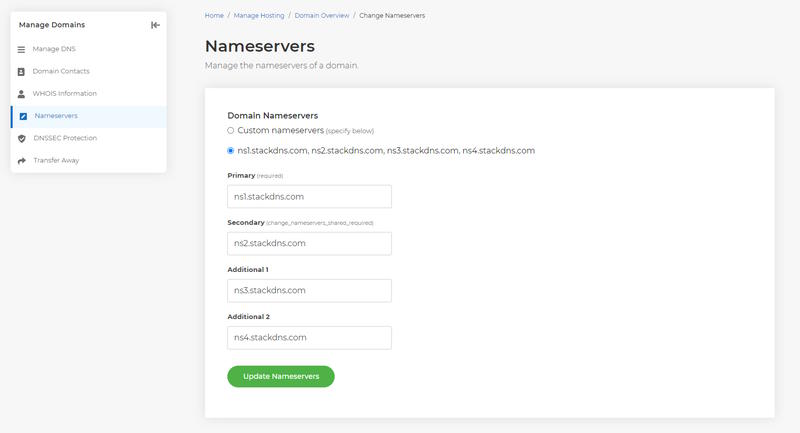
Please note that nameserver changes usually take between 6-8 hours - but can take up to 24 hours.
ℹ️ Save money on domain name renewals by transferring your domains easily to 20i - nameservers will also update at the same time as the transfer. If your domains are with 123-Reg, Fasthosts, GoDaddy or Heart Internet you can save up to 50% on each domain you transfer in - You'll also get a free years renewal on many popular TLDs such as .com, .org and .net. Compare our domain name prices.
 Lloyd Cobb
Lloyd CobbHow to transfer a domain from Hostgator to 20i?
Here’s how to transfer your domain name to us and start saving on renewal prices.
Domains that are newer than 60 days can't be transferred out of Hostgator. This is due to ICANN rules to prevent fraud.
If your domain ends with '.uk', you won't be able to transfer a domain out using the Hostgator control panel, as it requires a change to the IPS tag. You will need to contact an Account Admin via their support team. They will process it for you.
Here's how to transfer other domains from Hostgator:
How to transfer your domain from Hostgator
- Log in to your Hostgator account.
- In the domains tab, select the domain name you wish to transfer to 20i
- On the Domain Settings page, click the Transfer tab
- You'll be asked review the domain contact details to ensure that they're up to date
- Once that has been checked, select Prepare domain for transfer
- An EPP code will be sent to the domain on file
Then, if your domain ends in .com, .net, .org and most other domains, follow these steps:
- Log in My20i, and select Transfer a Domain.
- Enter the domain name and select Search.
- Add the domain to your basket and complete checkout.
- There's a £6.00/$12.00 transfer fee to move the domain but don't worry, for most TLDs you'll get an extra years renewal added to the renewal totally free of charge.
- An email will be sent - usually instantly but can take up to 6 hours - to the e-mail address listed as the Admin Contact.
- Follow the link in this e-mail and Approve the transfer by entering the EPP authorisation code obtained earlier by email
- Once authorised the transfer will complete automatically within 5 days.
If your domain ends in .uk.com, .gb.com, .eu.com, .uk.net, .gb.net and .eu.net (CentralNIC domains):
- Log in My20i, and select Transfer a Domain.
- Enter the domain name and select Search.
- Add the domain to your basket.
- You’ll be prompted for the Authorisation Code (EPP code). Enter it here.
- Complete checkout.
- You will be charged for a year’s domain registration (or as long as you wish).
- The transfer will complete automatically within 5 days.
What is your Nominet Tag (IPS Tag)?
What is an IPS tag?
The IPS tag is required on all .UK domain names by Nominet, the .UK domain name governing body. It’s used to identify the registrar associated with a specific .UK domain name. Every UK registrar has it’s own unique IPS tag.
How can I check the IPS tag on my domain?
To find out which IPS tag your domain currently has set, you’d need to perform a WHOIS lookup on the domain name. A WHOIS will return the registrar information, along with the domain name’s registration and expiry date, nameserver information and it’s registration status.
An example WHOIS lookup is shown below – in this case, the Registrar is 20i Ltd and uses our IPS tag ‘STACK’:
Domain name: example.co.uk Data validation: Nominet was able to match the registrant's name and address against a 3rd party data source on 31-Jul-2018 Registrar: 20i Ltd [Tag = STACK] URL: http://www.20i.com Relevant dates: Registered on: 01-Jan-2017 Expiry date: 01-Jan-2027 Last updated: 03-Jan-2023 Registration status: Registered until expiry date. Name servers: ns1.stackdns.com ns2.stackdns.com ns3.stackdns.com ns4.stackdns.com DNSSEC: Signed WHOIS lookup made at 10:08:32 06-Jan-2023 -- This WHOIS information is provided for free by Nominet UK the central registry for .uk domain names. This information and the .uk WHOIS are: Copyright Nominet UK 1996 - 2023.
How do I transfer a domain name to 20i using the IPS tag?
To transfer domain names ending with .uk, you'll first need to contact your current provider and request they change the tag to STACK. Once the tag change has been completed you'll be able to complete the transfer over to us.
If you're having any problems with changing your tag we recommend contacting Nominet.
For more information on how to transfer a domain to 20i please see here: https://www.20i.com/support/domain-names/transfer-domain-20i
How do I change the IPS tag on a domain name registered with 20i?
If you’re looking to move your domain name away from 20i, then you’d need to update the Nominet IPS tag to the tag for the registrar you’re moving to.
To do this, you’ll need to:
- Log in to your My20i account and go to Manage Domains
- Select Options and then go to Manage
- Select Transfer Away
- Enter the new IPS tag and press Submit
Please note that all tag change requests are actioned immediately via our automated system and that we are unable to undo them. If a tag is change is made in error you will need to contact the new tag holders in order to transfer back.
 Lloyd Cobb
Lloyd CobbHow to transfer your domain from Namecheap to 20i
Here’s how to transfer your domain name to us and start saving on domain renewal prices. Plus you'll get more free features than anywhere else.
Domains that are newer than 60 days, or have been transferred within the last 60 days can't be transferred out of Namecheap. This is due to ICANN rules to prevent fraud. If it’s after 60 days, follow this process:
How to transfer your domain from Namecheap to 20i
- Log in to your Namecheap account.
- Go to Domain List and Manage the domain you wish to transfer
- Select the Sharing and Transfer tab
- Use the Transfer Out section to unlock the domain (if Domain Lock is applied)
Then, if your domain ends with .uk:
- In the same Sharing and Transfer tab, select Change
- Fill in the form, changing the IPS tag to 20i, which is STACK, and save the changes
- Log in My20i, and select Transfer a Domain
- Enter the domain name and select Search
- Add the domain to your basket and complete checkout. Transfers are free. The transfer will complete almost instantly.
If your domain ends in .com, .net, .org and most other domains, follow these steps:
- In the Namecheap Transfer Out section, click on AUTH CODE. The authorisation code (EPP code) will be sent to the email address at which the domain is registered.
- Log in My20i, and select Transfer a Domain.
- Enter the domain name and select Search.
- Add the domain to your basket and complete checkout.
- There is a transfer fee to move the domain but don't worry, for most TLDs you'll get an extra years renewal added to the renewal totally free of charge.
- An email will be sent - usually instantly but can take up to 6 hours - to the e-mail address listed as the Admin Contact.
- Follow the link in this e-mail and Approve the transfer by entering the authorisation code obtained earlier.
- Once authorised the transfer will complete automatically within 5 days.
If domain ends in .uk.com, .gb.com, .eu.com, .uk.net, .gb.net and .eu.net (CentralNIC domains):
- In the Namecheap Transfer Out section, click on AUTH CODE. The authorisation code (EPP code) will be sent to the email address at which the domain is registered.
- Log in My20i, and select Transfer a Domain.
- Enter the domain name and select Search.
- Add the domain to your basket.
- You’ll be prompted for the Authorisation Code. Enter it here.
- Complete checkout.
- You will be charged for a year’s domain registration (or as long as you wish).
- The transfer will complete automatically within 5 days.
How do I transfer my domain to you?
The transfer process for domain names varies, dependent on the type of domain in question.
UK domains (all domains that end .uk)
Domains ending in .uk require 2 simple steps to be completed to transfer them in instantly:
1) Update the Tag to STACK.
2) Complete the transfer via the 20i control panel.
To do these steps:
- Ask your current domain provider to change the Tag of the domain name to STACK (most providers allow this via their control panel)
- Login to your account at My20i and click Transfer a Domain
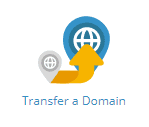
- Enter the domain name and click Search
- Add the domain to your basket and complete checkout.
- The transfer will complete almost instantly.
GTLD domains (ending in .com, .net, .org and most other domains)
- Ask your current domain provider for the domain name Authorisation Code (Auth or EPP code)
- Make sure you are listed as the Admin Contact, as an e-mail will get sent here
- Login to your account at My20i and click Transfer a Domain
- Enter the domain name and click Search
- Add the domain to your basket and complete checkout
- An email will be sent - usually instantly but can take up to 6 hours - to the e-mail address listed as the Admin Contact
- Follow the link in this e-mail and Approve the transfer by entering the authorisation code obtained earlier
- Once authorised the transfer will complete automatically within 5 days
CentralNIC domains (ending in .uk.com, .gb.com, .eu.com, .uk.net, .gb.net and .eu.net)
- Ask your current domain provider for the domain's Authorisation Code (Auth or EPP code)
- Login to your account at My20i and click Transfer a Domain
- Enter the domain name and click Search
- Add the domain to your basket
- You'll be prompted for the Authorisation Code. Please enter it here.
- Complete checkout
- The transfer will complete automatically within 5 days
Transfers from specific providers
We've also made some handy guides to transfer your domain from popular providers, so you can start saving on renewal fees. While the information is largely the same as above, they go in to detail about how to get what you need - like the Authorisation Code - from each specific provider.
 Austin B.
Austin B.How to transfer your domain from Namesilo to 20i
Here’s how to transfer your domain name to us from Namesilo, so you can start saving on renewal prices.
Domains that are newer than 60 days, or have been transferred within the last 60 days can't be transferred out of Namesilo. This is due to ICANN rules to prevent fraud.
Namesilo don't support '*.uk' domain names, so the following applies to all others.
How to transfer your domain from Namesilo to 20i
- Log in to your Namesilo account
- Head to the Domain Manager
- If your domain is locked (most are), unlock it by going to the Options column and clicking on the Transfer Lock icon
Then, if your domain ends in .com, .net, .org and most other domains, follow these steps:
- Select the domain name then click the Send Email option next to Authorization Code
- Log in My20i, and select Transfer a Domain
- Enter the domain name and select Search.
- Add the domain to your basket and complete checkout.
- There is a transfer fee to move the domain but don't worry, for most TLDs you'll get an extra years renewal added to the renewal totally free of charge.
- An email will be sent - usually instantly but can take up to 6 hours - to the e-mail address listed as the Admin Contact.
- Follow the link in this e-mail and Approve the transfer by entering the authorisation code obtained earlier.
- Once authorised the transfer will complete automatically within 5 days.
If domain ends in .uk.com, .gb.com, .eu.com, .uk.net, .gb.net and .eu.net (CentralNIC domains):
- Select the domain name then click the Send Email option next to Authorization Code
- Log in My20i, and select Transfer a Domain
- Enter the domain name and select Search
- Add the domain to your basket.
- You’ll be prompted for the Authorisation Code. Enter it here.
- Complete checkout.
- You will be charged for a year’s domain registration (or as long as you choose)
- The transfer will complete automatically within 5 days.
How do I transfer a .sch.uk domain to 20i?
Schools in the UK are eligible to register .sch.uk domain names for their establishment. Although these domains cannot be registered directly with 20i, they can be transferred in from other registrars.
How do I transfer this domain to 20i?
Due to the nature of .sch. UK domain names, the transfer-in process differs from regular domains. Rather than using the domain transfer tool, please change the IPS TAG of the domain name to STACK (our IPS Tag) and raise a support ticket with our Support Team. We will action the transfer from our side and confirm the transfer has been successful. These transfers are usually instant, so there shouldn't be much delay.
Price
Sch.uk domain names are currently not subject to a renewal fee. It is also entirely free to transfer in a .sch.uk domain.
Registrations
Nominet is solely responsible for registrations of new .sch.uk domains. More information can be found here.
 Jordan Graves
Jordan Graves