Shared Hosting: Migrating Your Site
If you already have a website, it’s now time to migrate it to 20i. Moving your website over is safe and painless.
Migration Centre
Our automatic Migration Centre will move all the files for your website(s), database(s) and email. It supports automatic migrations from web hosts who use the cPanel or Plesk or Direct Admin control panels, as well as other companies.
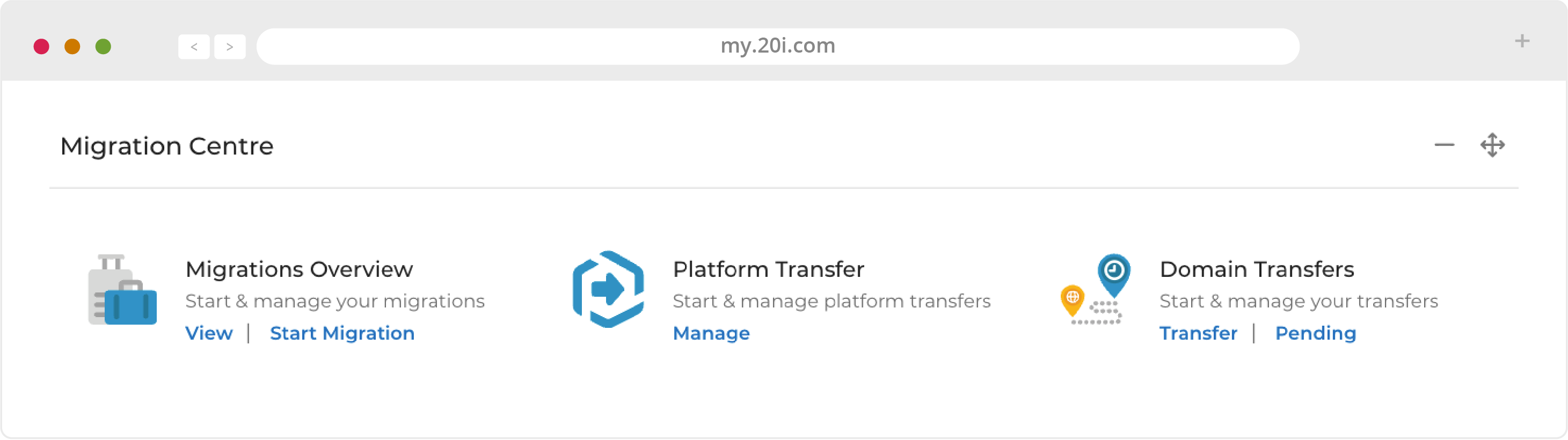
1. Choose your provider from the list and click ‘Next’
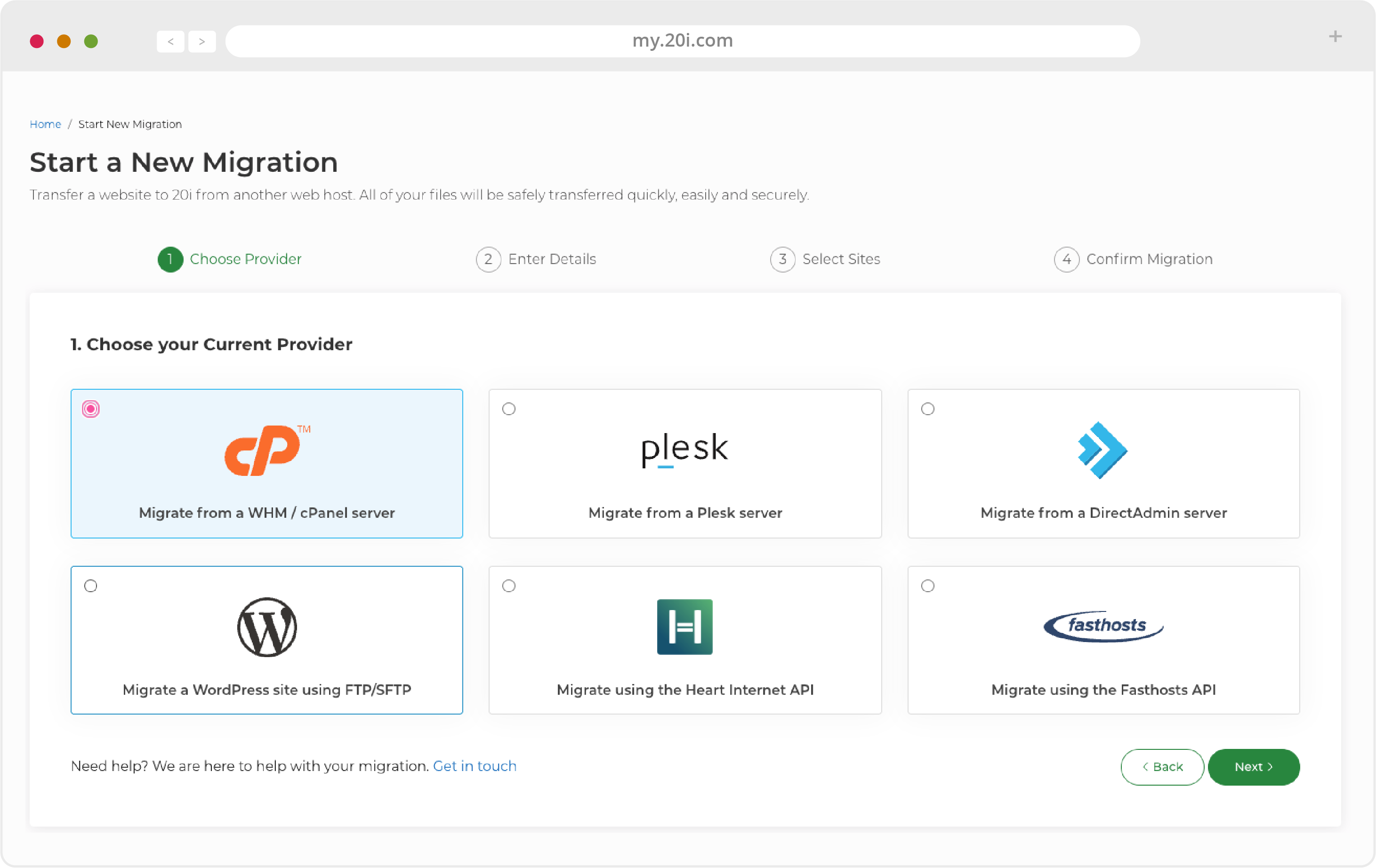
2. Enter the required credentials (usually username and password), and select ‘Next’
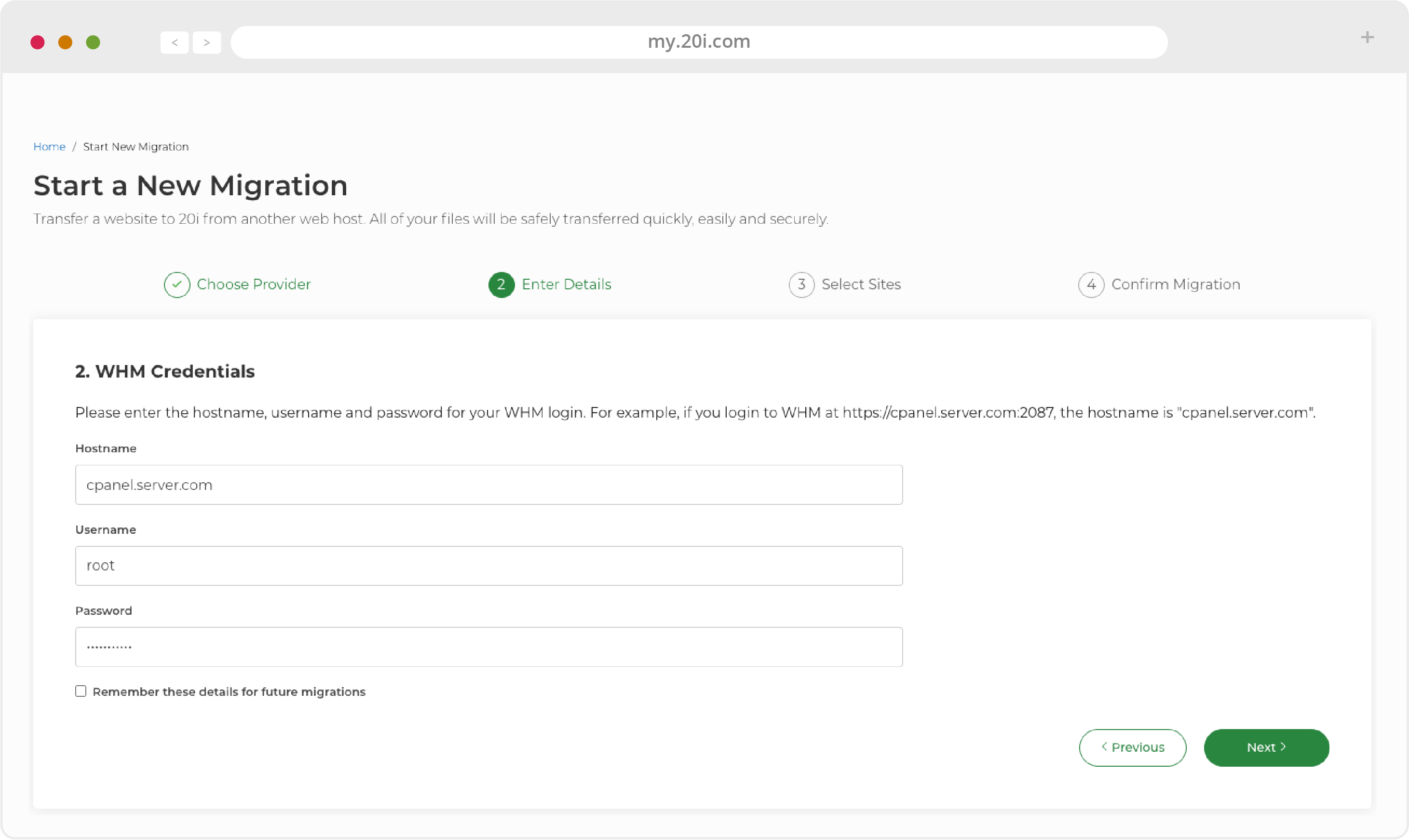
3. Choose the package you’d like to migrate and click the 'Next' button
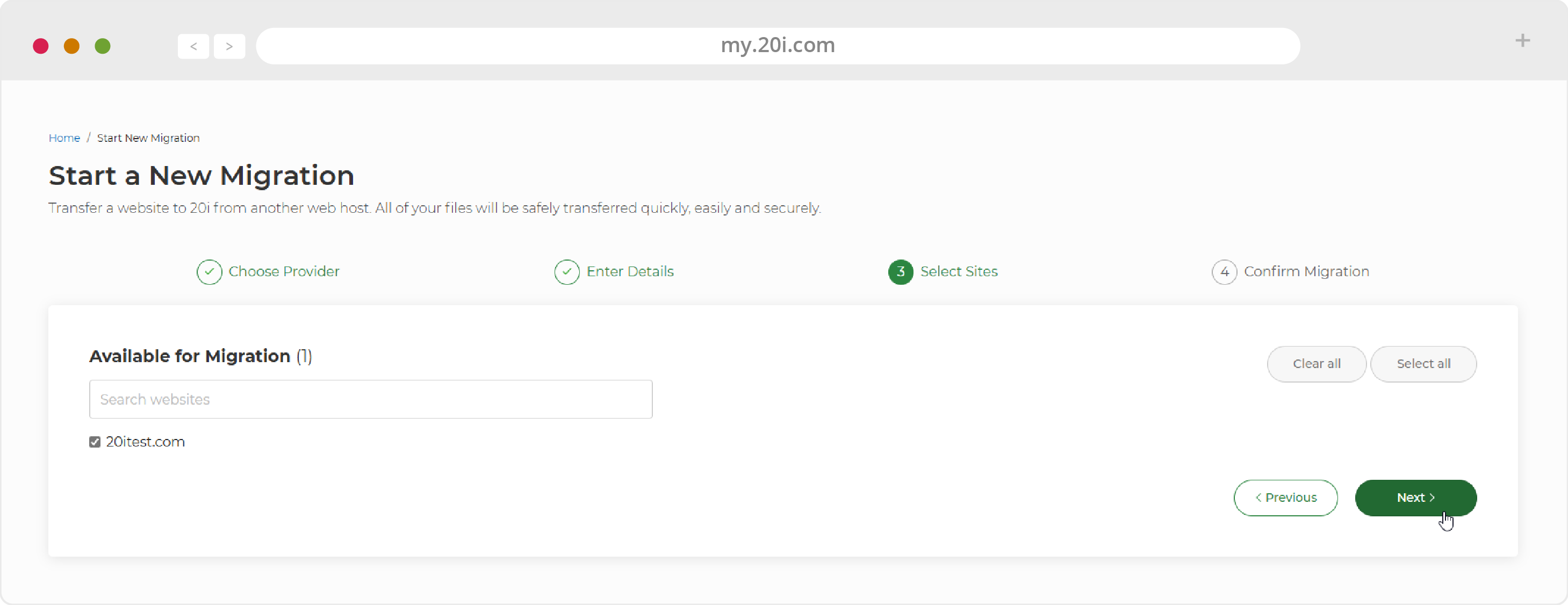
4. Choose where you want your want your package to be migrated to.
If you have Cloud Servers or VPS then you'll be able to select these from the 'Service Target' dropdown. Choose 'Package Allowance' to aim the migration at your Shared Hosting and press 'Start'.
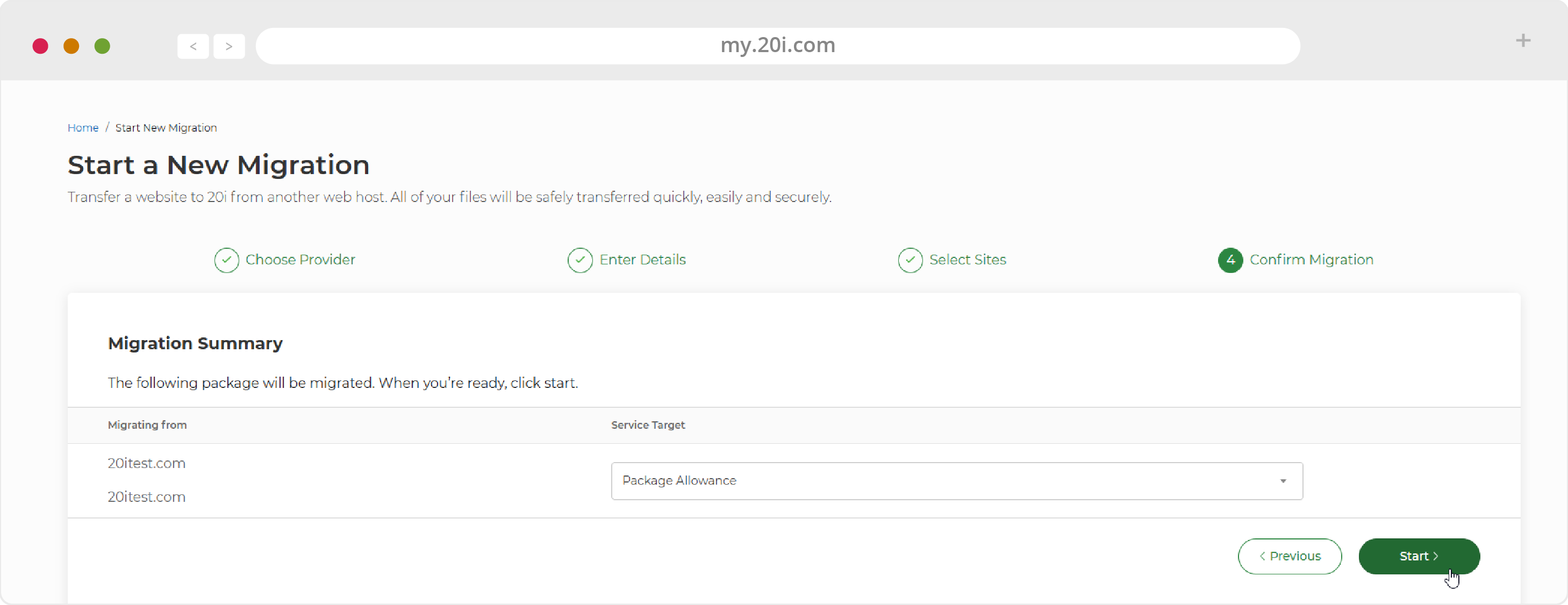
5. Your site(s) will then enter the migration queue.
While the migration takes place you are free to use My20i however you like. Head to the Migrations Overview page at any time to see the status of your migration. You’ll be notified when it’s successfully completed.
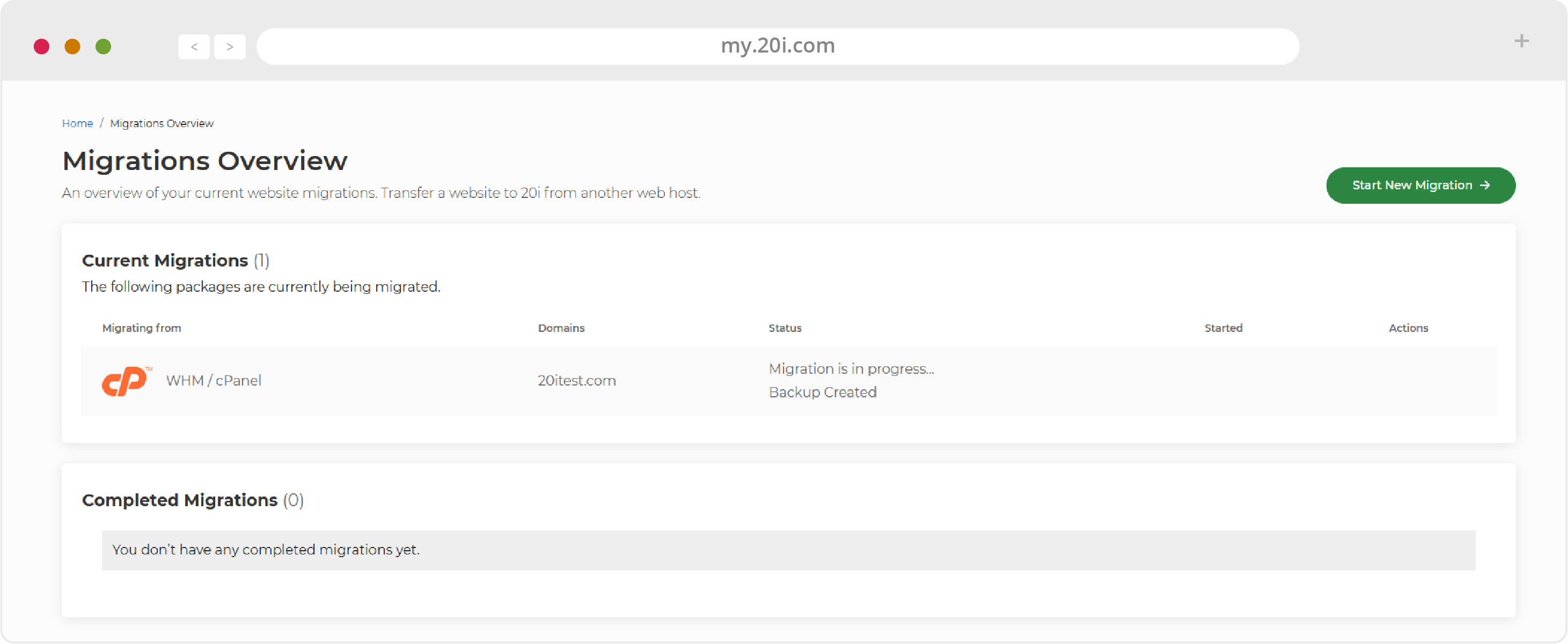
>> Next Step: The My20i control panel
