Autoscale: My20i Control Panel
You can manage all aspects of your domains, hosting, and other services from https://my.20i.com.
Top Navigation
The top of the My20i home page has useful features that make using the platform straightforward and intuitive, including:
Search Bar
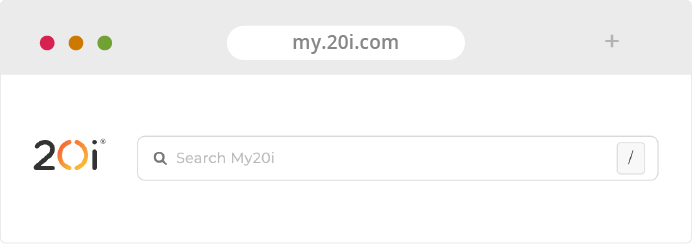
Desktop users will find the Search Bar in the top left of the My20i home page.
Mobile and tablet users can find it by tapping the hamburger icon (three lines) in the top right of the My20i home page.
Use the Search Bar to find everything from Agency Hub to your VPS.
Your Account

View and manage all aspects of your 20i account:
- Account Overview
- Renewals
- Security Details
- Active Sessions
- Contact Details
- Payment Methods
- Account Credit
- Invoices
- Account Preferences
- Email Notifications
- Team Members
- Refer a Friend
Side Navigation
Desktop users have access to the Side Navigation menu from all areas of My20i, making it incredibly convenient to manage everything to do with your account and services.
Mobile users can access these menu options from the My20i home page by using the hamburger. Side Navigation is available from within individual packages.
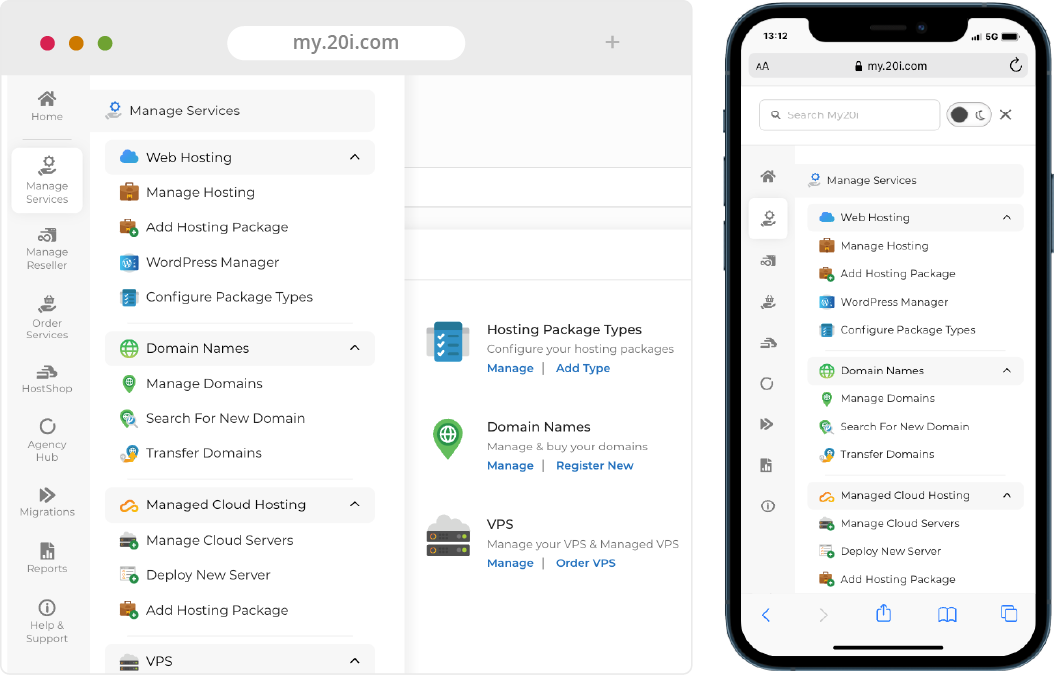
Here’s an overview of what you can do with each Side Navigation option:
Home
Use this menu item to return to your My20i home page from wherever you are in the platform.
Manage Services
This menu lets you view and manage your Autoscale packages, Domains, Managed Cloud Servers and SSL certificates. You can also Deploy New Servers, Add Hosting Packages and order useful add-ons such as Timeline Backups and Premium Email.
Agency Hub
This is where agencies using Managed Hosting can manage their Clients, Projects, Invoices, Resources and other settings related to the business side of hosting.
Migrations
Begin migrating websites or domains from another provider. You can also carry out Platform Transfers to move your websites or applications between our own services.
Reports
View useful, insightful reports on your Mailbox Usage, Bandwidth Usage, Disk Usage, Database Usage and Malware Detection.
Help & Support
Search our Support Database, read popular articles, contact our Support Team and submit feedback to our management team.
Main My20i Dashboard
My Cloud Servers
My20i makes it easy to manage multiple hosting services. Alongside Autoscale, you can add products like Managed Cloud Servers. This panel shows the status of, and how many Packages that are assigned to your Managed Cloud Servers.
The Options dropdown menu at the side allows you to Manage, Add Packages, Upgrade, Start, Restart, Stop, Transfer and Delete your Cloud Servers.
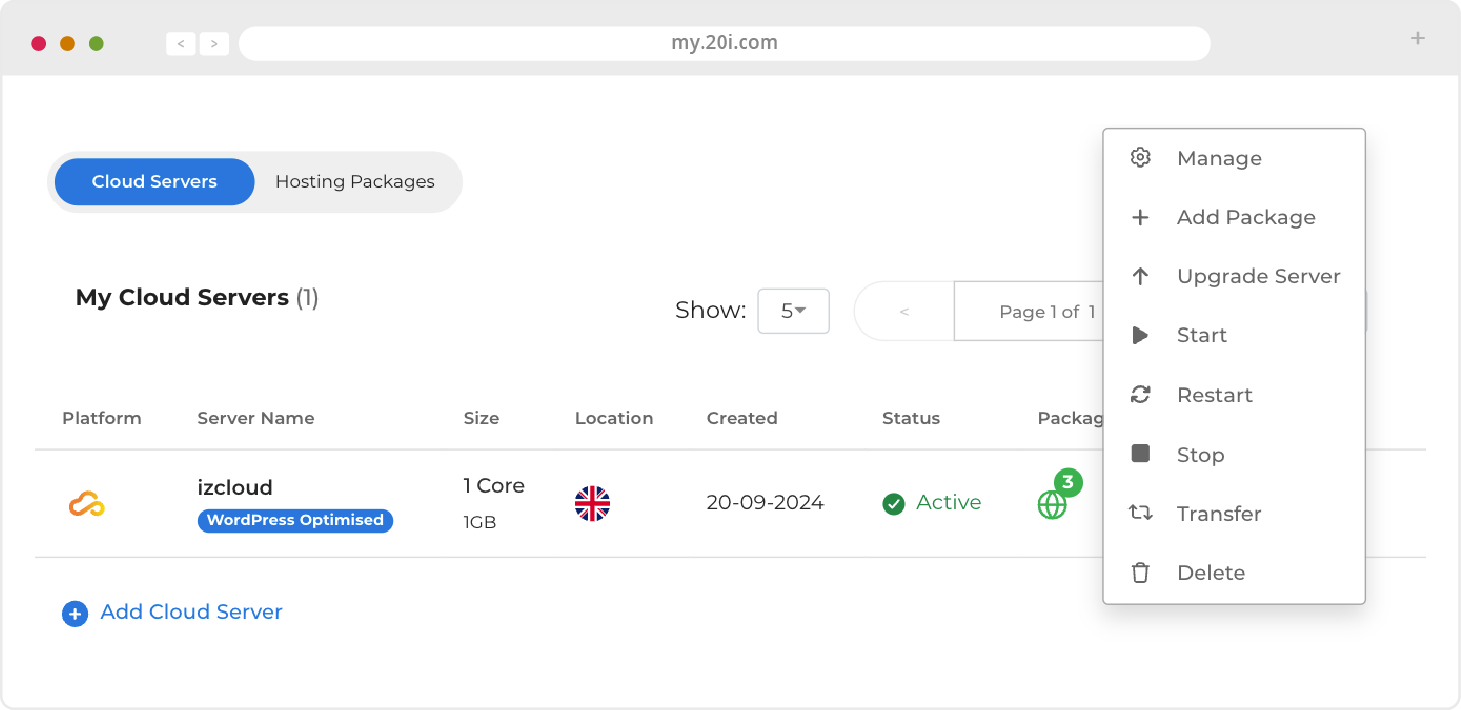
Hosting Management
This section appears below your Managed Cloud Servers, and houses key elements pertaining to core aspects your services.
- Manage Hosting: Use these controls to get an overview of all packages you’re hosting, and add new ones
- Domain Names: Search for, and manage your domains
- VPS: Order and manage your Virtual Private Servers
- WordPress Manager: Administer all WordPress-optimised packages you’re hosting.
Certain icons will only be present in this menu if relevant to the services you’re using to keep the interface simple and streamlined.
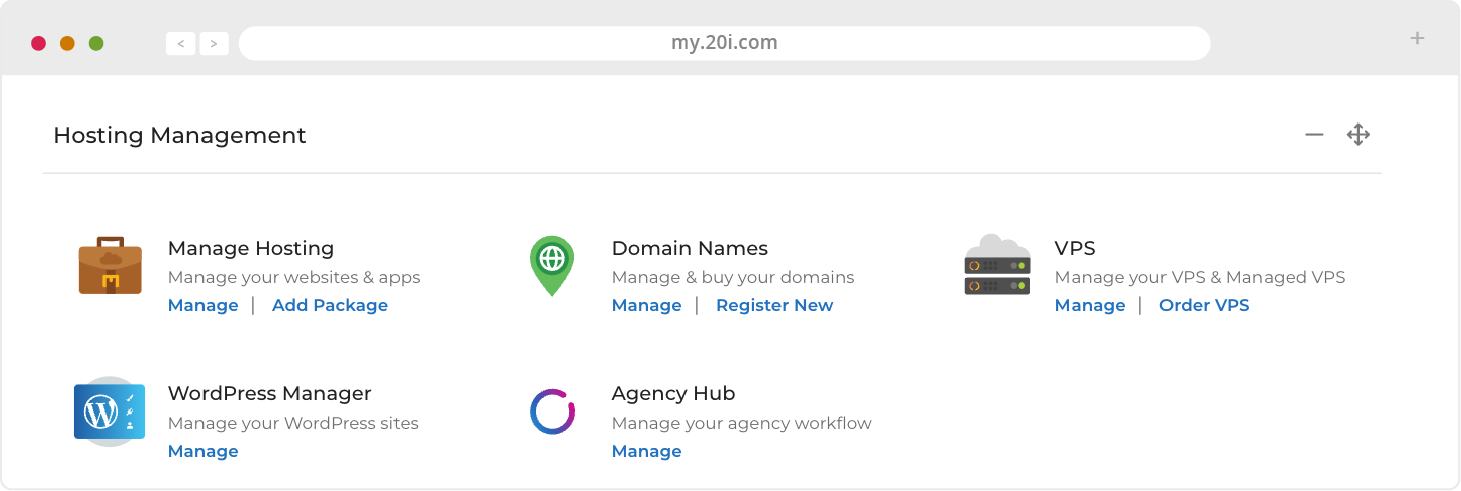
Migration Centre
The powerful and easy-to-use tools you’ll need to bring your domains and websites over to your new platform are found in this section.
- Migrations Overview: Start, or and view the progress of migrations
- Platform Transfer: Start, or manage transfers within our platform
- Domain Transfers: Start, or view the status of domain transfers

Other Homepage Information
The My20i home page will also show links to the most-recently managed Hosting Packages, Favourite Packages, a dropdown menu to manage Packages, 20i system status, domain search and the latest development updates.
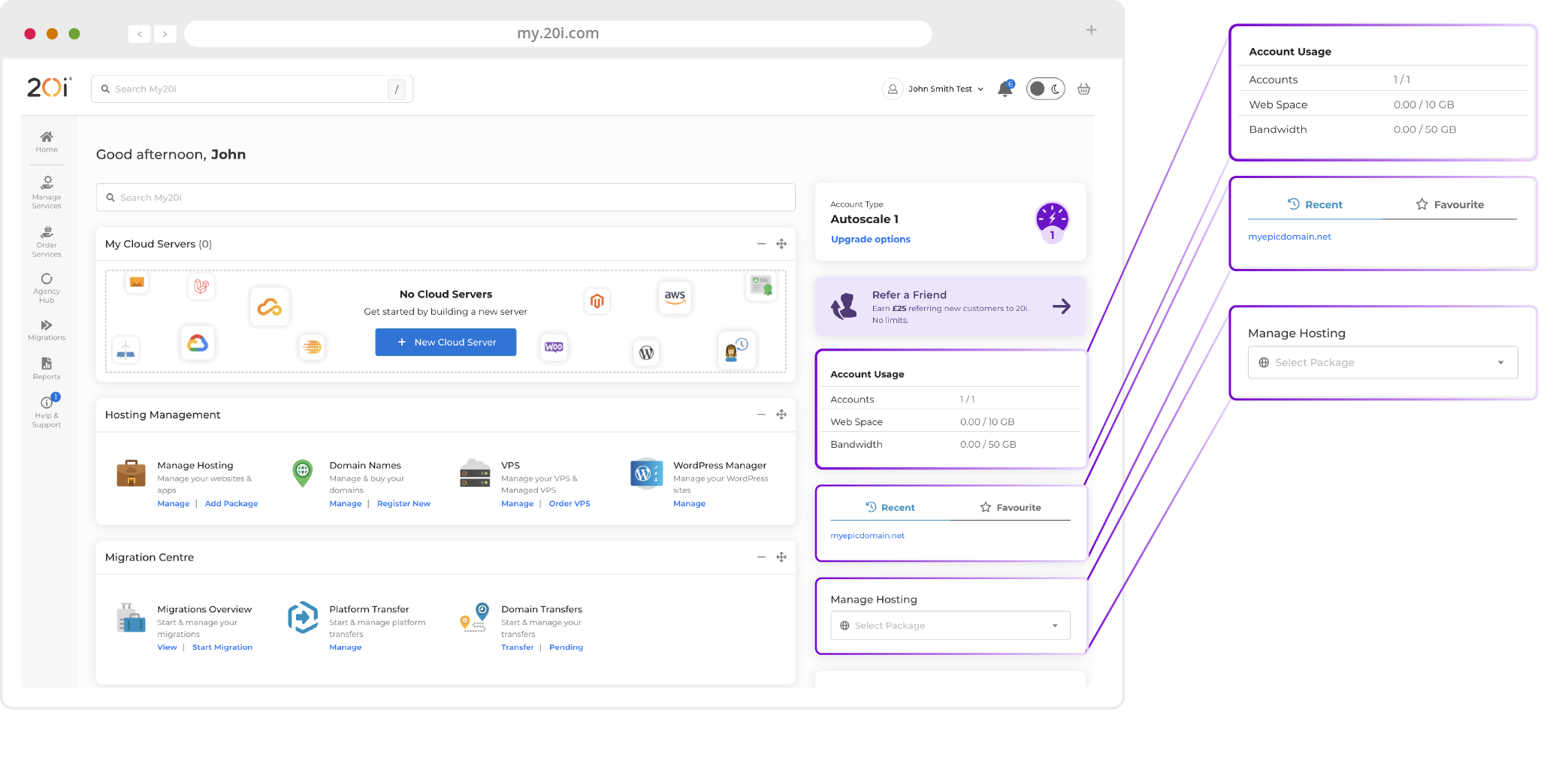
>> Next step: Additional Services
