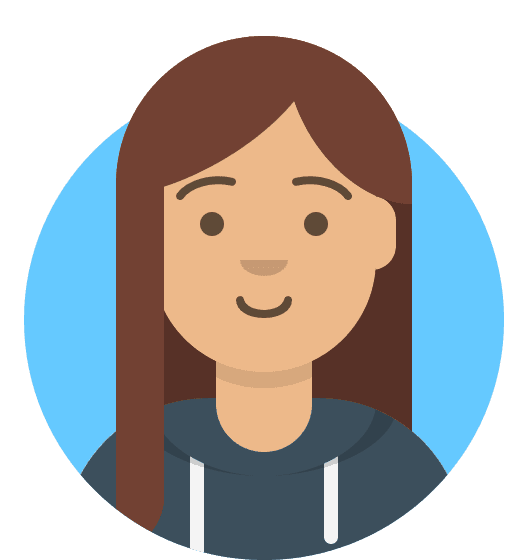How do I connect to my mailbox through Outlook for mobile?
Here's how to set up a 20i mailbox on a mobile device using Outlook. You can get Outlook for Android here, and Outlook for iOS here,
Firstly, you will need to open the Outlook app on your mobile device.
- Enter the email address of the mailbox that you would like to use on the device and select Add Account
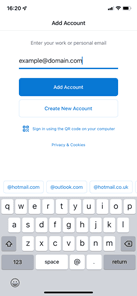
- Select the type of mailbox that you'd like to use – in this case, select IMAP, under Advanced.
- Enter the configurations as shown below:
Email Address: example@yourdomain.com
Display Name: Your name
Description: Enter any description that matches how you want to use the mailbox
Incoming mail server: imap.stackmail.com.
Outgoing mail server: smtp.stackmail.com.
Incoming server port (IMAP): 993
Use the following type of encrypted connection: SSL
Outgoing server port (SMTP): 465
Use the following type of encrypted connection: SSL/TLS
IMAP/SMTP Username: example@yourdomain.com
IMAP/SMTP Password: Mailbox Password
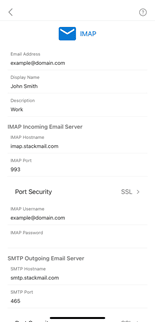
Note: If you are looking to configure Outlook on your Desktop or Laptop, please see How do I set up my 20i mailbox in Outlook?