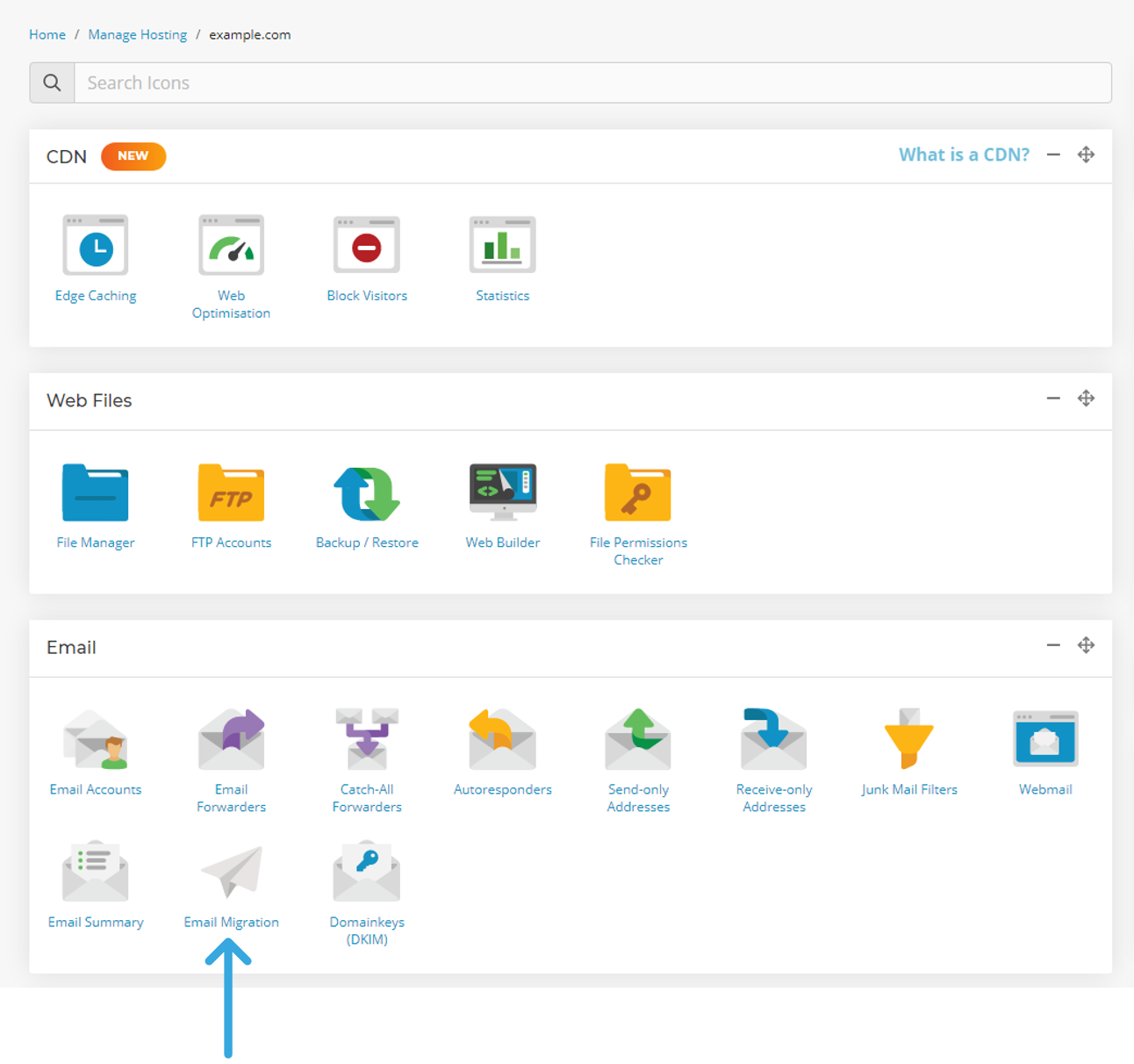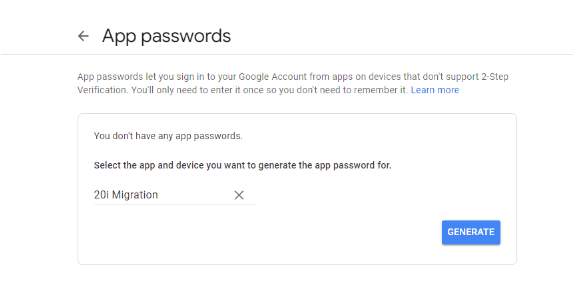Migrations and Transfers – Email Migrations Questions
Email migration support articles: 20i offer an automated way to migrate your emails from another provider, but here are some alternative methods.
Can 20i Support migrate my emails if I use WordPress FTP migration?
To migrate your emails and mailboxes to 20i email hosting, you can use our in-house Email Migrations tool. This will let you migrate your IMAP mailboxes, your Gmail mailboxes and your Outlook mailboxes into 20i.
To do this:
- Log in to My20i.
- Select which package you want to migrate emails into via Manage Hosting.
- Select the Email Migrations tool that is within the emails section.
- You can now simply enter the relevant credentials and select then select Sync.
If you the sync fails to start, this is likely due to the credentials not being correct. You should confirm that the password you have used is correct and that the hostname is also correct.
All 20i WordPress Hosting includes an unlimited number of 10 GB email mailboxes.
 Austin B.
Austin B.How to use the email migration tool
To migrate your emails and mailboxes to 20i, you can use our in-house Email Migrations tool. This will let you migrate your IMAP mailboxes, your Gmail mailboxes and your Outlook mailboxes in to 20i.
Note: You'll need to have set up the mailboxes within 20i first using the same password as currently used by the mailbox. Here's how to set up a mailbox.
- Head to My20i > Manage Hosting > Options / Manage > Email Migration
- Enter the relevant credentials and then select Sync.
- Hostname - This will be the hostname of the mailserver that you are syncing your emails from. If you're not sure what this is then it may be worth asking your previous hosting provider what this is.
- Username - This will be the mailbox that you are syncing.
- Password - This will be the password of the mailbox at your previous host and of the newly created mailbox at 20i. Please note: you'll need to have set up the mailboxes within 20i first using the same password as currently used by the mailbox.
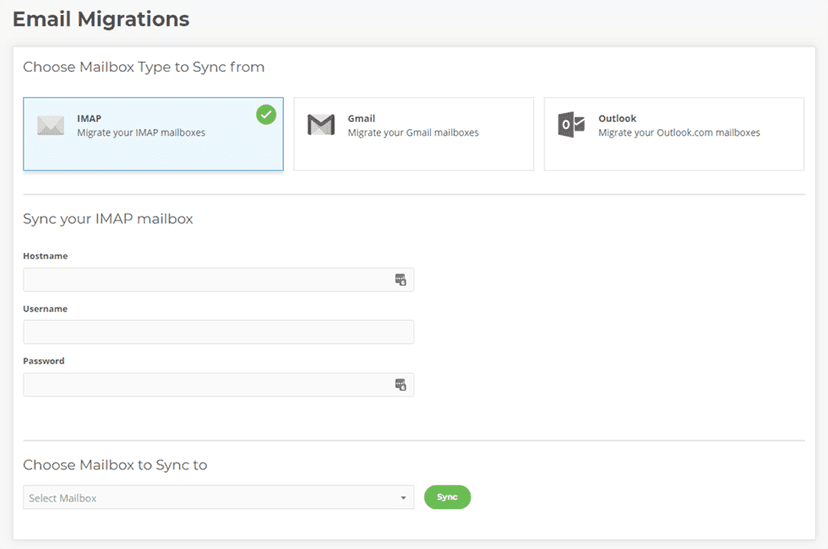
Once the sync has completed, your emails will have migrated over to 20i's email hosting.
My email migration has failed, what should I do?
If the sync fails to start, this is likely due to the credentials not being correct. You should confirm that the password you have used is correct and that the hostname is also correct - try logging into the previous hosts webmail to confirm the details are correct.
Can I use the email migration tool more than once for the same mailbox?
Yes, you can use it as many times as you want. You may want to do this if you've recently switched MX records so mail now routes to 20i, to get the latest copy of the mail from the preivous mail server you can simply redo a mailbox migration. This will then only migrate emails that are new, so you won't have any duplicate emails.
Does the email migration tool move or copy emails across?
The email migration tool copies the emails and folders across to 20i, so no emails are "removed" from your old mailserver/mailboxes.
Can I only perform one mailbox migration at a time?
Yes, you can only perform one mailbox migration at a time per package.
Where can I find my hostname?
Your previous host will be able to tell you your hostname. It is worth trying mail.yourDomain.com as that is a common hostname that is used.
Should I keep or change the DNS prior to an email migration?
It is strongly recommended that you change the DNS to 20i after the email migration has completed. This will ensure any future emails will be received to the correct mailbox.
 Austin B.
Austin B.Will the email migration tool cause downtime to emails?
No, the email migration won't cause any downtime to emails.
It doesn't affect DNS or the ability to send or receive emails: it simply performs an IMAP sync to move emails from one server to another. There will be no downtime caused by the use of the email migration tool. Learn more about the 20i email hosting.
 Austin B.
Austin B.Does the email migration delete any emails?
No, the migration won't remove any emails from the mail server where emails are being migrated from, or any emails on the 20i email server.
It's a 'non-destructive' form of migration, so emails won't be duplicated or deleted. Changes will simply be added into the emails already at 20i.
 Austin B.
Austin B.Can I import contacts to webmail?
Yes, you can import a contact list from a previous mail client into 20i webmail. To do so:
- Log in to Webmail for the mailbox.
- Head to the Address Book.
- Select the Import icon from the top-left.
You can then select either a .CSV file or a vCard file.
Here's a video guide:
 Austin B.
Austin B.How to migrate Gmail accounts to 20i
Our in-house email migration tool can be used to automatically migrate mailbox data from Gmail email accounts across to Stackmail quickly and easily.
- Go to your Google Account.
- Select Security and ensure that 2FA is enabled
- Under Signing in to Google, select App Passwords.
- Under the Select App option, choose Mail.
- Under the Select Device option, choose Other and name the device with any unique identifier – for example, '20i Migration'.
- Click Generate and take note of the password.
- On the hosting package, go to the Email Migrations page
- Select Gmail as the mailbox type and enter your Gmail username/email address followed by the App Password that you created in the previous steps.
- Choose your destination mailbox and select Sync to start the migration.
 Austin B.
Austin B.