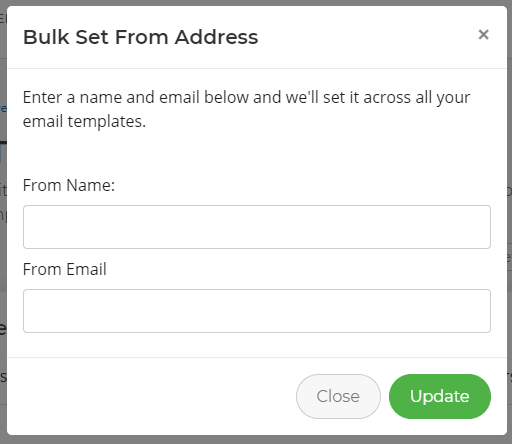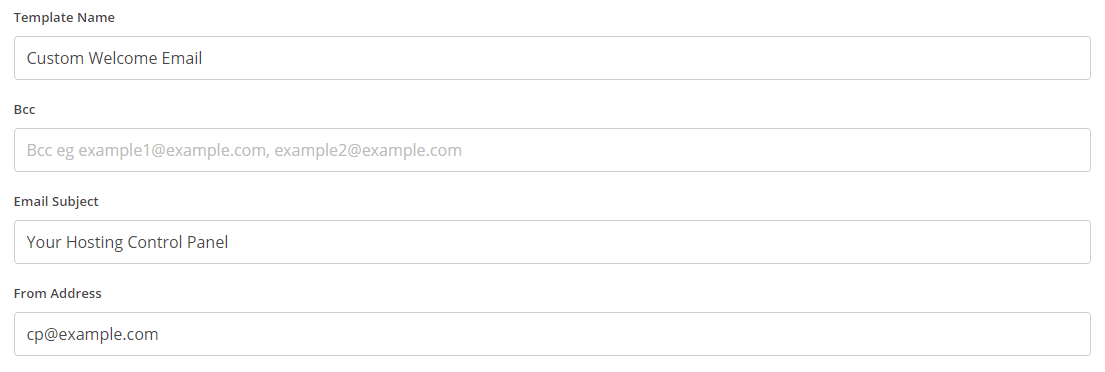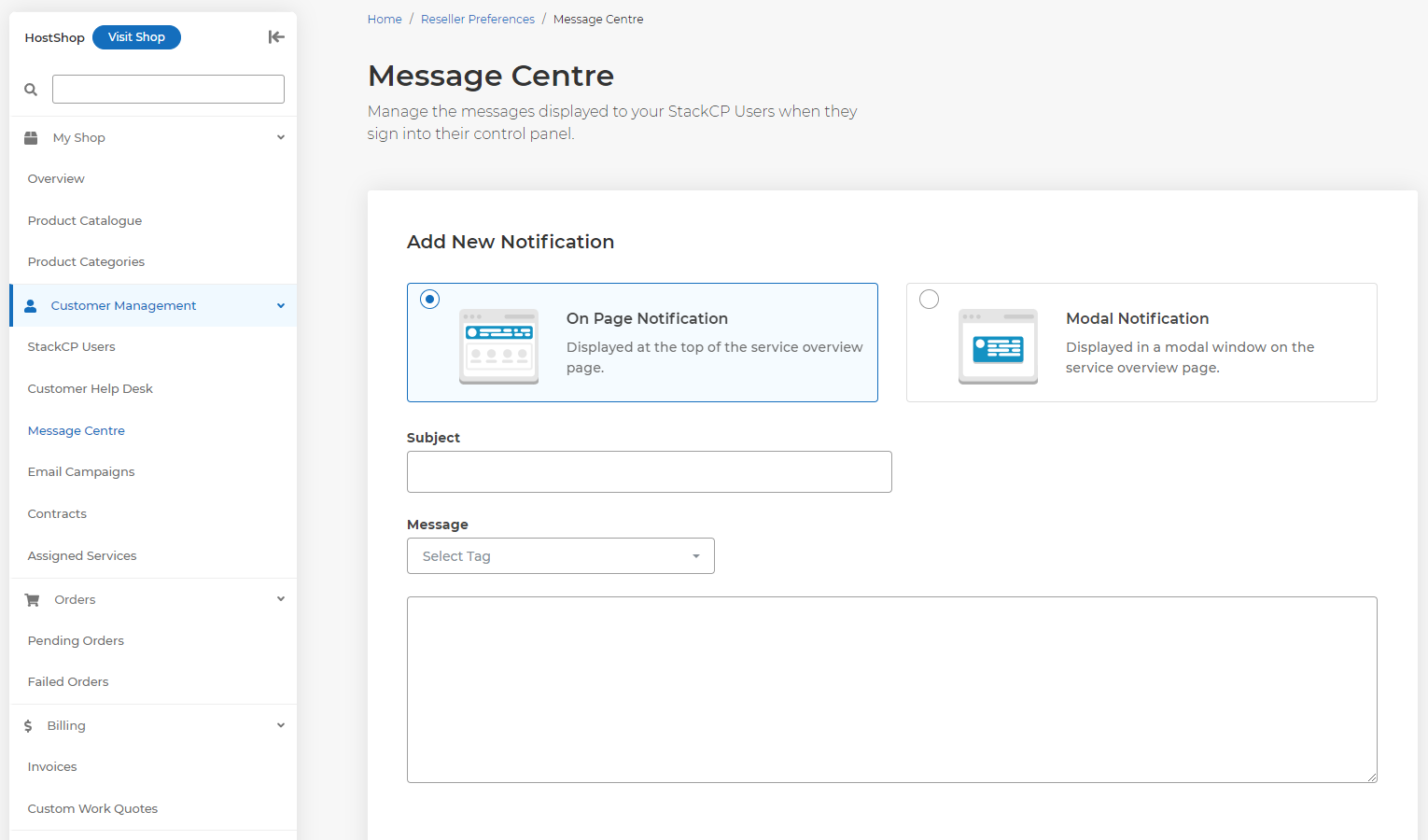How do HostShop Emails & Messages work?
Email Templates
Email templates can be configured by going to Manage Reseller > Email Templates. By default, templates have already been created for you for all different HostShop scenarios.
Updating the 'from' address for email templates
Head to Email Templates, and select Bulk Update From Address - you can then enter the From Name and From Email you’d like all email templates to use.
You can also edit the 'from' address on a per-template basis by selecting Options > Edit on the template you want to change and updating the From Address.
Resend Welcome Email
You can resend a StackCP Users welcome email by going to StackCP Users > Options > Resend Email and then selecting the email template you wish to send, then select Send Welcome Email.
Note: Resending welcome emails won’t resend the customers password. This is because we encrypt the stored information, and only they can decrypt it. So you’ll need to reset the customers password manually if they’ve forgotten it.
Sending a control panel message to customers
If you’d like to update all customers or a range of customers in their control panel, then you can use the Message Centre. Head to Manage Reseller > Message Centre.
From here you can configure the type of notification you want to send, which can be an On Page Notification that displays at the top of the Service Overview page, or a Modal Notification which will display in a modal window. You can also select who it will reach, such as specific StackCP users or users with a specific package type.
Sending marketing emails
You can send email campaigns to your customers by heading to Hostshop > Email Marketing. You can then configure and send targeted bulk emails to your StackCP Users. There’s a full guide about configuring those here: How do I create and send email campaigns?