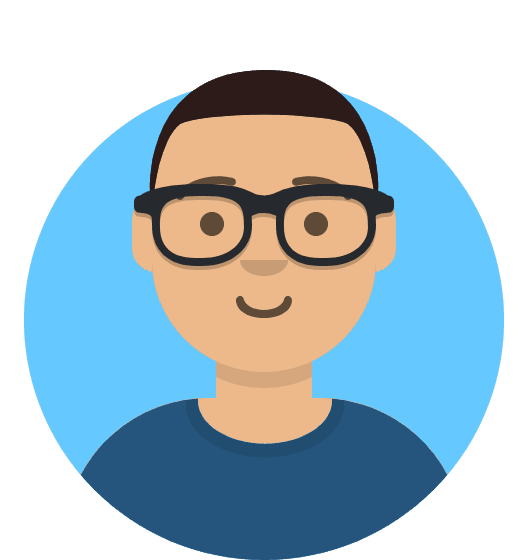Understanding & Managing HostShop Invoice States
In this guide we’ll look at the various HostShop invoice states and how to manage them effectively. We’ll also go into how to handle chargebacks, refunds, and invoices marked as “Possible Abuse”.
Unpaid
An invoice will have the status “Unpaid” if no attempt has yet been made to pay it.
Possible Abuse
An invoice may be marked as “Possible Abuse” immediately after being paid if the client is using details that are known to be suspicious. One such example is the use of temporary email domains. The invoice will be moved to the Pending Orders page and require an Abuse Check. Clicking “Resolve Abuse” will change the invoice status to “Paid”.
Paid
An invoice will have the status “Paid” when the payment has been received and the services are ready to be provisioned.
Handling Chargebacks
A paid invoice can be marked as charged back by clicking “Mark Charged Back” if the client has created a chargeback at their bank. This will change the invoice status to “Outstanding Debt”.
The debt status can be manually removed by clicking “Remove Charge Back” once the issue has been resolved; the invoice status will automatically revert to “Paid”.
Bank Transfers and Manual Payments
When using Bank Transfer or manual payments, you can manually mark an invoice as “Awaiting Payment” once the client has informed you that the payment has been made.
This can be used as a reminder to check back in 5-7 working days to ensure the payment is correctly processed and received.
Mark Settled
Payment should be marked as “Settled” once the client has paid the full amount and the service is ready to be provisioned. Marking an invoice as settled will also change its state to “Paid”. This cannot be undone.
Provision Services
In some cases, the services linked to an invoice are not provisioned until the “Provision Services” option is clicked. This action is irreversible. Provisioning an invoice does not change its payment status.
Marking an Invoice as Complete
An invoice should be marked as Complete once the payment is settled and the services have been provisioned. This marks the end of the invoice’s lifecycle.
Refunding An Invoice
An invoice can be refunded by clicking “Refund”. You can choose to refund all or part of the total amount. This will then generate a separate refund invoice.
Note: No refund will be attempted at the payment gateway. All refunds are manual and will require you to manually refund the payment back to your customer.