Set up webhook notifications in Slack, Discord or Zapier
My20i Webhook Notifications are a simple way for 20i Resellers to receive alerts about StackCP User actions in Slack, Discord and Zapier.
For help connecting the service, you should refer to the documentation of the app you're wanting to connect.
- Microsoft Teams - https://docs.microsoft.com/en-us/microsoftteams/platform/webhooks-and-connectors/how-to/add-incoming-webhook
- Slack - https://api.slack.com/messaging/webhooks
- Discord - https://support.discord.com/hc/en-us/articles/228383668-Intro-to-Webhooks
- Zapier - https://zapier.com/help/create/code-webhooks/trigger-zaps-from-webhooks
In our example, we've connected Slack to My20i Webhook Notifications.
To post messages to Slack using My20i webhooks, you'll need to create a new app within Slack, add Incoming Webhooks as its function and make sure they're enabled.
After creating a new app within Slack, select Incoming Webhooks.
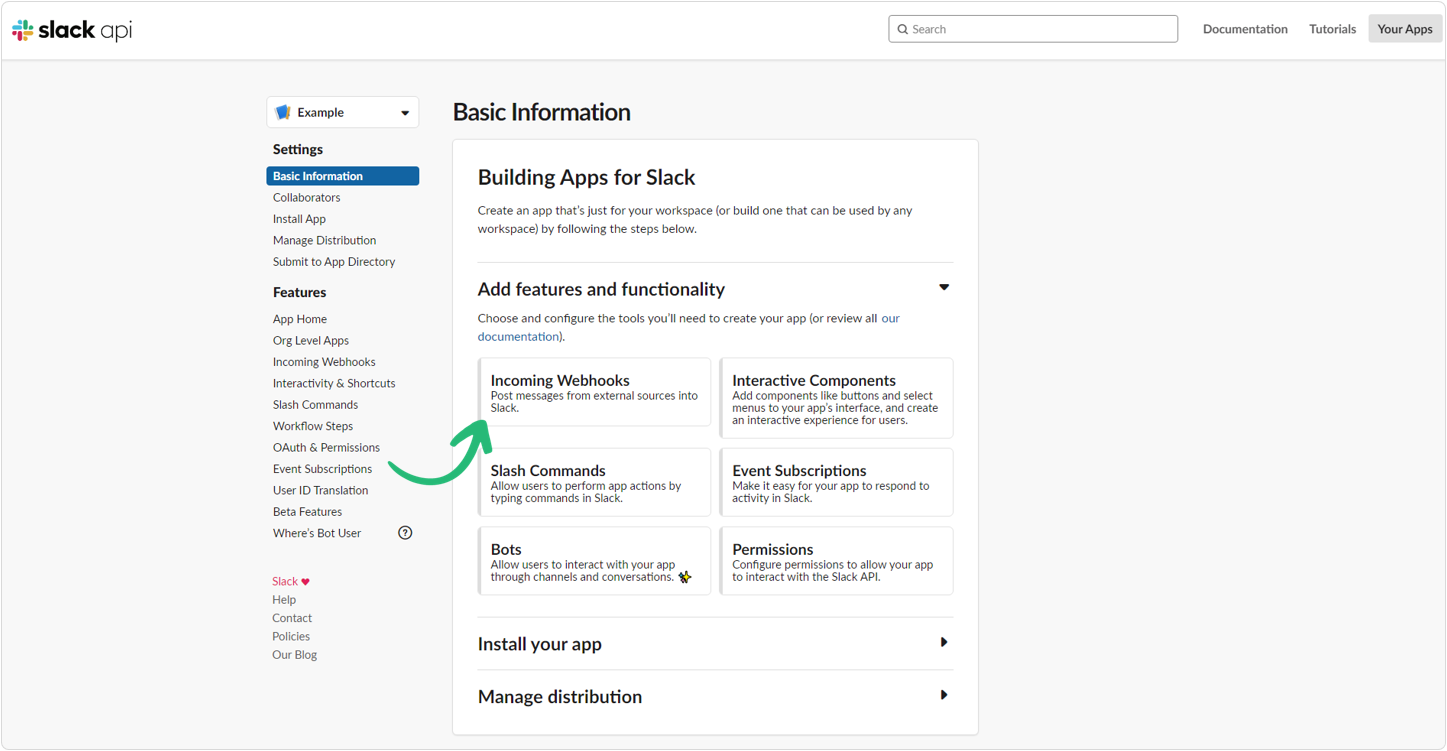
Select Add New Webhook to Workspace.
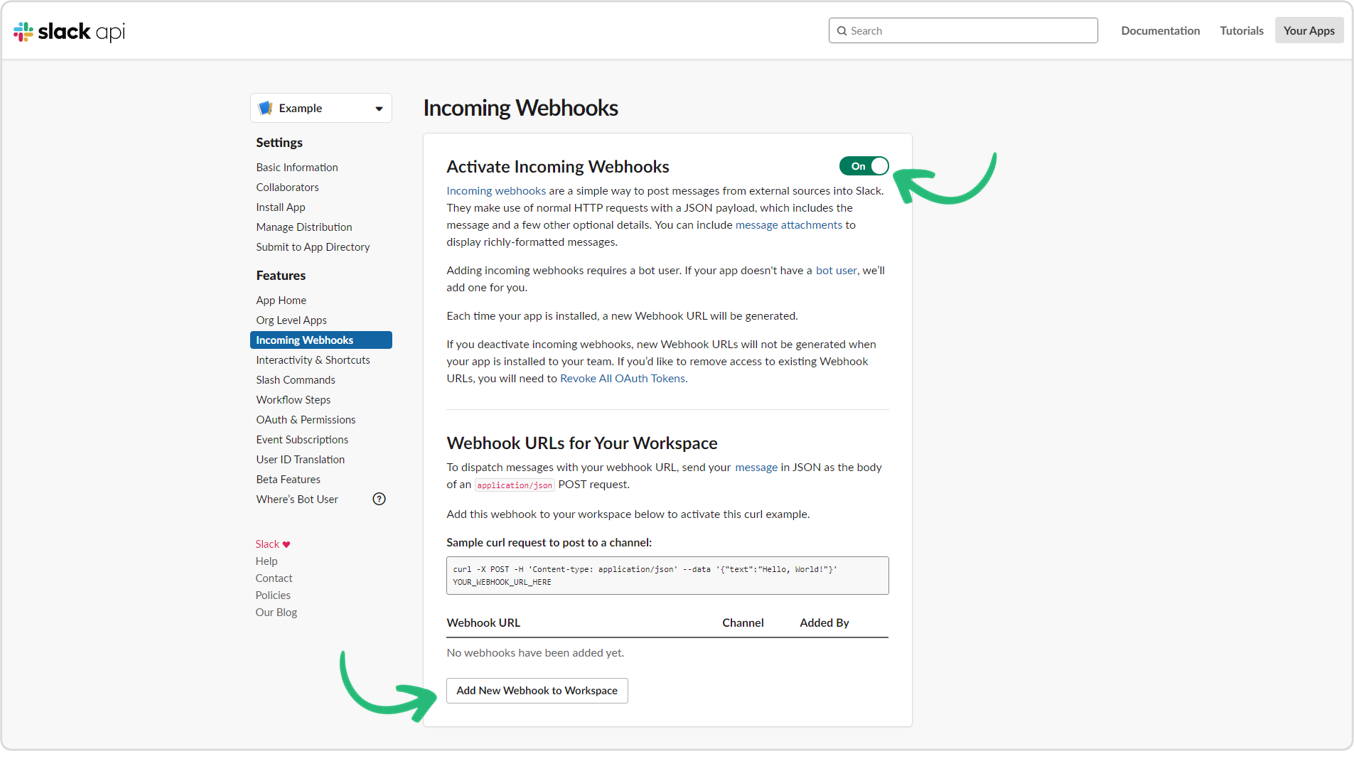
Select to allow Slack permission to access your workspace and the Slack channel you wish your My20i notifications to be posted to. You'll then see the Webhook URL Slack automatically generates for you to use.
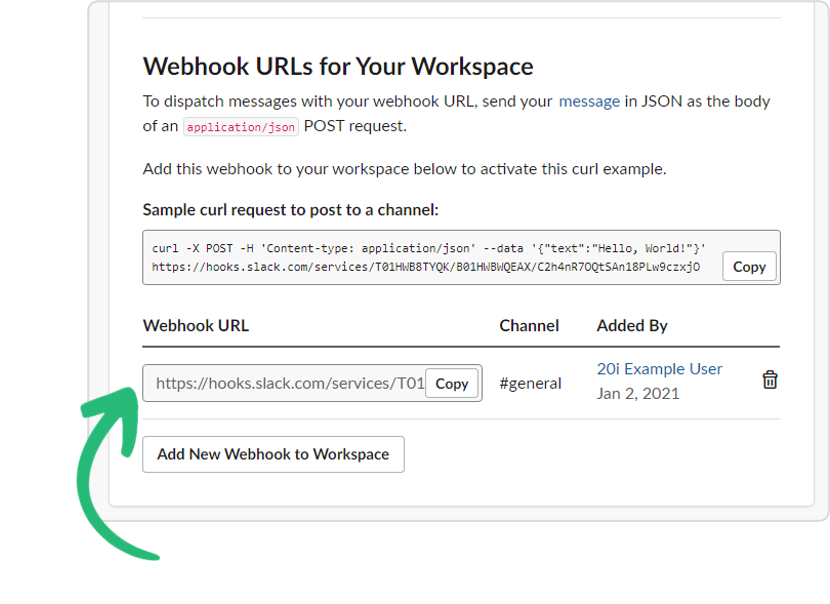
Your Webhook URL must then be entered at Webhook Notifications in My20i. You can also configure what notifications you'd like to be posted to Slack, for example when a new customer signs up, or if you receive a response via the StackCP Help Desk. Note: This information can be updated later.
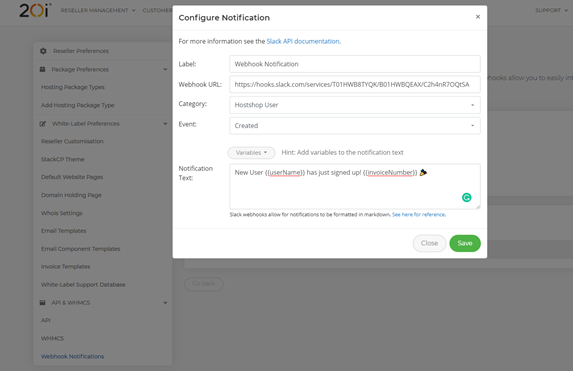
Select Save and your webhook notifications should be live immediately. If you've added a webhook for the category HostShop User, and event Created, you can test your webhook by adding a new StackCP User.
You can also view a list of the notifications that have been by selecting View Logs.
Microsoft Teams
We have dedicated instructions for MS Teams webhook notifications here.
