WordPress Manager Client Reports
If you're a Reseller or Agency who needs to share details about WordPress websites with clients, WordPress Manager Client Reports have got you covered.
These handy reports allow you to share specific details about a site by toggling on/off the information you want. Here's what you can include:
- Plugins: List of all active plugins and their versions.
- Themes: The active theme and its version.
- SSL: Whether an SSL is active on the site.
- Staging Site: Any active staging site and its URL.
- WordPress Version: The site's core WordPress version.
- Activity Logs: Full details of the activity logs from WordPress Manager.
You can find these settings within Reseller Preferences, on the Client Reports page.
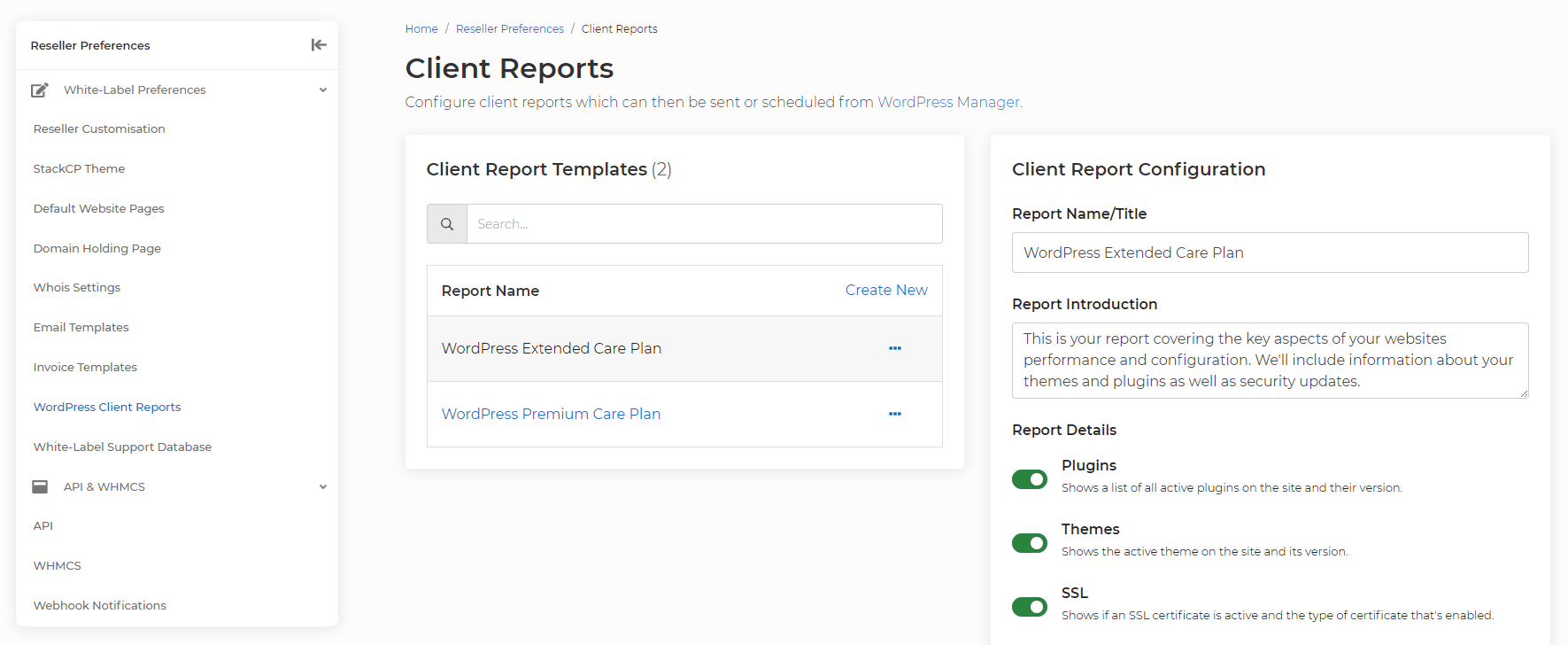
Setting up, sending, or scheduling reports is a breeze! Just follow these simple steps:
- Create a Report: Head over to the Client Reports page and set up a Client Report.
- Choose a Site: In WordPress Manager, locate the site and select Client Reports.
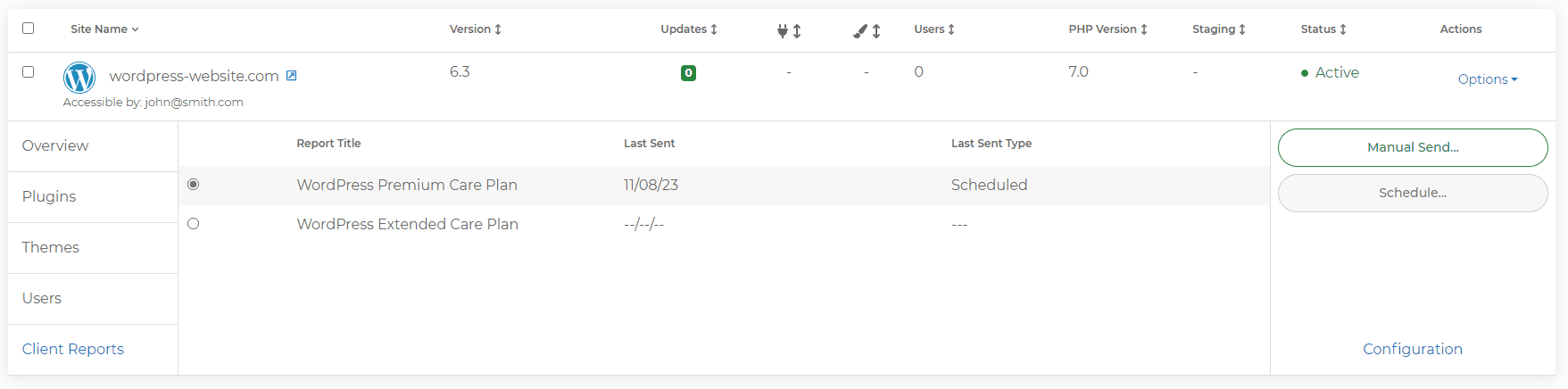
- Manual Send or Schedule: Reports can be manually sent or scheduled to go out at a recurring time.

- Select a Recipient: Pick a StackCP User to receive the report (they must be assigned to the package).
Note: If you don't have a StackCP User assigned to the hosting package you can assign one by heading to StackCP Users > Options > Manage > Access & Contracts.
Email Template
The email magic happens with the WordPress Client Report template, found under StackCP System Emails. You can update it with your branding and edits but we'd recommend leaving the tags in the body as they are. They're controlled by toggles on the Client Report Configuration page.
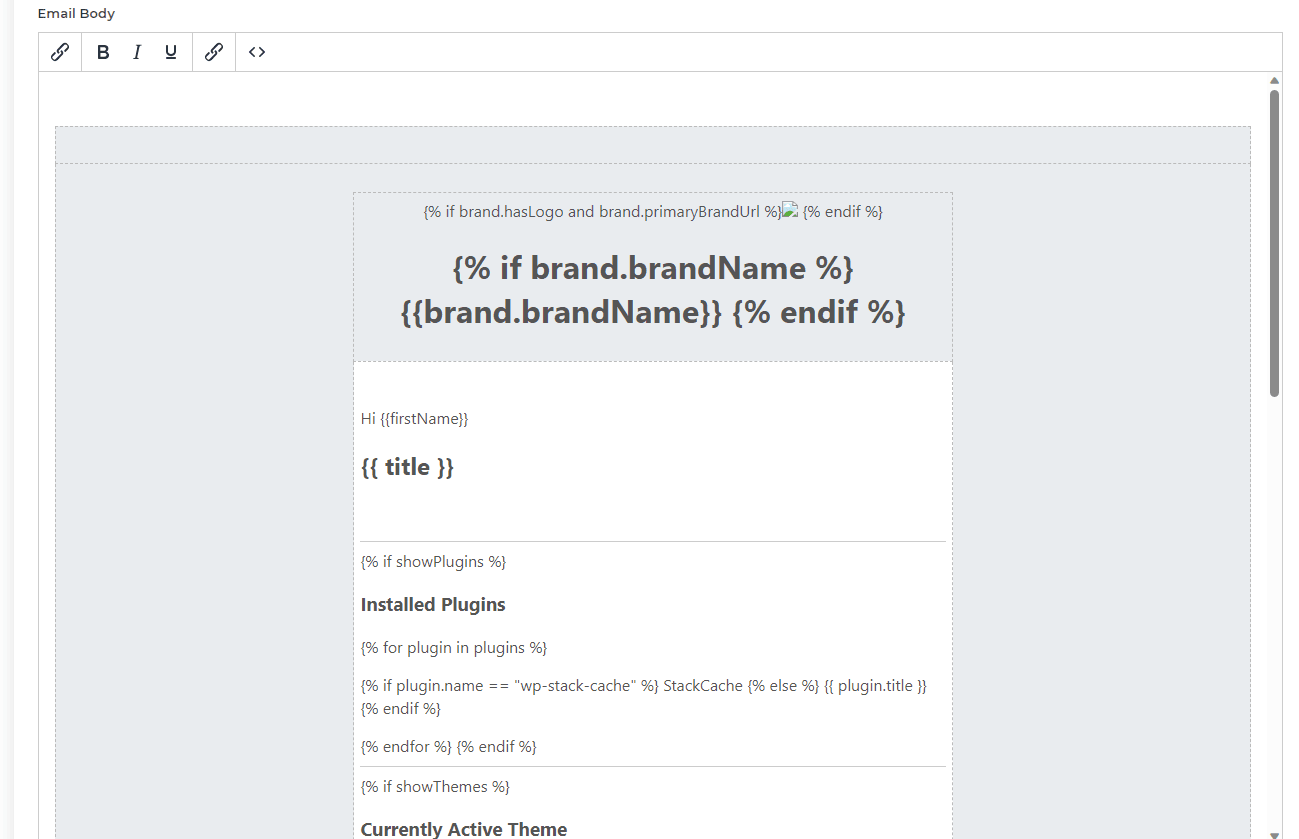
ℹ️ Hint: You could add additional information into the email template such as a link to your control panel, a link to a feedback form or any other information you might want to present to your clients.
