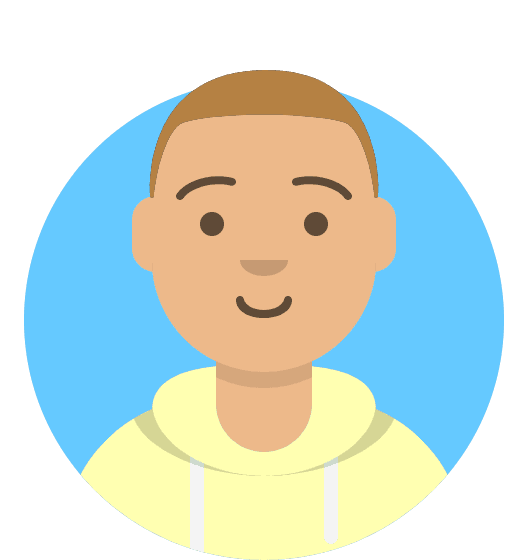How to manage StackCP users from package overview
When you manage a hosting package within your my20i control panel, you can also manage the stack user that’s assigned to that package. If you log into your my20i control panel, manage a package then you'll be able to find a StackCP Users Assigned section on the right hand side of the page below the FTP Details section. When no stack users are assigned it will look like this:
You can select the Create New User option to create a new stack user or you can select an existing stackCP user by clicking Assign User. This will open a dropdown box where you can choose which stackCP user to assign from a list or use the search box to search for a specific user. Once you have assigned the stack user it will look like this:
This will show a dropdown of all the users assigned to the package as well as an option to manage the selected user which will lead to the stack user management page within the my20i control panel. You can also select to Log in as User which will log in as the stack user on your brand domain or on the stackCP control panel if you haven’t set a brand domain yet.
You can also manage the user labels as well by clicking the plus under the User Labels section which will allow you to create new labels as well as adding and removing them from the stack user too.