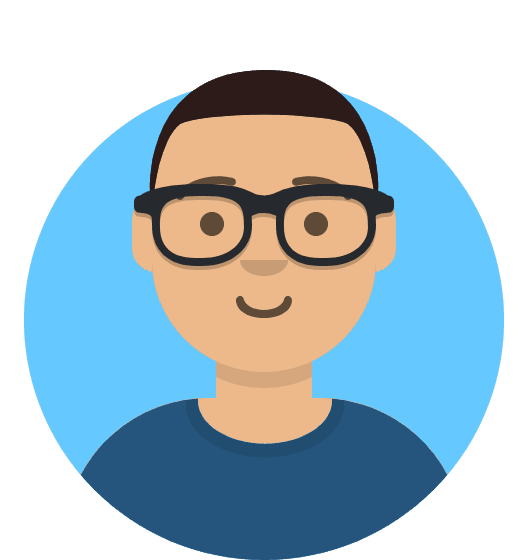How to View Mail Logs in My20i
Using our new mail logs feature, you can view all the logs for incoming and outgoing emails for your mailboxes.
How Viewing The Mail Logs Can Help
The mail logs provide several key details that can help you troubleshoot issues with sending and receiving, such as the IP and email address of both the sender and receiver, and the time and date the email was sent or received.
They also show the status of the email, such as "Delivered", which can help you confirm the successful delivery of the email.
Checking The Mail Logs
You can check the mail logs from the Mail Logs page, found from a package’s control panel.
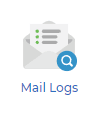
You’ll first want to select a mailbox to view:
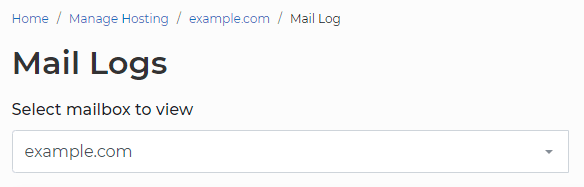
Once selected, please allow time for the initial set of logs to load.
From here, you can further filter the emails using a selection of options, such as if the email was incoming or outgoing and the date range to search:

Once selected, you can find a list of emails matching the selected options:


After finding the relevant email, you can click “View Log” to see detailed information about that specific email:
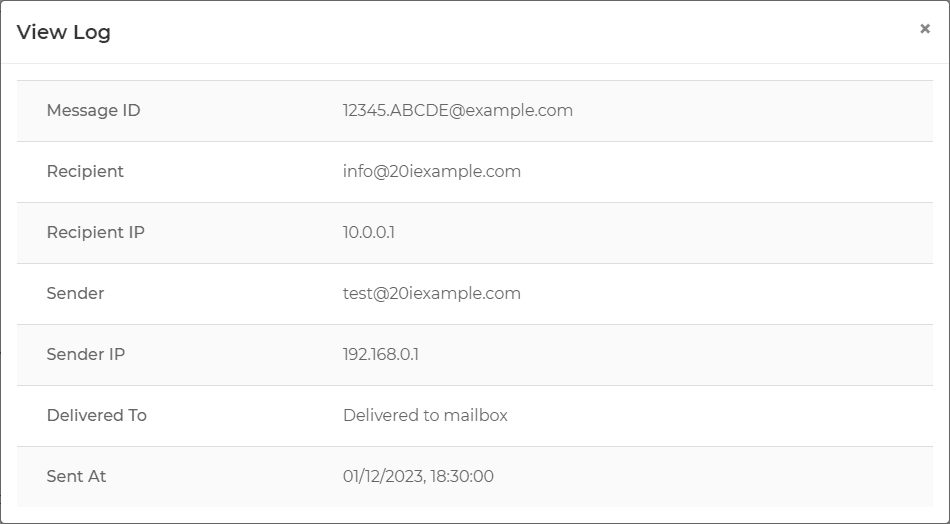
You can also filter by Delivery Status by selecting the status you want to view from the dropdown menu in the table header.
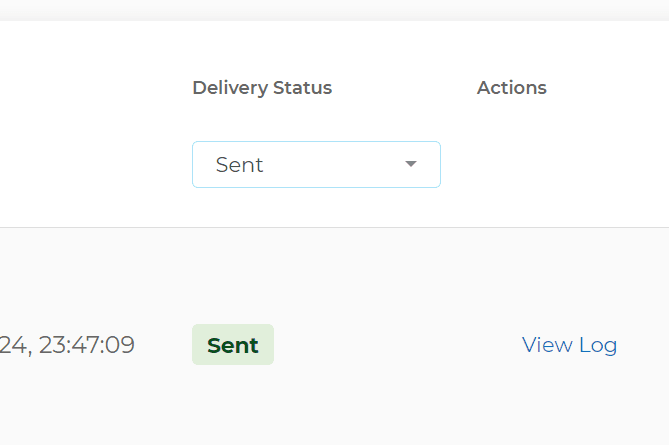
For incoming emails this allows you to view Delivered and Bounced emails, and for outgoing emails you can view Sent and Rejected emails.