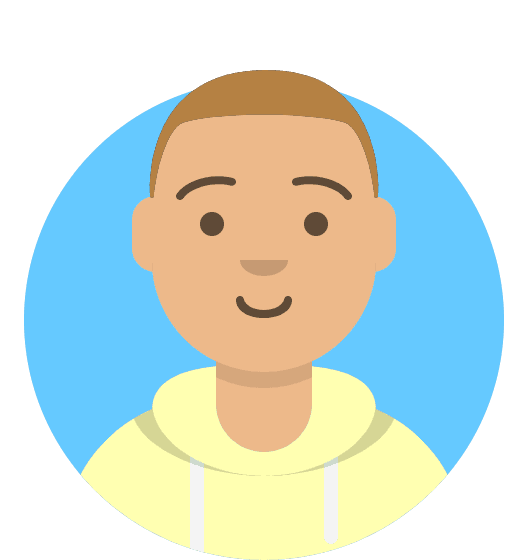WordPress Hosting: Security and backups
While your hosting includes security measures like a web application firewall, malware scanning and brute force login protection, we’d recommend that you still follow security best practices:
- Use strong passwords that you don’t use anywhere else
- Use Two Factor Authentication (2FA) - the two-step verification process that provides an extra layer of security for you when accessing your account
- Only access your website and accounts over secured internet connections
- Only create sub user accounts for people you know and trust
SSL
For better security, improved search engine rankings, and helping your visitors’ peace of mind; you can add an SSL security certificate to your website.
This will ensure that you, your visitors and your users can browse your site securely and confidently.
Backups
We back up your website files and database daily, so if there’s ever any problems, you can use our Timeline Backups service to restore it. In a few clicks you can restore back to a previous snapshot. All backups are hosted on a different server to your website for extra protection.
You can never have too many backups, so as best practice we’d advise you to take a manual backup of your site too - especially before making major changes. If you’d like to create a manual backup of your content, you can download all your files via FTP or use the Backup/Restore option in My20i.
Timeline Backups Pro
Similar to our standard Timeline Backups; Timeline Backups Pro also stores your website files for 30 days, but further increases database snapshots to 60 days and, most importantly; also backs up all of your email across all email accounts.
The Pro tier of backups was added in response to customer feedback to provide extra contingency in the event of a loss of email services and greater peace of mind for our users.
Upgrade Timeline Backups Pro by heading to My20i and selecting the package you wish to add the service to. Click on ‘Timeline Backups’ and the ‘Upgrade Timeline Backups’ button.
>> Next Step: Further help.