Getting started with the 20i WordPress Manager
20i’s WordPress Manager provides a central hub for you to manage, view, and update all your WordPress websites from a single, easy-to-use dashboard.
When you first access WordPress Manager, you’ll see a detailed overview of each individual WordPress site. The tool automatically fetches information about all installed plugins, themes, and users for each site. It also displays the version of WordPress being used, the PHP version running on the site, and whether any Website Turbo credits are currently applied.
At a glance, you can quickly identify what needs updating - such as plugins, themes, or WordPress core versions - helping you keep every site secure and performing at its best.
You’ll then be presented with a clear table that organises this information across all your sites, making it simple to manage everything in one place:
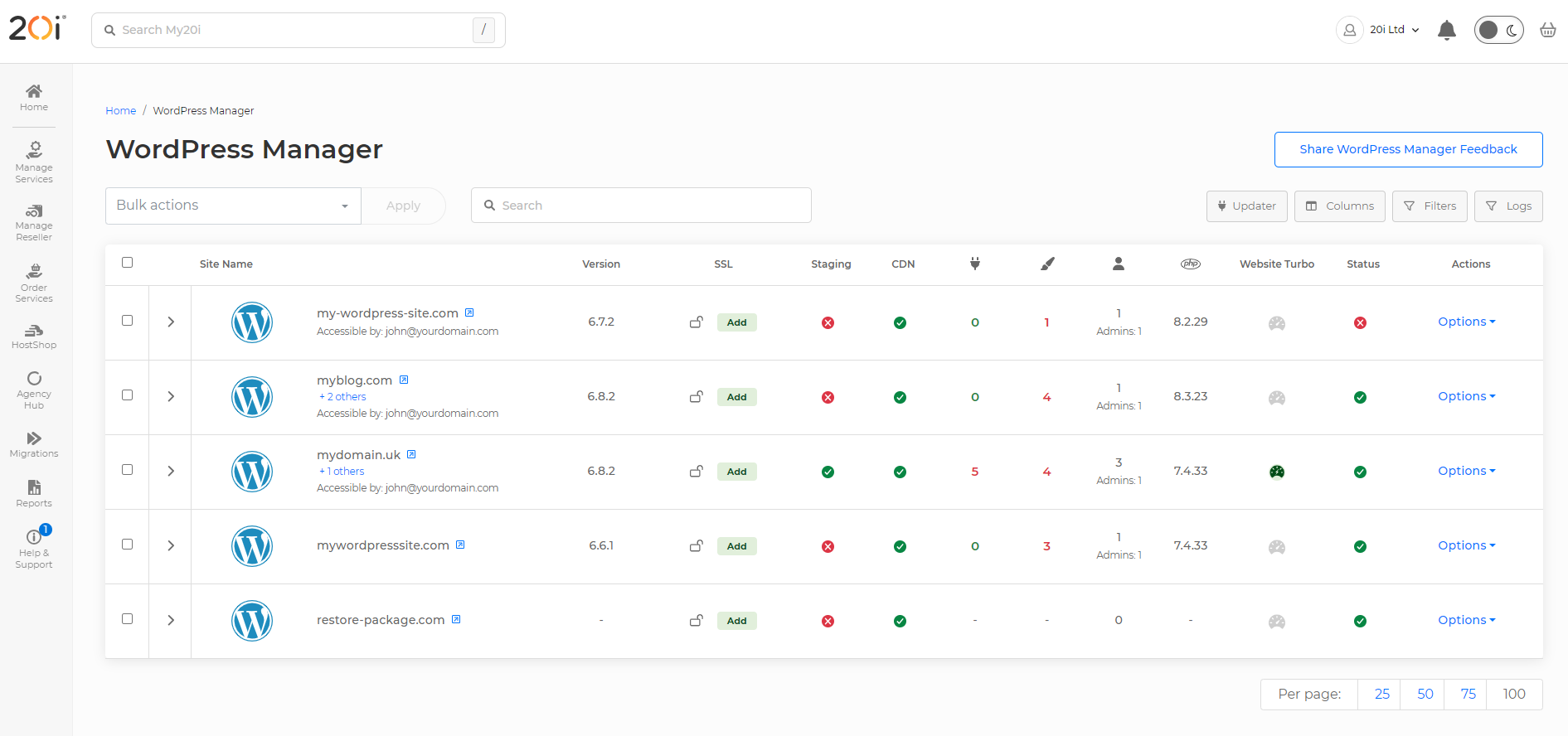
The WordPress Manager displays the following details for each website:
- Site name (URL) with a direct link to the live site
- User access permissions (who can manage the site)
- Current WordPress version in use
- SSL certificate status (installed or not)
- Staging site availability on the hosting package
- 20i CDN caching status
- Number of available updates
- Update breakdown by type — plugins and themes, including quantities
- Timeline backup snapshots associated with the hosting package
- PHP version currently running
- Website Turbo status (enabled or not)
- Malware scan results, indicating any infections
- Site status — either Active (live) or Disabled
- Hosting management options
Is it possible to bulk manage the WordPress Sites?
If you select a number of sites in the tick box on the left, you can then apply bulk actions to those sites:
- Install WordPress
- Install the Core WordPress Files
- Upgrade WordPress Version
- Update Plugins
- Update Themes
- Verify Plugin checksums
- Purge Stackcache
What does 'Verify Plugin Checksums' do?
A checksum is a unique identifier made from the genuine code produced by the plugin’s developers. Basically. it’s a long string of numbers that’s made by applying mathematic transformations to the data. It’s unique, and if any changes are made to the plugin’s code, the checksums won’t match.
So it’s a way of checking that the plugin you have installed hasn’t been tampered with. If the checksums match, the plugin code is as the developer intended.
Can I download the data available in the WordPress Manager?
At the bottom of the page, you’ll have an option to download all this information as a .csv file. The CSV will look similar to this summary view, but also includes the names of all the themes and plugins.
How do I manage individual sites?
Of course, you may not want to apply changes just in bulk. You can still manage individual sites by clicking on it.
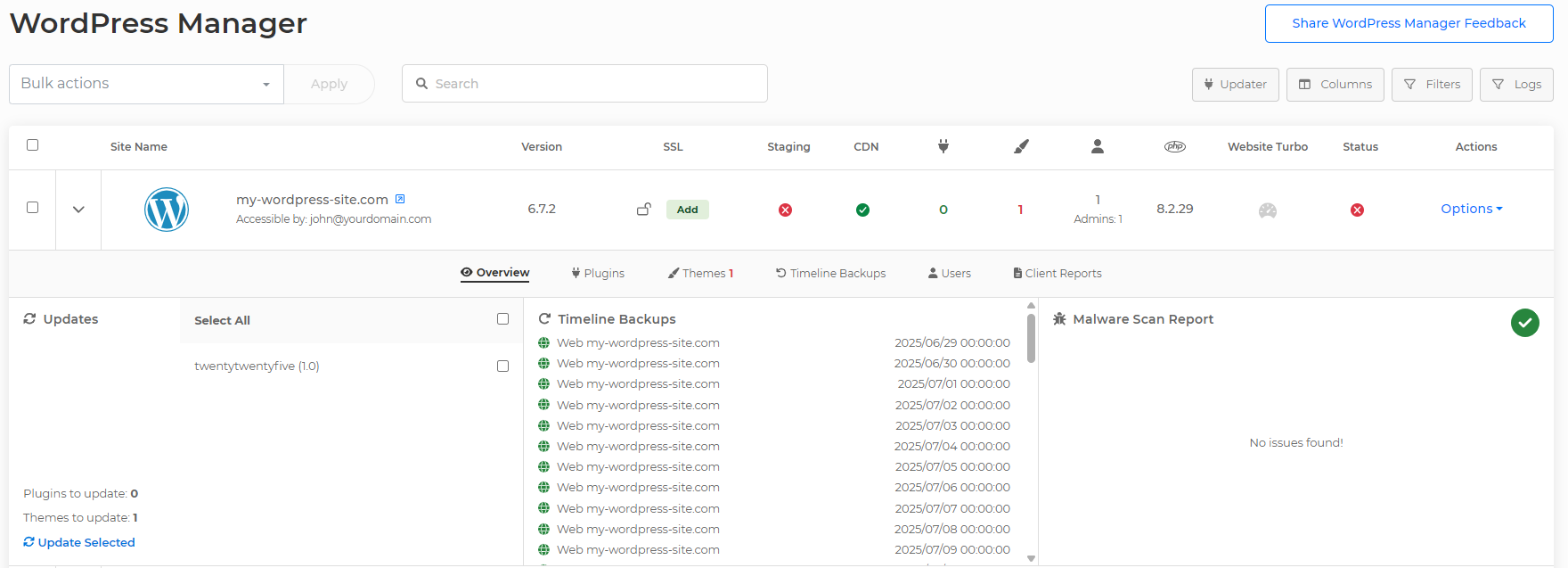
You’ll be presented with a menu that will indicate updates and malware scan results, as well as the options to manage plugins, themes and users.
