Autoscale: Adding A New Package
Creating packages for Autoscale is easy, and this step-by-step guide will get the server-side of your new website or app ready in no time!
Step 1
Sign in to My20i using a computer, tablet or phone.
In the Hosting Management section of the main dashboard, you’ll see the Manage Hosting icon. Click the button called ‘Add Package’.

Step 2
The Manage Hosting interface will load, and you’ll see all your live packages listed.
In the Autoscale section, click the ‘Add new hosting package’ button.
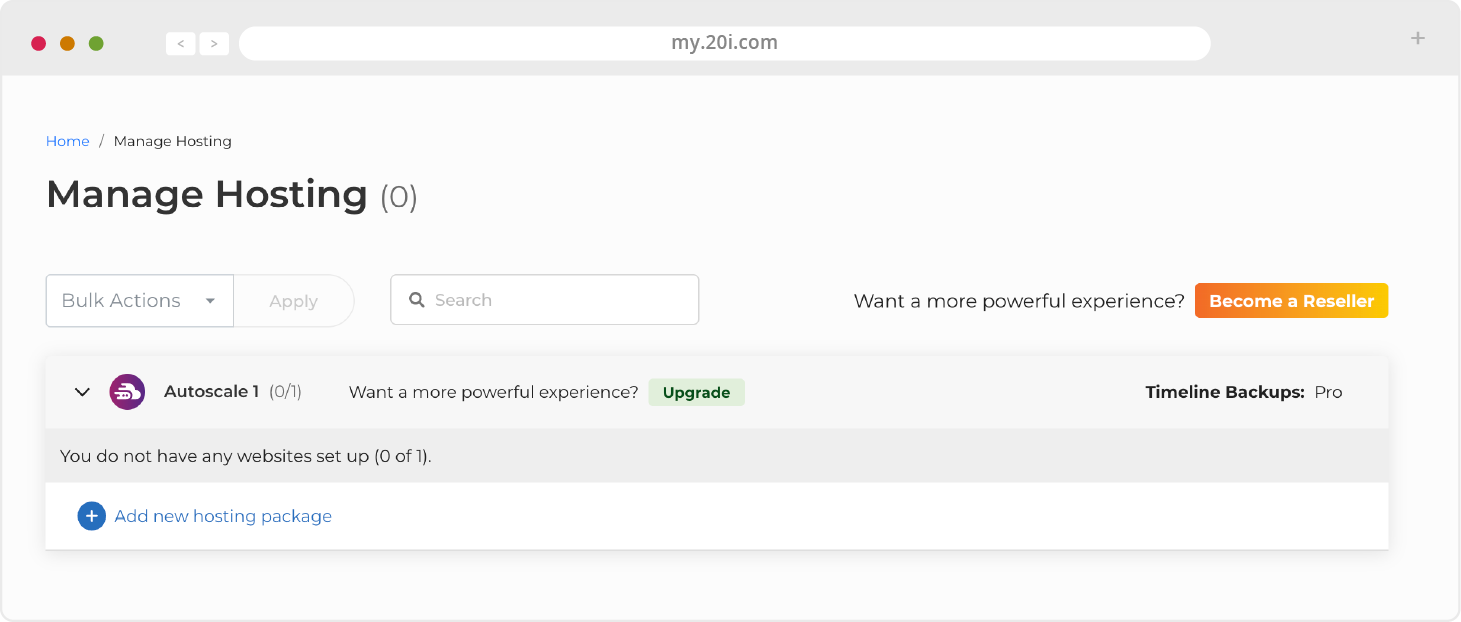
Step 3
You’ll be presented with options for your new package:
Choose location: Choose the location nearest to your users. This will deploy your new package from the data centre that’ll deliver the optimal, lowest latency experience for your users, while our global CDN and pre-caching technology work together to deliver a blazing-fast performance for your international users.
Profile: Select the profile that your website or application is built on.
Note that you can still set up and use a WordPress site if you select PHP, but you’ll not get access to our powerful, time-saving WordPress Manager Suite.
Enter Domain Name: Add the domain that you want your new package to use into the text box.

Step 4
Double check that everything is correct with your options and, when you’re ready, click the green ‘Add Hosting’ button. Your package will be ready in a few moments.

With your new package created, it’s time to introduce you to the powerful suite of tools in our Control Panel.
>> Next step: My20i Control Panel
