Autoscale: Migrating Your Site
Moving your website over is safe and painless.
Migration Centre
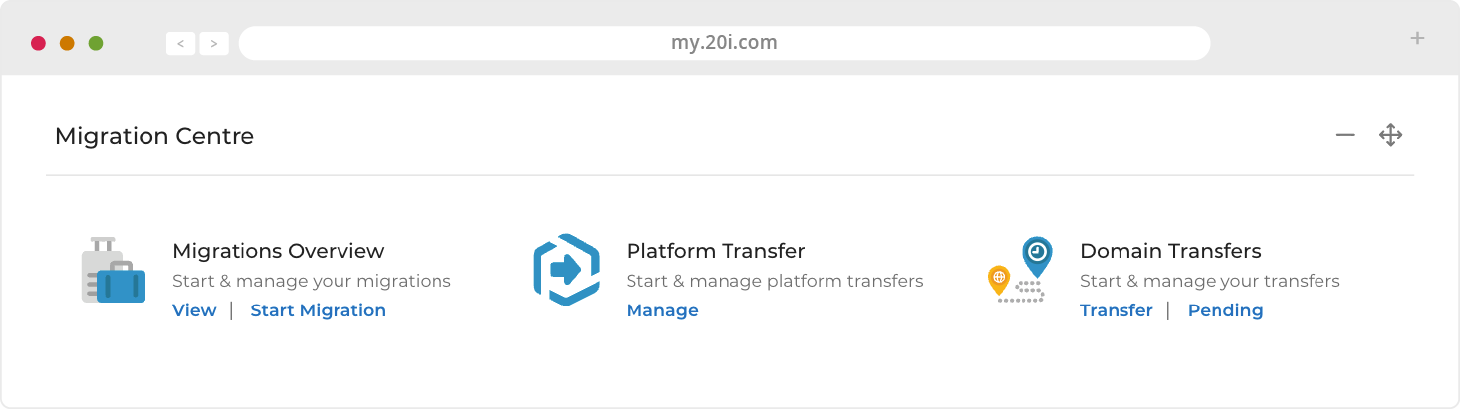
Our automatic Migration Centre supports automatic migrations from fellow 20i customers, web hosts who use the cPanel or Plesk control panels, as well as Fasthosts.
A backup of your website(s), database(s) and email is created before being seamlessly and securely transferred to our data centres, so nothing can get lost and your users don’t experience any downtime.
1. Open the ‘Start Migration’ tool from your My20i dashboard
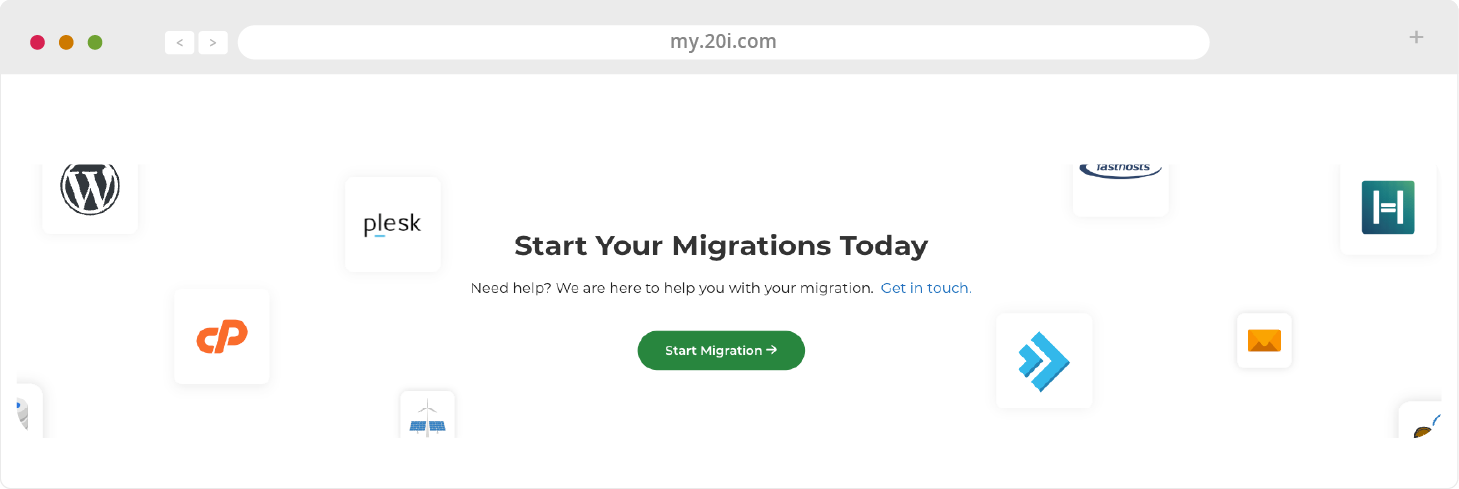
2. Choose your provider from the list and click 'Next'.
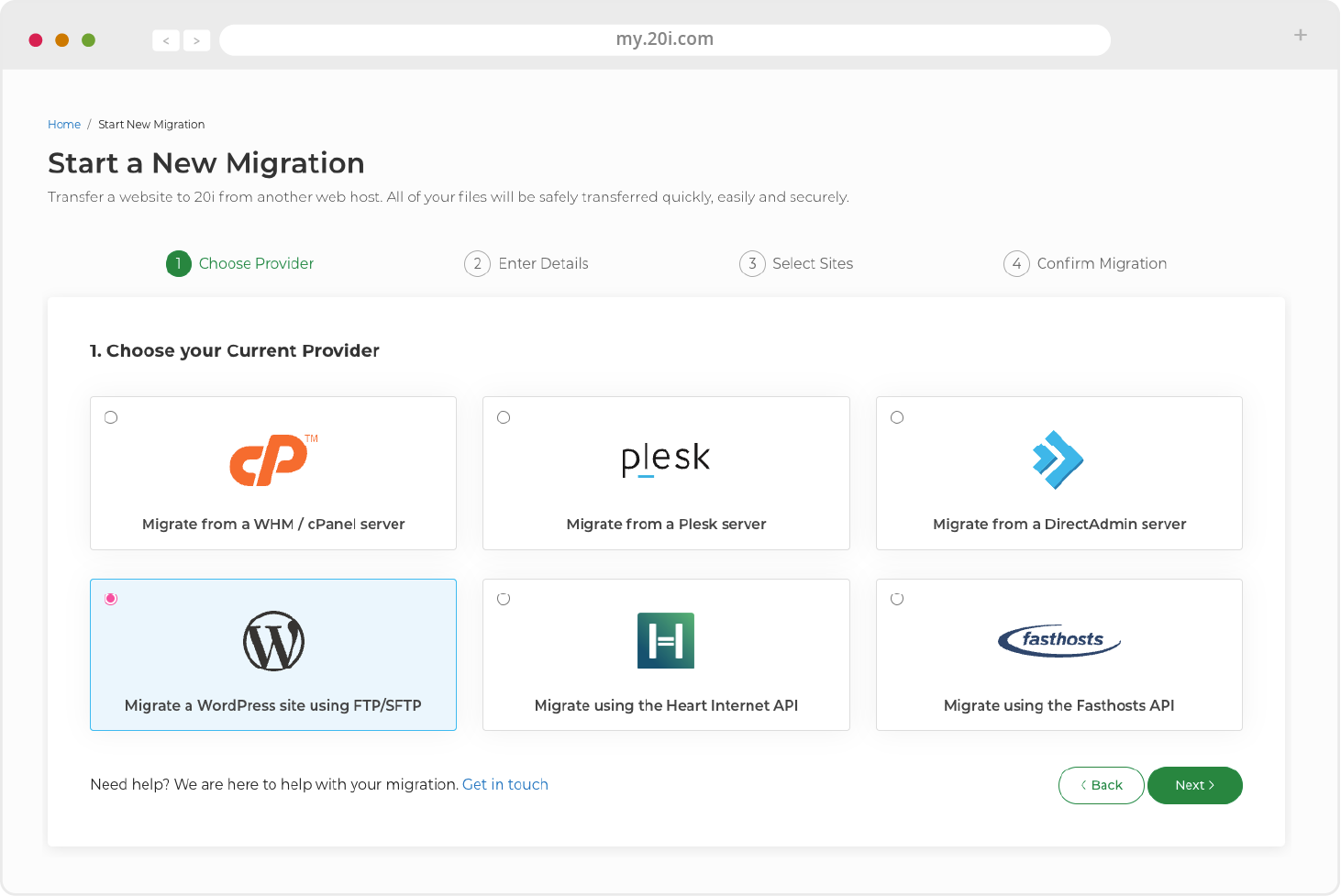
3. Enter the required credentials (usually username and password), and select ‘Next’.
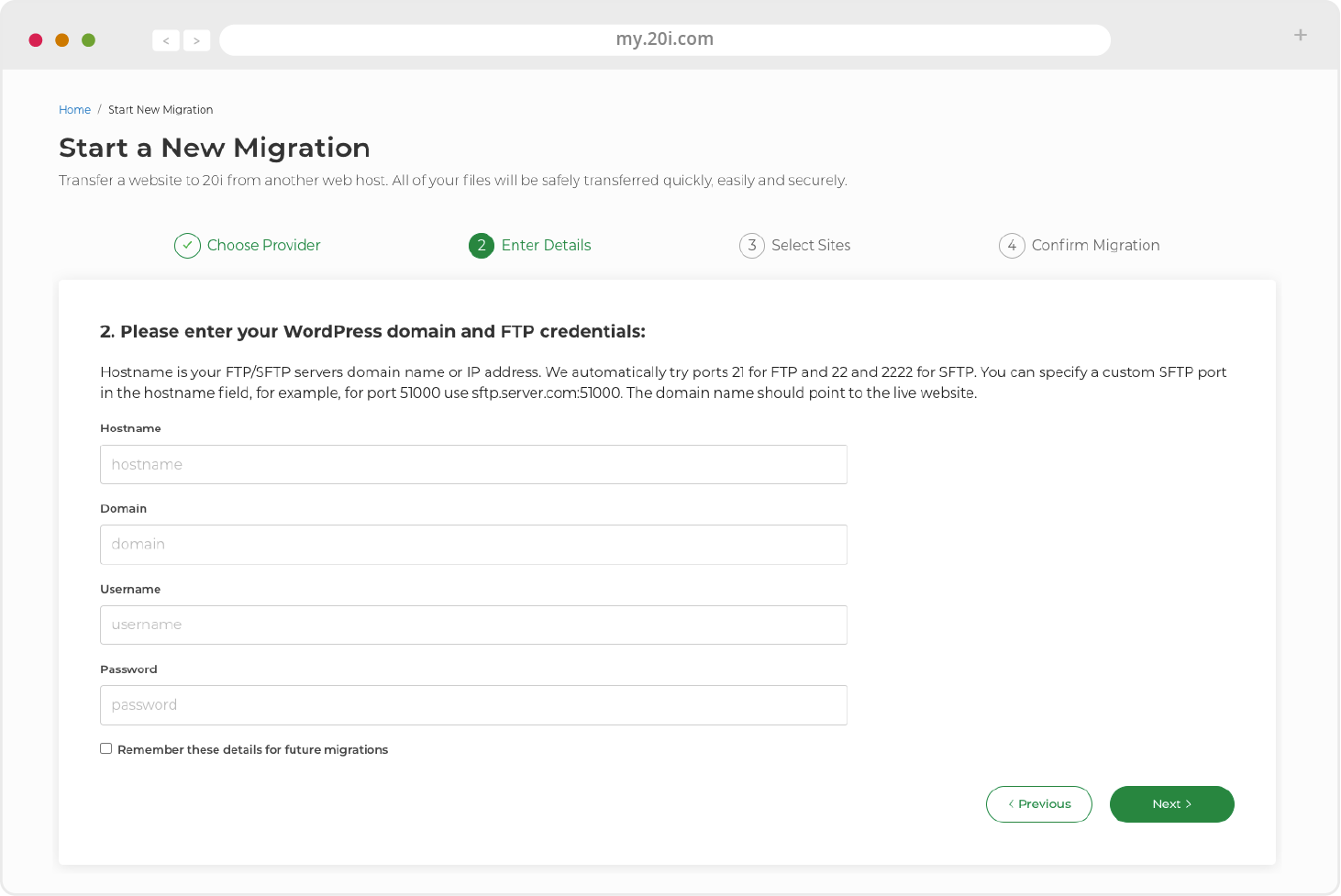
4. Enter the required API credentials (there are descriptions of where to find these for your particular host), choose the package you’d like to migrate and click the button to start your migration.
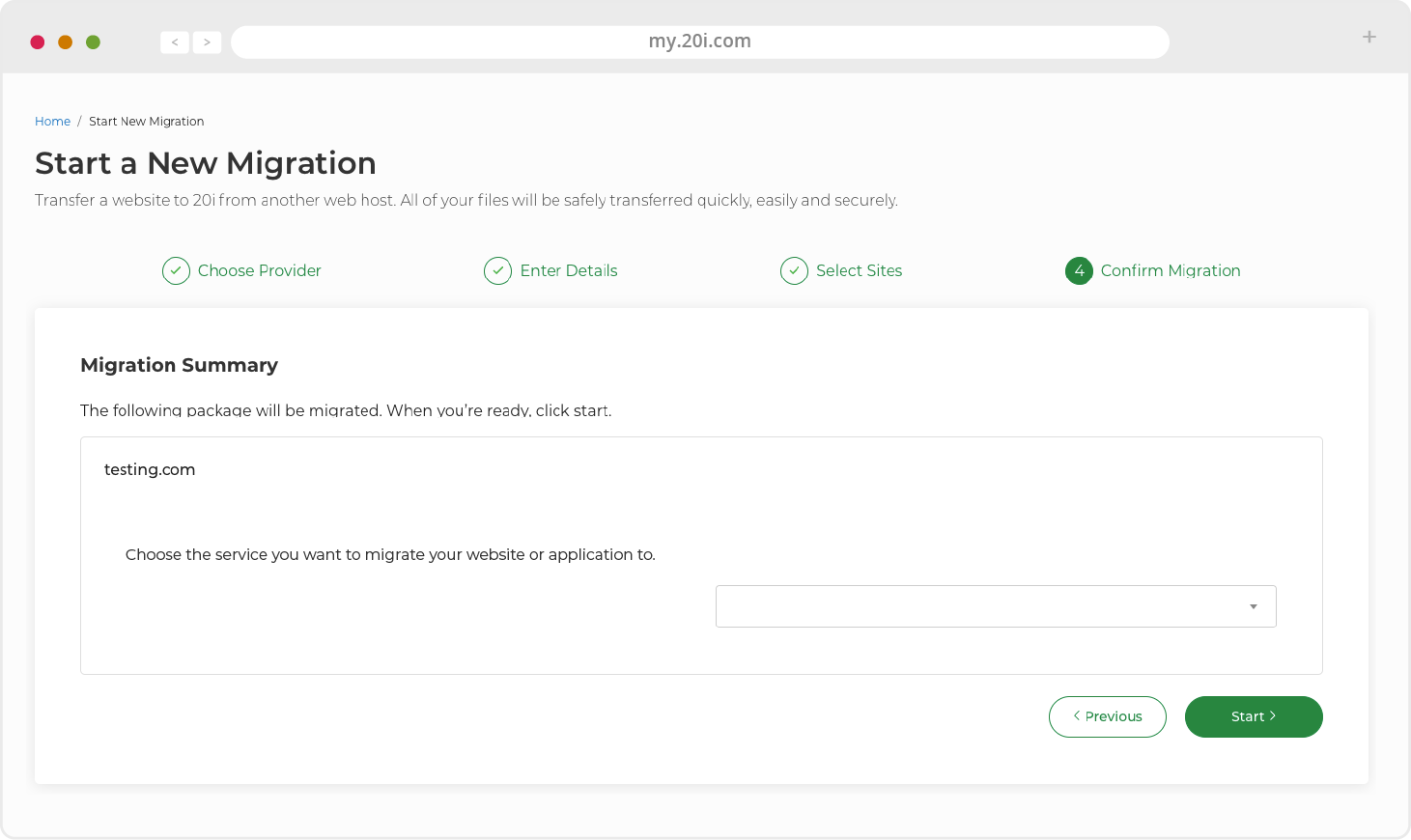
5. Go to Migrations Overview at any time to see the status of your migration. You’ll be notified when it’s successfully completed.
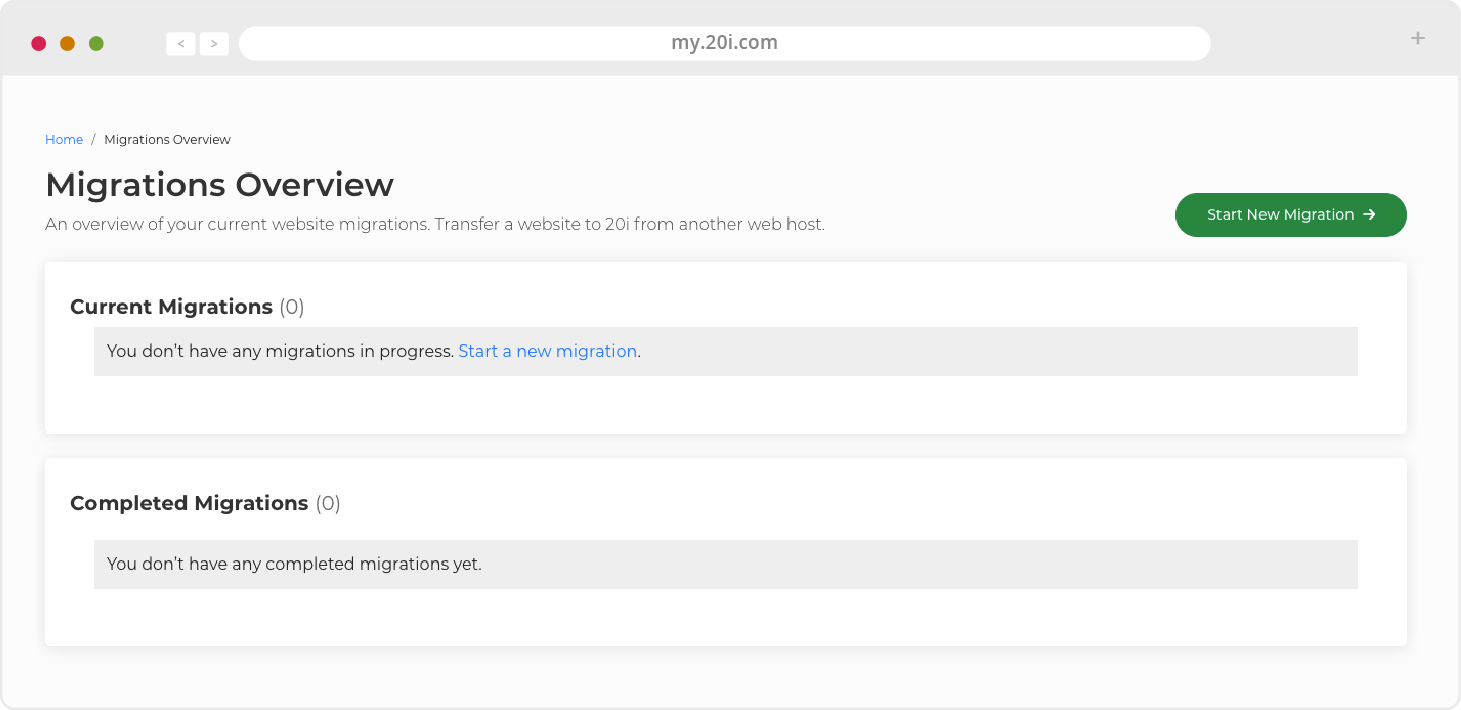
>> Next step: My20i Control Panel
