Email Hosting – POP3/IMAP Questions
POP3/IMAP support: oh, we love acronyms! If you're having difficulties setting up your email, these helpful articles will help demystify things.
How to send Email from your Stackmail account using Gmail
In this guide, we'll walk you through the process of sending emails from your Stackmail mailbox using Gmail as an SMTP (Simple Mail Transfer Protocol) client.
This enables you to harness the power and convenience of Gmail, while keeping 20i email as your primary platform.
You will need:
- SMTP Hostname – this is smtp.stackmail.com
- Mailbox name – the full email address you wish to send from (i.e. info@example.com)
- Mailbox password – if you do not know this, you can reset your password using these steps.
Log in to your Gmail account
- Open your web browser and go to Gmail (https://mail.google.com/).
- Log in with your Gmail account credentials. If you don't have a Gmail account, you can create one for free.
- Once logged in, click on the gear/cog icon (⚙) in the upper-right corner of the Gmail interface.
- From the drop-down menu, select See all settings.
Configure Gmail as an SMTP client
- In the Gmail settings page, click on the Accounts and Import tab.
- Scroll down to the Send mail as section and click the Add another email address link.
- A popup window will appear. Enter your name and the email address associated with your 20i mailbox.
- Click the Next button.
Configure SMTP settings
- In the next window, you will need to enter smtp.stackmail.com as the SMTP Server.
- Select port 587.
- For the username and password, enter your full 20i email address and the associated password.
- Ensure the Secured connection using SSL option is selected.
- Click the Add Account button.
Verify ownership
- Gmail may send a verification code to your 20i email address. You will need to retrieve this from the Stackmail mailbox, using either webmail or your existing email client setup.
- Enter the code in the verification window to confirm ownership.
Send Emails via Gmail using Stackmail SMTP
You've now successfully configured Gmail to send emails through your 20i SMTP server with the hostname "smtp.stackmail.com."
When composing a new email in Gmail, you can now choose to send it using your 20i email alias by clicking the "From" field and selecting your 20i email address.
By following these steps, you've seamlessly integrated your 20i email services with Gmail as an SMTP client. This enables you to enjoy Gmail's user-friendly interface while using your 20i mailbox as the backend, making email management more efficient and convenient.
If you have any further questions or need assistance, feel free to reach out to our 20i support team.
 Chris Wright
Chris WrightHow do I set up my 20i mailbox on MacOS?
Setting up your Stackmail email account on MacOS using Apple Mail is a straightforward process. This guide walks you through each step, from initiating the account setup to entering the correct mail server details and managing your password via the 20i control panel.
Step 1: Add a New Mail Account in Apple Mail
Open Apple Mail on your Mac device.
From the top-left menu, click Mail, then select Add Account.
In the next window, choose Other Mail Account and click Continue.
Step 2: Enter Your Mailbox Information
A form will now appear:
Name: Enter a name for the mailbox. For example, "Work", or "Personal".
Email Address: Enter the full email address for the mailbox you're setting up.
Password: Input the password associated with that email account.
Tip: If you don’t know the password, you can reset it via the 20i control panel (see next section).
Step 3: Resetting Your Mailbox Password (If Needed)
If you're unsure of your mailbox password or need to reset it:
Log into your My20i Control Panel.
Navigate to Manage Hosting.
Select Options, then click Manage on the hosting package linked to the mailbox.
Under the Email section, click the Email Accounts icon.
Scroll to find your email address, then enter a new password in the corresponding field.
Click Save to confirm the new password.
Once updated, return to Apple Mail and continue setting up your account using the new password.
Step 4: Configure Advanced Account Settings
Back in the Apple Mail setup window:
Username: Leave this field blank unless your mailbox uses a different username than the email address. (By default, no Stackmail account will do).
Account Type: Select IMAP (recommended).
Incoming Mail Server: Enter imap.stackmail.com
Outgoing Mail Server: Enter smtp.stackmail.com
Click Sign In once all the fields are filled correctly.
Step 5: Complete Setup
If the mailbox connects successfully:
Click Done to finish the setup process.
Your 20i mailbox will now be accessible in Apple Mail.
Need Help?
If you encounter any issues during setup, don’t hesitate to reach out to the 20i support team. They’re always happy to assist and ensure you’re up and running smoothly.
 Chris Wright
Chris Wright Austin B.
Austin B.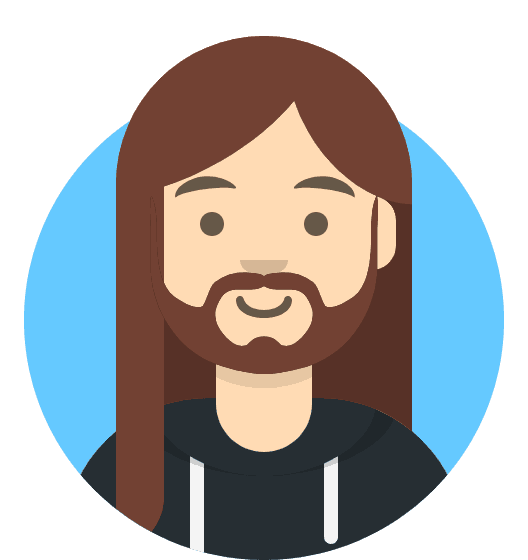 Harry Leverton
Harry Leverton