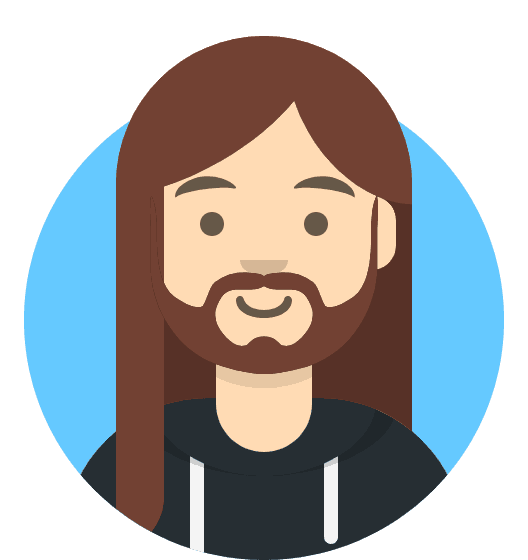How do I set up my 20i mailbox in Outlook?
Setting up your 20i mailbox in Outlook is quick and easy. We make use of 'autodiscover' technology, which means that in the majority of cases, Microsoft Outlook can set up your account for you with only an email address and a password.
There are two versions of Outlook available, this guide will cover both.
Automatic Setup In New Outlook
- In New Outlook, click on the Cog Icon in the top right corner, and select Add Account.
- Enter the email address you wish to use.
- On the Select your email provider box, scroll down and select either IMAP or POP3.
- Enter your password.
- Click Continue.
- Let Outlook sync up your emails, then select Done.
Automatic Setup In Classic Outlook
- In Outlook, choose the File tab
- Under Account Information, choose Add Account
- On the Auto Account Setup page, enter your name, email address, and password, and then choose Next
- Choose Finish
Manual Outlook Setup for your mailbox
If automatic setup failed, you can choose Manual setup or additional server types to enter your settings manually.
Manual Setup in the New Outlook:
Manual Setup in Classic Outlook:
Use these settings:
- Account type: IMAP
- Incoming mail server: imap.stackmail.com.
- Outgoing mail server: smtp.stackmail.com.
- Incoming server port (IMAP): 993
- Use the following type of encrypted connection: SSL
- Outgoing server port (SMTP): 465
- Use the following type of encrypted connection: SSL/TLS
When setting up your account, please choose More Settings > Outgoing Server and check the box for 'My outgoing server (SMTP) requires authentication'.
If you experience any problems with the connection or receive a certificate warning, please disable SSL/TLS encryption and change the incoming server port to 143.
You can also set up the account using POP3, however this is not recommended in general as emails will be downloaded to the mail client you connect to the mail server.
- Account type: POP3
- Incoming mail server: pop3.stackmail.com.
- Outgoing mail server: smtp.stackmail.com.
- Incoming server port (POP3): 995
- Use the following type of encrypted connection: SSL
- Outgoing server port (SMTP): 465
- Use the following type of encrypted connection: SSL/TLS