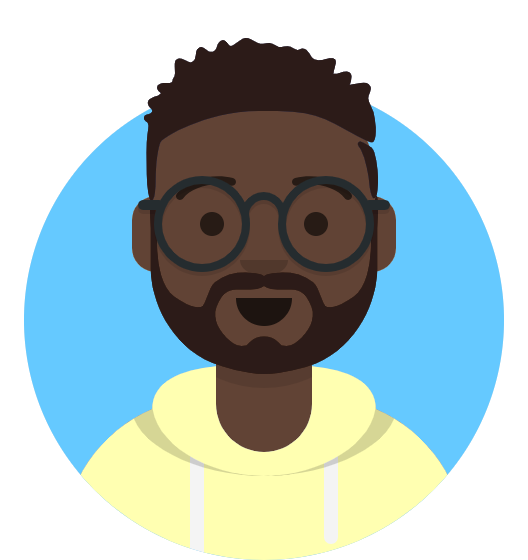How do I add a Product Image in HostShop?
One of the new features introduced in HostShop 3 is the ability to add images to your products. Adding images not only enhances the visual appeal of your HostShop store but also helps convey more information about the products you offer, making it easier for customers to understand and engage with your offerings. Whether it's a logo, or a promotional banner, visuals can create a more professional and trustworthy storefront - helping you stand out and drive more interest in your services.
The following steps outline how to add a product image to your Hostshop product:
1. Head to the Product Catalogue page
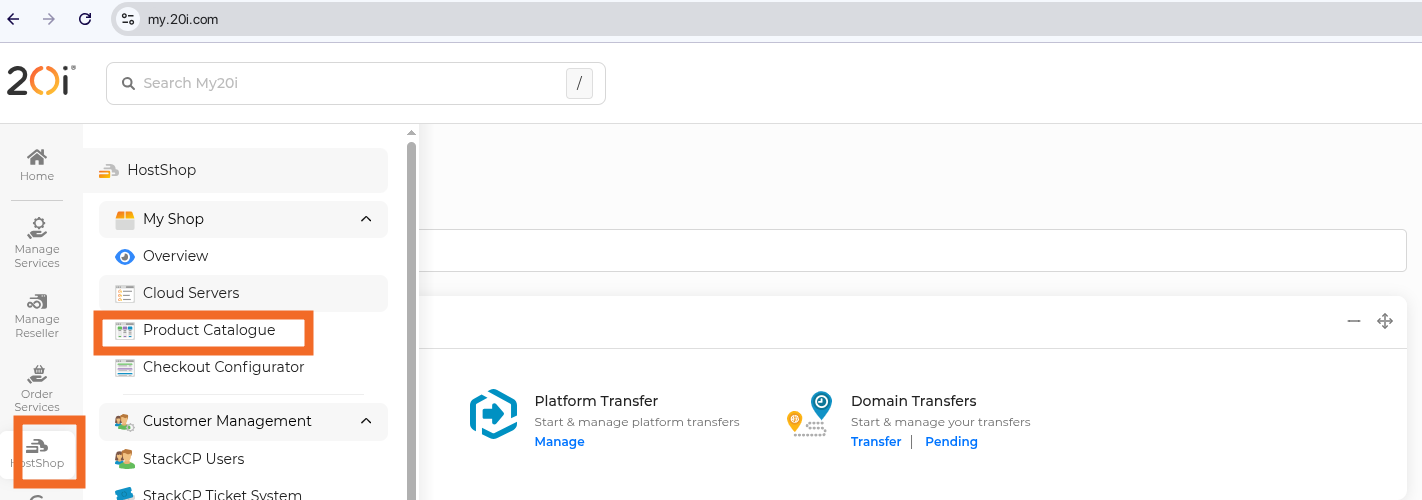
2. On the Product Catalogue page, you would have a list of all your products organized by category. Click the Edit Icon beside the product you want to add an image to
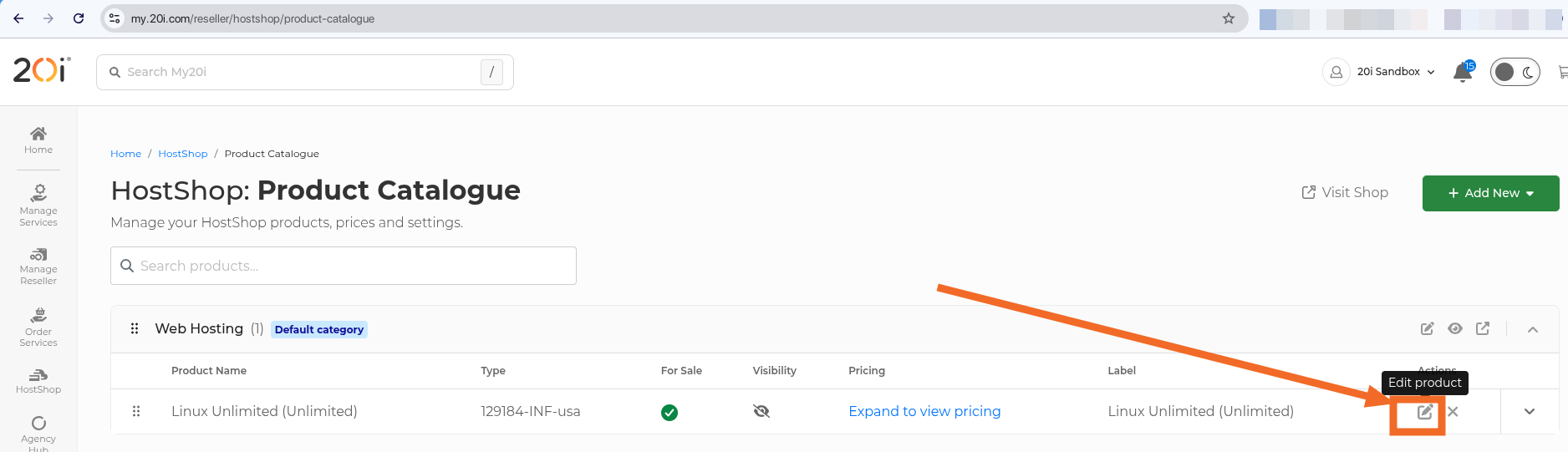
3. You should now be on the Product Details page. To the left, you will be able to see the upload Image Icon. Click on it to bring up the Image Picker on your device

4. After selecting the image from your device the Upload image icon should show a preview of the newly added image. You will now be prompted to Save the changes on the bottom right of the page. Click on the Save Changes button to finalize these changes
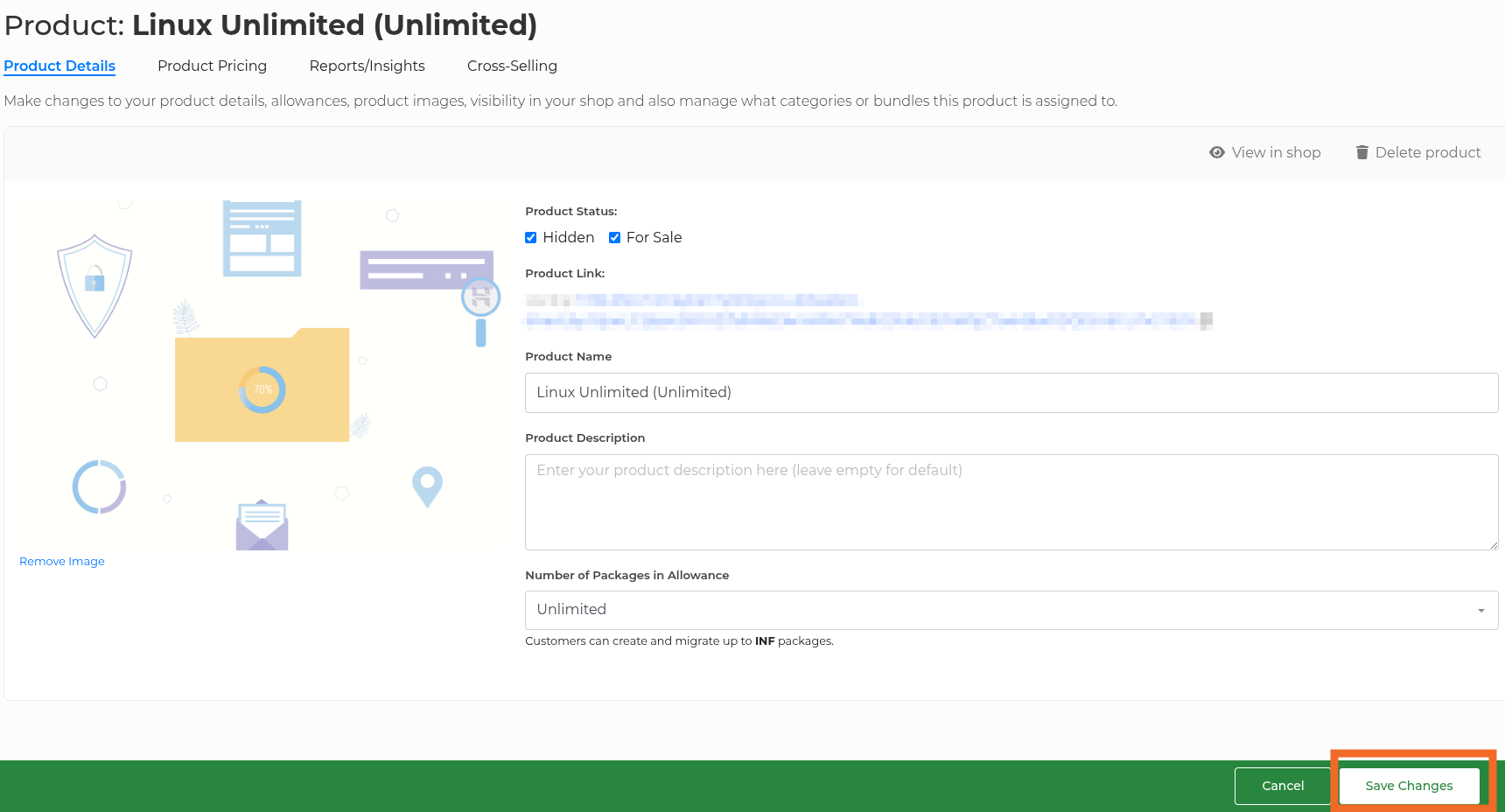
5. A message on the top right will confirm that your changes have been saved.

At this point, your product will now have an image added to your HostShop store
If you run into any issues with any of these steps, please feel free to reach out to our support team, who will be more than happy to deal with any queries you may have.