How do I migrate from cPanel and WHM?
Migrating from a cPanel / WHM host to 20i's scalable platform is quick and easy using our Migration Centre.
Note: The Migration Centre will copy mailbox passwords automatically from WHM.
To Get Started:
- Log in to My20i
- Click on Migrations in the left navigation panel
- Click Start Migration
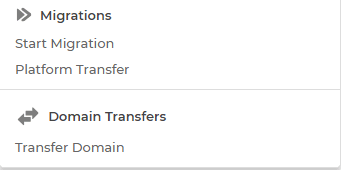
4. Choose WHM/cPanel from the list and click Next.
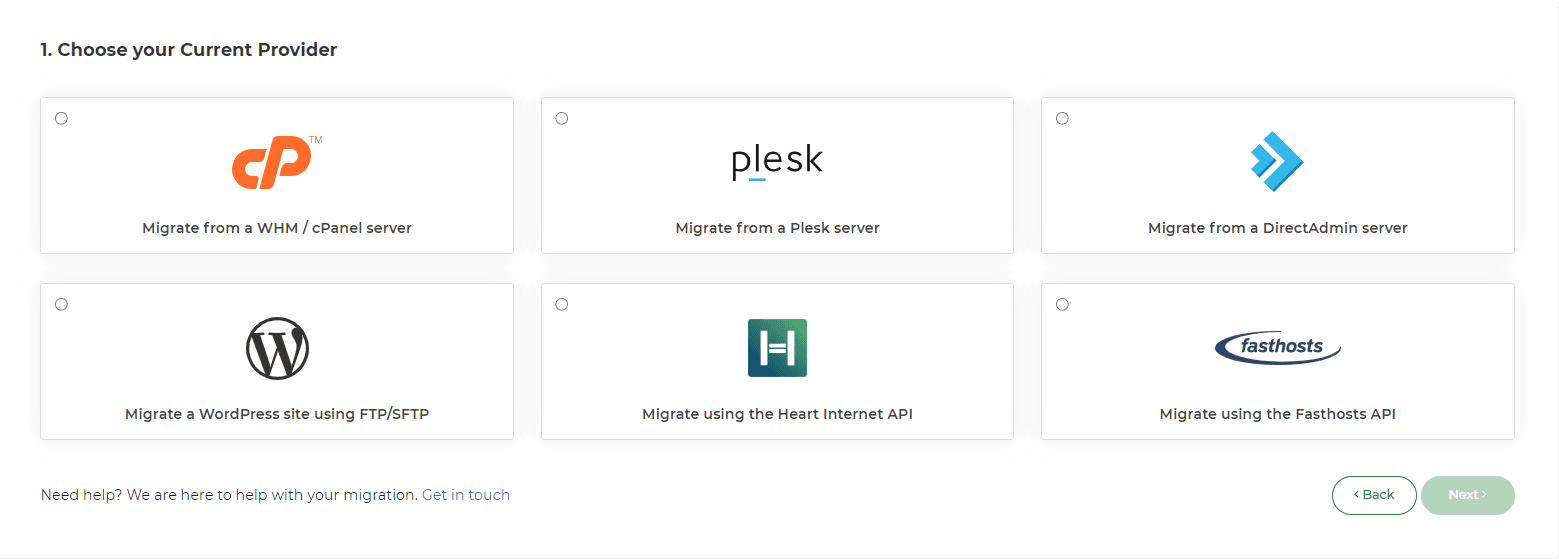
5. Enter the required credentials: hostname, username and the password for cPanel/WHM, and click Next.
6. Go to Migrations Overview in My20i at any time to see the status of your migration. You’ll be notified when it’s successfully completed.
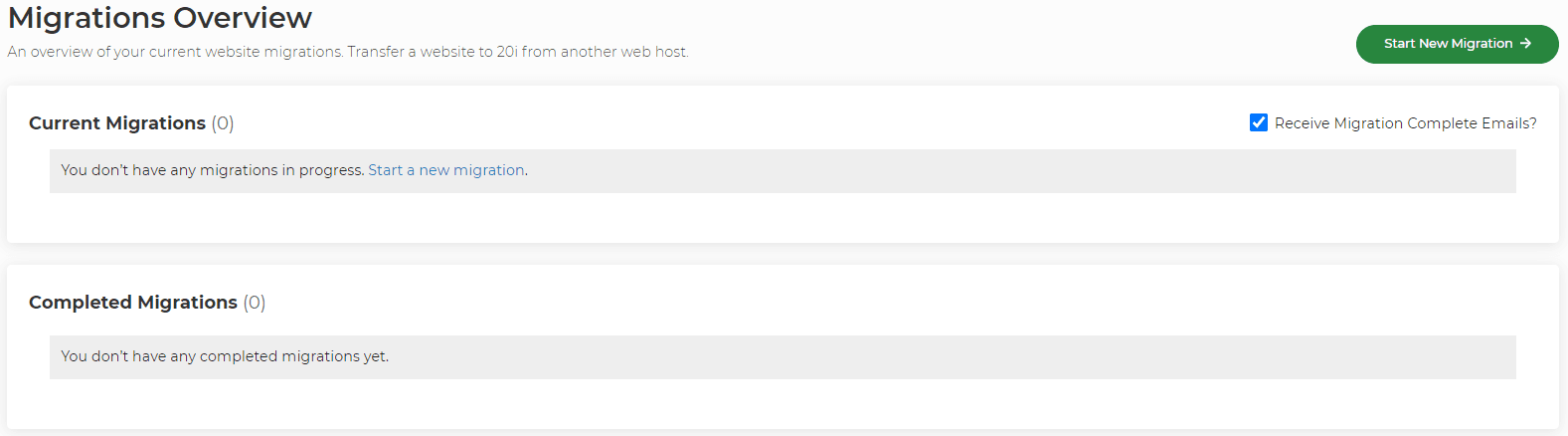
7. Once the migration status has been updated to 'Complete' you can head to Manage Hosting to view the website and emails.
DNS Records
Note: The Migration Centre does not transfer DNS records.
By default, DNS records will be configured so that they point all services to 20i's services, such as mail and FTP. For example, if you are using Office365 or Gmail you'll want to remove our standard MX records and ensure the Office365/Gmail DNS records have been added before you continue, to avoid any interruption to your mail service.
After migrating your websites, databases, and email, the final step is to update your domain names. You can either transfer your domain name to 20i or leave it with its current registrar and simply point the name servers to your 20i hosting.
If you intend to use our free SSL certificates, the nameservers will need to be transferred to 20i's nameservers, which is a requirement by the certificate-issuing authority.
Transferring Domain Names
To transfer your own or your customers’ domain names to 20i, head to Transfer a Domain from the Migration Centre section of your 20i control panel. Enter the domain name(s) you want to transfer, confirm them, and then check out.
You can see the progress of your domain transfers from Migration Centre > Pending Domain Transfers. Please note that DNS propagation typically takes an hour but can take anywhere up to 24 hours as a global update is rolled out, so it may be a while before your domain resolves after the nameservers have been updated.
Updating Nameservers
If you’d prefer to update your nameservers with your current domain registrar (meaning you have your non-20i domain pointing to your 20i hosting) instead of transferring your domain to 20i, you will need to log in to your domain registrar’s control panel and update the nameservers to the following:
• ns1.stackdns.com • ns2.stackdns.com • ns3.stackdns.com • ns4.stackdns.com
If your registrar doesn’t support 4 nameservers, simply add as many as it will support. It can take up to 48 hours for nameserver changes to propagate across the web, but in the vast majority of cases, it will be completed much faster.
Congratulations, you’ve successfully migrated to 20i!
Important: You can never have too many backups! Before you delete any data with your old hosting company, please back it up on a separate physical device and/or have a copy in cloud storage. You can also download your data at any time via My20i, or purchase our Timeline Backups service for automatic daily backups.
