How do I customise the header and footer of an email template?
As a 20i hosting reseller you can add your own branding to the header and footer of the email templates that are sent to your customers.
This is part of our white-label Reseller Hosting, which lets you customise all customer facing hosting products and communication.
- Head to Reseller Preferences and select Email Component Templates.
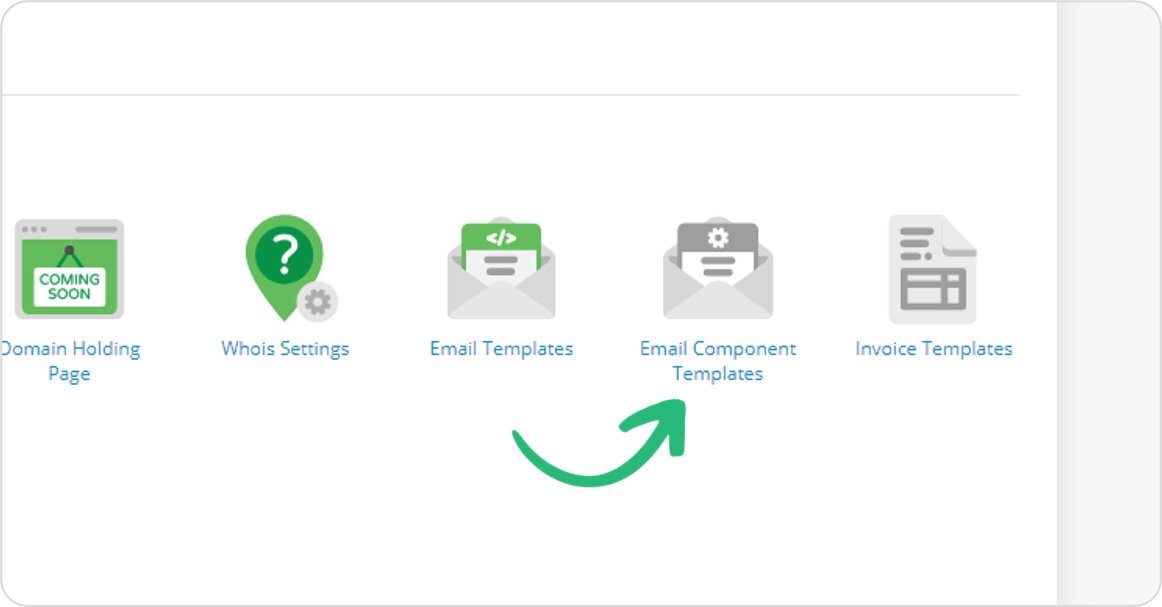
- Select Create Template. Here you can add your HTML to create a header and footer templates which you can then apply to your emails.
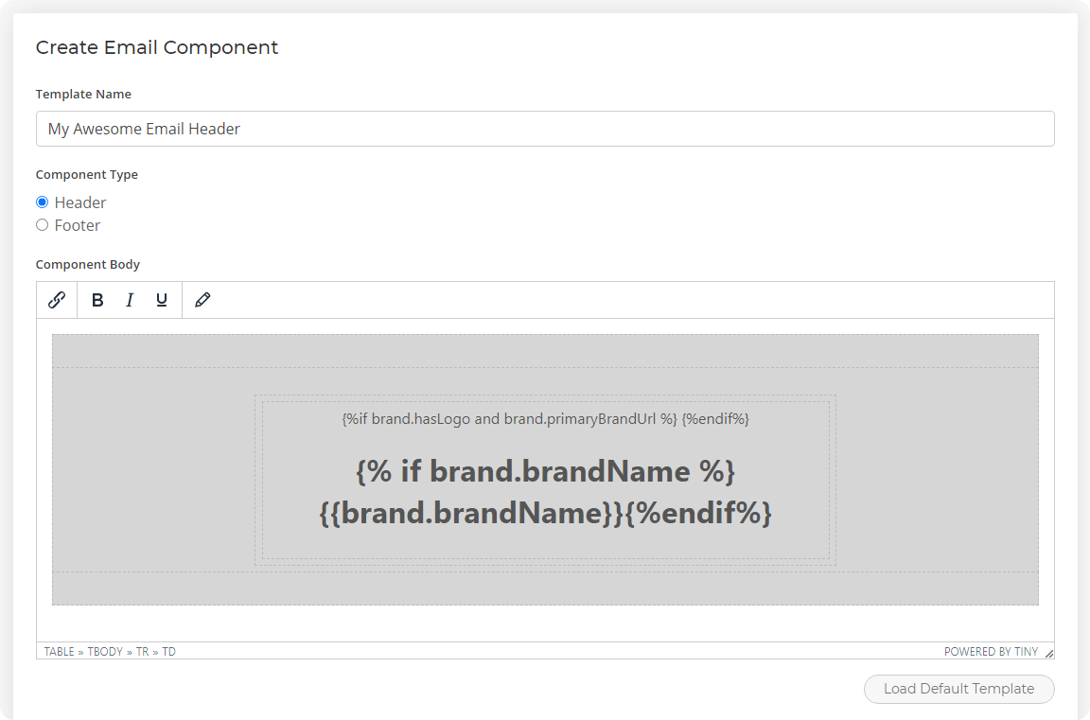
- Select Save.
- Head to Email Templates and select Options > Edit on the template you want to apply your custom header and footer to.
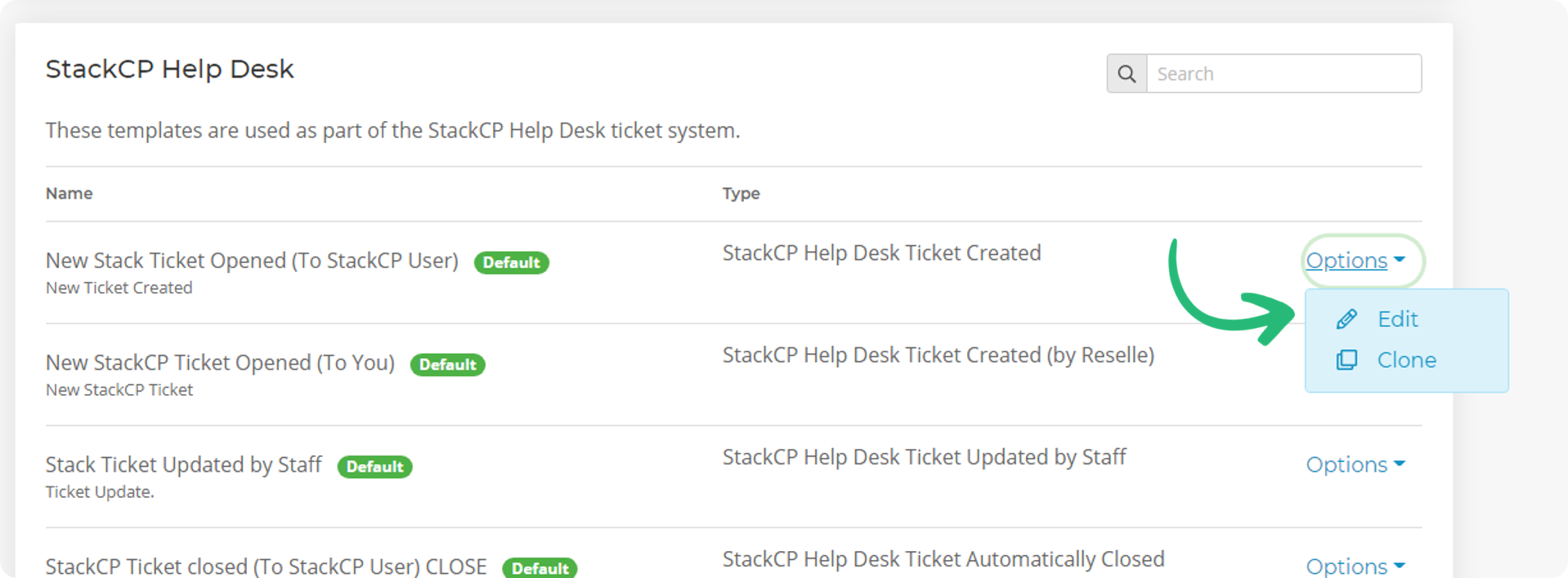
- Select the Use a custom header and/or footer component checkbox to use your customised settings. Please note, this will remove the contents of the email template body due to removing the default header and footer, so make sure you've got a copy of that first.
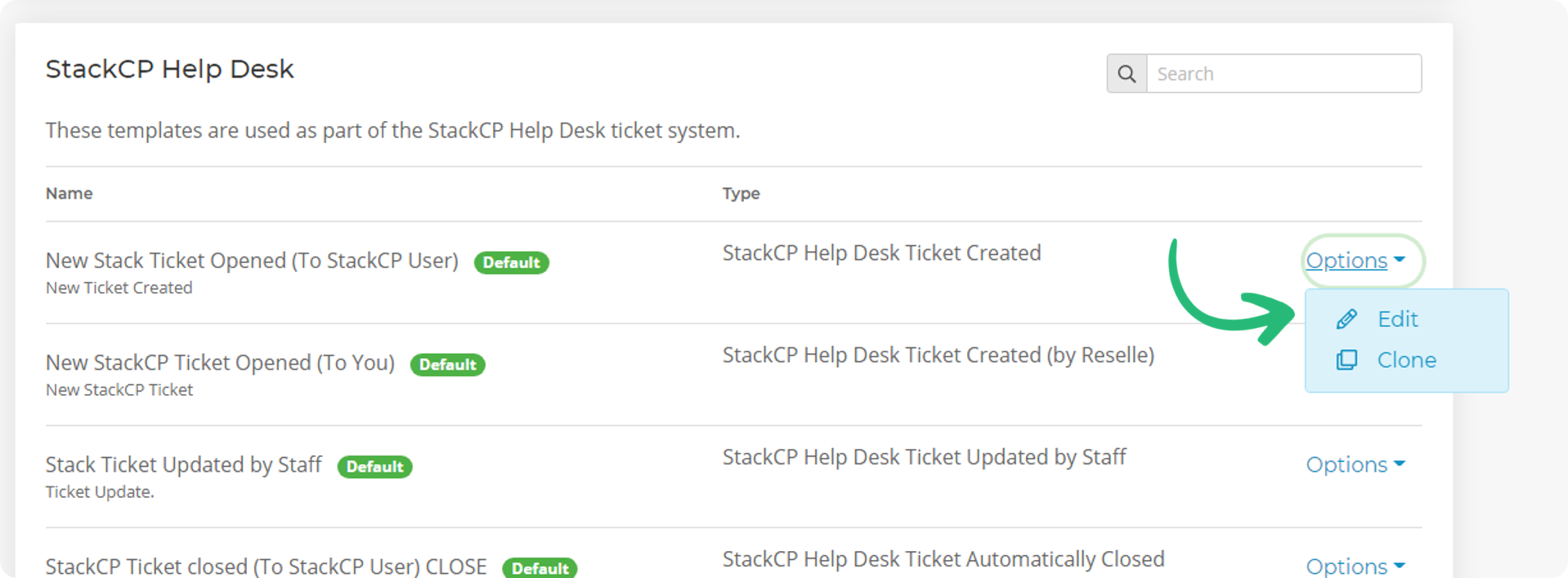
- Once done, select Save.
The email template will now have your custom branding when sent to your customers.
