How do I set up Automatic Timeline Backups?
With our Timeline Backups product, automatic snapshots of your website files and databases are taken on a daily basis, and can be restored at any point.
You don't have to take any action to configure this service. Once activated, we include all of your website files and databases as standard. To view any of the previous snapshots taken, you should visit the Timeline Backups page in My20i, click Manage Snapshots next to the package you are interested in and choose Restore Snapshot next to the website or database you wish to view.
From the management page you can:
View Snapshots
This option allows you to view and restore any of the previous snapshots for your services.
The Snapshot Time dropdown shows the date and time of all previous snapshots we've taken. If you want to go ahead with a restore, select the snapshot time, choose the target and how you'd like the data to be restored and click 'Restore'.
Take Snapshot
This option allows you to run an 'on demand' snapshot of the particular service. This is a manual task which you do as well as the daily snapshots that are taken automatically. Once completed, you can go to Restore Snapshot and you will see the snapshot that has just been taken.
Note: the Snapshot takes a backup of all domains and subdomains on a given package.
View Previous Actions
This section shows all previous 'manual' tasks against that snapshot. This does not include the automatic, daily snapshots.
Restore Indvidual Files
To restore individual files:
- Head to File Manager and locate the file you want to restore a previous version of.
- Right-click on the file and select View File History.
- Find the date/time you want to restore from and select Restore.
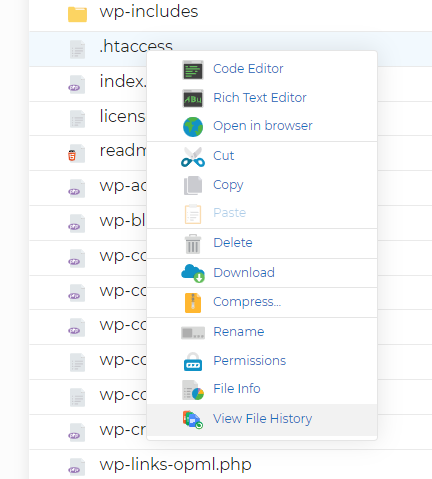
The individual file will be restored leaving all other files the same.
Restore Individual Folders
To restore individual folders:
- Head to File Manger and locate the folder you want to restore a previous version of.
- Right-click on the folder and select View Folder History.
- Find the date/time you want to restore from and select Restore.
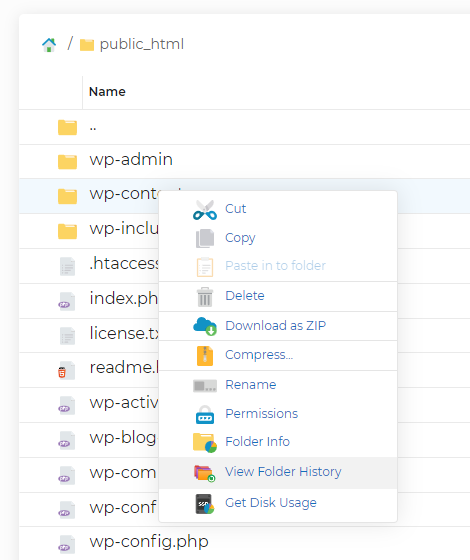
The folder and its contents will be restored.
