Create and restore manual backups using the Backup/Restore Tool
The Backup/Restore tool allows you to create a backup of your hosting package as a .ZIP file. It also allows you to restore an old backup that has been generated with the Backup/Restore tool into your package.
Please note: If you have our Timeline Backups subscription, backups are all handled automatically. We automatically take 30 days of web snapshots and 30 days of database snapshots. The steps below can be used if you would prefer to take manual backups or if you need to keep a local backup on your device. If you do not currently have timeline backups, you can purchase it here.
Taking a Local Backup
- Go to Manage Hosting and select Options and Manage on the package you want to create a backup for.
- Go to Backup/Restore under the Web Tools section.
- Check the boxes for the parts you want to have a backup of, though it is advised that you select both Files and Databases to have a complete backup of the package.
- Select Create Backup
- Once the backup is complete, Download the backup to your local device

Restoring a Backup:
- Go to Manage Hosting and select Options and Manage on the package you want to restore the data to.
- Go to Backup/Restore under the Web Tools section.
- Select Restore type depending on if you want to replace the existing files, only add missing files or restore the file to a temporary directory.
- Check the Restore Databases box if you want to restore databases
- Select a ZIP file that was downloaded from this control panel that you wish to restore
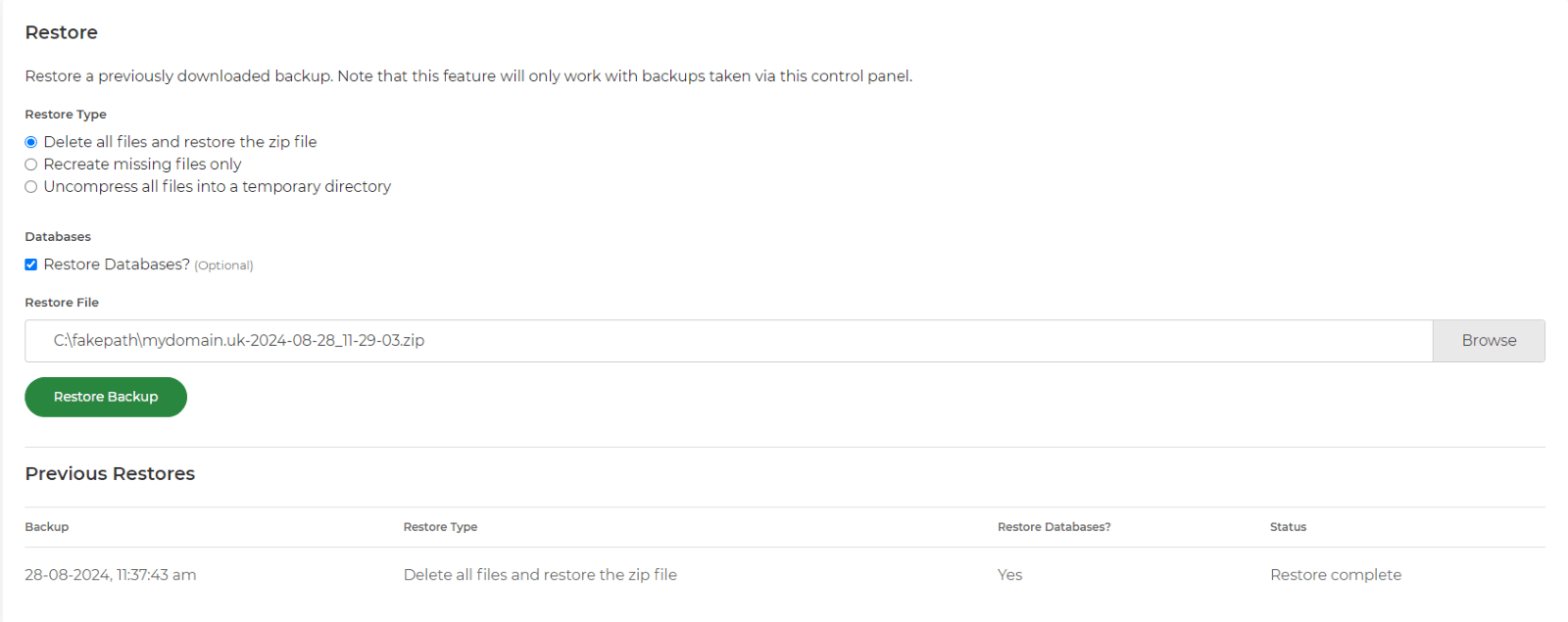 Note: Only zip files that have been generated using the Backup/Restore tool can be restored via this tool. It's not possible to upload zip files that have been created manually or exported from third-party control panels.
Note: Only zip files that have been generated using the Backup/Restore tool can be restored via this tool. It's not possible to upload zip files that have been created manually or exported from third-party control panels.
Cloning to a different package
While there are other tools more suited to cloning, Backup and Restore can be used for this purpose.
- Download a backup from the package you want to clone using the steps above.
- Go to the new package by going to Manage Hosting, then Options and Manage for the new package
- Select the Backup/Restore tool
- Restore the backup, replacing all the files with those from the cloned package.
