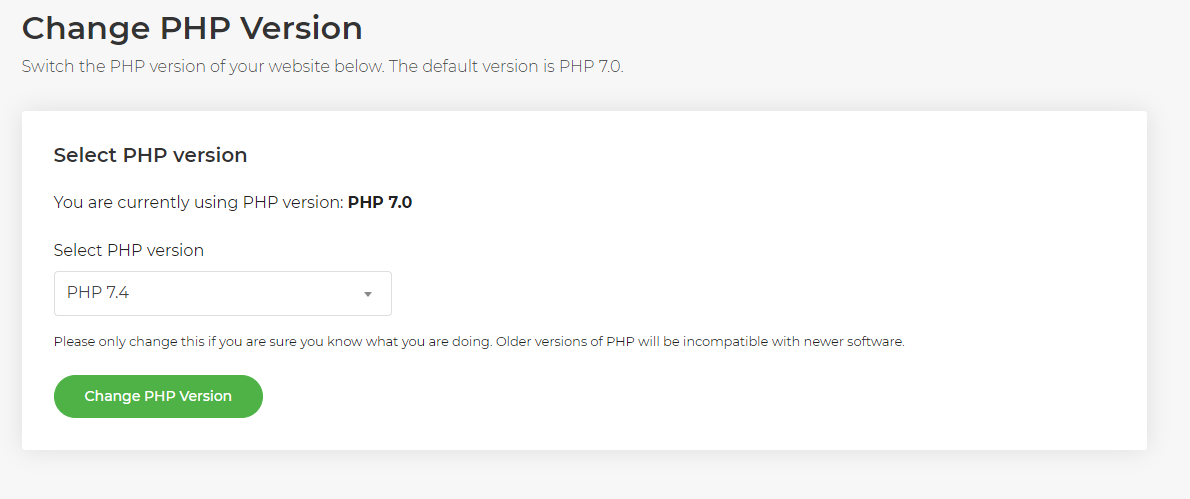Is it safe to update the PHP version on my website?
Updating your PHP version on a website can be a critical decision that can affect the functionality and security of your website. On one hand, keeping your PHP version up to date is essential for ensuring that your website runs smoothly, quickly and securely.
On the other hand, upgrading to a newer version of PHP can also result in compatibility issues with your existing plugins and themes, which can cause significant problems and even lead to a website crash.
See how to do it here: How do I change PHP version?
Let's take a closer look at the importance of updating your PHP version and some of the potential drawbacks and issues that you might encounter.
Why it's important to keep PHP up to date?
Security
Outdated PHP versions are more vulnerable to security exploits and vulnerabilities. Updating to the latest version of PHP will help ensure that your website is protected from known security threats.
Performance
Newer versions of PHP are designed to be faster and more efficient, which can result in improved website performance and faster page load times.
Improved features
Updating PHP gives you access to new features and functions that can enhance the functionality of your website.
Better support
Support for older versions of PHP is often limited and discontinued, which can make it difficult to find solutions to problems or get help if you encounter issues.
Potential drawbacks and issues
Compatibility
Updating PHP can result in compatibility issues with your existing plugins and themes. Some plugins and themes may not be fully compatible with the latest version of PHP, which can cause significant problems, including broken functionality and even website crashes. If you're switching between any 7.* or 8.* version then all modern plugins and themes should be compatible. However, if you update the PHP version and notice any negative behaviour changes then you can change back instantly to the previous version to resolve any issues.
If you're switching from a very old version of PHP such as 5.6 then you may wish to review your plugin and confirm with their authors if they're compatible with a higher version of PHP.
Cost
Updating PHP can require significant time and resources, including hiring a developer to handle the update, testing and debugging any compatibility issues, and resolving any problems that may arise.
Risk of downtime
Updating PHP can result in unexpected downtime, which can be costly and time-consuming to resolve.
How can I check which version of PHP I am currently running in WordPress?
Use the Site Health Check feature
WordPress 5.2 and later include a Site Health Check feature, which displays information about your PHP version and other critical information about your website. You can access this feature by going to "Tools" > "Site Health" in the WordPress dashboard.
Check with a plugin
There are several plugins available in the WordPress repository that can help you check your PHP version, including "Display PHP Version" and "Health Check & Troubleshooting." Simply install and activate the plugin, and then check the information displayed on the plugin's settings page.
Check via info.php
You can create a new file called "info.php" in your WordPress root directory and add the following code to it: . Then, open the file in your browser, and look for the "PHP Version" section, which will display the version of PHP you are currently running.
PHP Version Tool on My20i
Every 20i hosting package has access to the ‘Change PHP Version’ tool on the My20i hosting control panel. To use this feature, head to Manage Hosting > [Select Package] > Change PHP Version.
PHP versions of WordPress sites can also be changed in bulk using our WordPress Manager.
In conclusion, while updating your PHP version on a website is important for ensuring the security, performance, and functionality of your website, it's important to consider the potential drawbacks and issues that can arise.
Before proceeding with an update, it's recommended to back up your website, test your plugins and themes for compatibility, and consult with a professional developer if necessary.
If you have Timeline Backups, we’d recommend taking a snapshot prior to amending your PHP version. By taking these precautions, you can minimize the risk of unexpected problems and ensure that your website remains secure, fast, and functional.