Domain Names – Domains Questions
Domain support articles: information about 20i's domains, including policies, procedures and restrictions. Find your answers here.
What are 20i's nameservers?
Our nameservers are:
- ns1.stackdns.com
- ns2.stackdns.com
- ns3.stackdns.com
- ns4.stackdns.com
Any newly registered domain names will be automatically assigned these nameservers.
ℹ️ Resellers: These are our 'white label' nameservers; we also provide a Virtual Nameserver service. With this, you can replace 'stackdns' with your brand name.
Where can I view the nameservers of a domain at 20i?
To check what nameservers a domain name is using:
- Log in to My20i
- Select Manage Domains and locate the domain you’d like to check, select Manage
- Select the Nameservers icon to view what nameservers the domain is pointing-to
You can edit and update them here.
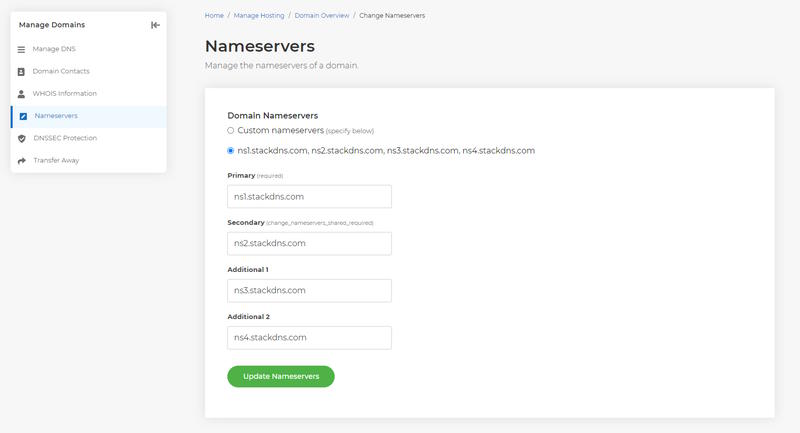
Please note that nameserver changes usually take between 6-8 hours - but can take up to 24 hours.
ℹ️ Save money on domain name renewals by transferring your domains easily to 20i - nameservers will also update at the same time as the transfer. If your domains are with 123-Reg, Fasthosts, GoDaddy or Heart Internet you can save up to 50% on each domain you transfer in - You'll also get a free years renewal on many popular TLDs such as .com, .org and .net. Compare our domain name prices.
 Lloyd Cobb
Lloyd CobbHow to configure DNS settings for G Suite and Gmail
Our control panel allows automatic configuration of DNS Records. You can configure your domain name for G Suite (Google Apps) in My20i or StackCP.
- First, select 'Manage hosting', and select Manage on the hosting package you wish to add G Suite DNS records-to.
- Select the Manage DNS icon
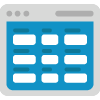
- In the dropdown beneath Preconfigured Settings, you'll see two available options: G Suite (E-mail only) and G Suite (All services). The configuration you should use depends on the services you want from Google. If you're using Google just for mail under your own domain name (MX records) use the G Suite (E-mail only) link. For all the other G Suite applications, including records for Docs, Chat, Calendar, and services like Hangouts, use the G Suite (All services) option.
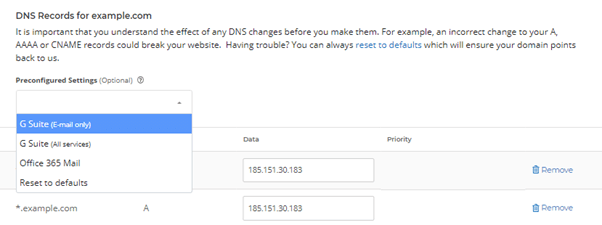
The control panel will show you the records that will be automatically added as a result of this change, allowing you to save them.
Please bear in mind that DNS changes can take up to 24 hours to fully propagate worldwide.
See above for a video demo, using an older UI:
 Lloyd Cobb
Lloyd CobbHow do I disable automatic renewal of a domain?
To prevent a domain name from renewing, you need to:
- Log in to My20i
- Head to Renewals from within your account.
- Locate the domain you don't want to renew and select 'Options' > 'Cancel Auto-Renew'.
This will prevent the domain from renewing.
 Austin B.
Austin B.How do I let my customers manage a domain name?
If you have a customer who has purchased a domain name from you, you may want to give them access to manage it.
You can do this by giving them access to the StackCP control panel.
To do this, you’ll first need to create a StackCP User for your customer:
- Login to My20i
- Under Reseller Preferences select StackCP Users
- Select Please add one (or Add a StackCP User if you already have one).
- Enter your client(s) credentials then Add StackCP User.
- You'll be taken back to the StackCP Users list. The user will have been assigned a password - change this if you want.
- To assign the StackCP user to a Hosting Package and give them Domain Access, hover over Options and select Edit
- Select the domain name you’d like to give them access-to and choose Save Permissions.
You can now give your customer their StackCP User username and password, and they’ll be able to login to StackCP.com and manage their domain and services.
 Austin B.
Austin B.Where can I view the nameservers of a domain at 20i?
To check what nameservers a domain name is using:
- Log in to My20i
- Select Manage Domains and locate the domain you’d like to check, select Manage
- Select the Nameservers icon to view what nameservers the domain is pointing-to
You can edit and update them here.
Please note that nameserver changes usually take between 6-8 hours - but can take up to 24 hours.
 Austin B.
Austin B.How do I order domain privacy?
By using our Domain Privacy service, we'll list the generic company ContactPrivacy.com for your domain name.
This ensures that your confidential information is not available online. Our Domain Privacy service comes with free e-mail forwarding of the protected e-mail address to an e-mail of your choice, so you'll continue to receive any domain notifications.
If you're an individual with your own .uk or .co.uk domain name that is not for business use then you can hide your personal details for free.
You can add domain privacy when you checkout.
.com and other domains
To order domain privacy if you have an existing .com domain:
- Login to My20i
- Select Order Domain Privacy
- Choose the domain you would like to add it to, and then checkout at the basket
.uk domains
If you have an existing .uk domain then you can opt-out of WHOIS by:
- Logging in to My20i
- Go to Manage Domains
- Locate the domain name and select Manage
- Select Domain Privacy and check the Opt-Out of WHOIS? box.
To reiterate: .uk Nominet opt-out is only available to Individuals, not businesses.
 Austin B.
Austin B.Domain Contact Validation
Sometimes the Domain Registry requires the person registering the domain - the Registrant - to verify the contact details of their domain.
What is the verification process?
The verification process is a 15-day window during which a Registrant must provide a response to the verification email sent by the Registry. The email contains a link to a page displaying the Registrant contact details and the option to Verify Information.
What if domain contact validation is not completed?
Failure to respond to the Registry email will result in the suspension of the domain. This will lead to the website and the email service for the domain stopping.
How to I resend a verification email?
- Head to My20i > Domain Contact Validation
- Select Resend Verification Email
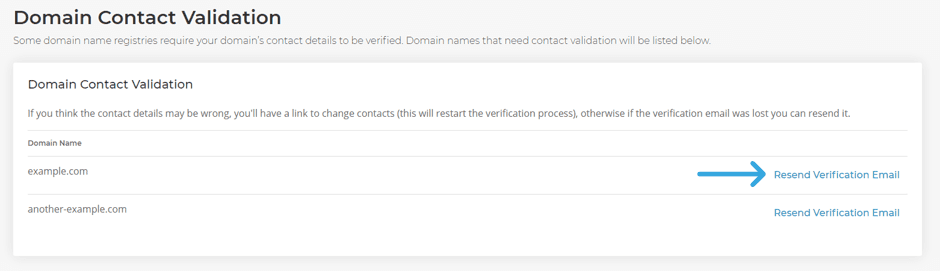
What information is being verified?
The Registry is verifying the First name, Last name and Email of the Registrant. If a domain is bought, transferred or updated, the Registry checks against the existing records to check if the new contact information needs to be verified.
What change will trigger the verification process for an existing domain?
Any change to the registrant contact information will trigger the verification process. An email will automatically be sent requesting verification of the newly updated details.
 Austin B.
Austin B.What happens to DNS when you assign a domain to a hosting package?
By default, when a standalone domain is added to a hosting package we reset the DNS records to the default 20i records.
This is to ensure normal services can function, including emails and the website itself.
In the event you have a standalone domain that has custom DNS that you wish to add to a hosting package, you'll need to be aware that the DNS will be reset when doing so to make way for the default DNS.
If you want to maintain the custom DNS you'll need to ensure it's added once the domain is assigned to the web hosting package, so that those services continue to run as normal.
 Austin B.
Austin B..EU Domain Policies
.EU is the Top Level Domain for the European Union and is managed by the EURid registry.
In line with legislation the following persons, undertakings and organisations are eligible to register .eu domain names:
- a Union citizen, independently of their place of residence
- a natural person who is not a Union citizen and who is a resident of a Member State
- an undertaking that is established in the Union; or
- an organisation that is established in the Union, without prejudice to the application of national law.
Brexit Transition Notice
Please see the EURid Brexit notice for the latest information: https://eurid.eu/en/register-a-eu-domain/brexit-notice/
New Registrations
As from 1 January 2021, 00:00:00 CET, EURid will NOT allow the registration of any new domain name by UK registrants.
From that date, EURid will allow neither the transfer, nor the transfer through update, of any domain name to a UK registrant.
Existing Registrations
On 1 October 2020, EURid has notified by email all UK registrants and their registrars that they will lose their eligibility as of 1 January 2021 unless they demonstrate their compliance with the .eu regulatory framework by updating their registration data before 31 December 2020. They could do so by indicating a legally established entity in one of the eligible Union Member States, or updating their residence to a Union Member State, or proving their citizenship of a Union Member State irrespective of their residence.
On 21 December 2020, EURid will notify by email all UK registrants who did not demonstrate continued compliance with the eligibility criteria and their registrars about the risk of forthcoming non-compliance with the .eu regulatory framework.
On 1 January 2021, as of 00:00:00 CET, EURid notified by email all UK registrants and their registrars that their domain name was no longer compliant with the .eu regulatory framework and therefore, it would be moved to the so-called “SUSPENDED” status until 31 March 2021 (now extended to 30 June 2021). A domain name in the “SUSPENDED” status can no longer support any service (such as website and email), but may still be reinstated if registration data is updated to meet the eligibility criteria.
On 1 April 2021, 00:00:00 CET, EURid will once again notify by email all UK registrants and their registrars that their domain name is no longer compliant with the .eu regulatory framework and consequently is moved to the so-called “WITHDRAWN” status. A domain name in the “WITHDRAWN” status is not in the zone file and cannot support any service.
On 1 January 2022, as of 00:00:00 CET, all the domain names in the “WITHDRAWN” status, formerly assigned to UK registrants, will be REVOKED and subsequently, become AVAILABLE for general registration. Their release will occur in batches for security reasons.
PLEASE NOTE:
European Union citizens who are residing in the United Kingdom will remain eligible to hold a .eu domain name after the end of the transition period* provided they update their registration data with their EU citizenship. Please consult the FAQ: How can I update my registration based on my citizenship?
United Kingdom citizens residing in a European Union Member State will continue to be eligible to hold a .eu domain name after the transition period based on their residence. However, United Kingdom citizens residing outside of the Union Member States, will no longer be eligible to hold a .eu domain name after the end of the transition period.
*Should the transition period be extended for up to 1 or 2 years in accordance with Article 132 of the Withdrawal Agreement, the specific dates of present plan should be adapted accordingly.
 Austin B.
Austin B.What is DNSSEC and how do I use it?
What is DNSSEC?
DNSSEC (Domain Name System Security Extensions) is a suite of protocols by the Internet Engineering Task Force (IETF), that adds a layer of security to the DNS by enabling authentication of DNS data.
This helps to protect against attacks like DNS spoofing or DNS cache poisoning.
How DNSSEC works:
Digital Signatures and Public Key Cryptography
DNSSEC uses public key cryptography to sign DNS records. Each DNS zone has a pair of cryptographic keys:
- A public key (published in DNS)
- A private key (used to sign DNS records)
These generate digital signatures that validate the authenticity of the DNS data.
Signed DNS Records
When a DNS zone is DNSSEC-enabled, records (like A, MX, etc.) are accompanied by RRSIG records containing the digital signature.
DNS resolvers also retrieve DNSKEY records, which contain the public key used to verify the signature.
Chain of Trust
DNSSEC builds a chain of trust from the root DNS zone down to individual domains:
- The root zone signs the Top-Level Domain (TLD) zone (like
.com). - The TLD signs the second-level domain (like
example.com). - This continues down to subdomains.
Each link in the chain is verified using a Delegation Signer (DS) record, stored at the parent zone.
Validation by Resolvers
When a DNSSEC-aware resolver queries a DNS record, it checks the digital signature using the public key.
If the signature is valid and there's a complete chain of trust, the data is considered authentic.
If validation fails, the resolver will reject the response to protect the user.
Note: DNSSEC does not encrypt DNS traffic; it only ensures that the response you get is authentic and unaltered.
Note: To enable DNSSEC, you must have the domain name you wish to enable it on held with us, the nameservers for the domain must point here, and we must host the website for the domain.
If you wish to enable DNSSEC for a domain, you must go to here > Options > Manage > DNSSEC Protection.
You can then enable DNSSEC using the toggle.
 Arron C
Arron CHow to transfer your domain from Krystal to 20i
Here’s how to transfer your domain name to us and start saving on renewal prices.
If a domain has been registered or transferred within the last 60 days, it can't be transferred out of Krystal. This is due to ICANN rules. If it’s after 60 days, follow one of the processes below:
How to transfer your domain from Krystal Hosting
- Log in to your Krystal Hosting account
- Select My Domains, and click on the domain you want to transfer
Then, if your domain ends with .uk:
- On the Manage domain page, select the Release Domain tab
- Enter the IPS tag for 20i, which is ‘STACK’, and click the Release Domain button
- Log in My20i, and select Transfer a Domain
- Enter the domain name and select Search
- Add the domain to your basket and complete checkout. Transfers are free. The transfer will complete almost instantly.
If your domain ends in .com, .net, .org and most other domains, follow these steps:
- On the Manage domain page, check that the correct Contact Details are entered
- Using the right-hand menu or the tab, navigate to Registrar Lock. Select Disable Registrar Lock.
- Using the right-hand menu, select Get EPP Code. Dependent on the domain, this then be emailed to the Admin Contact or shown on screen. Take note of it.
- Log in My20i, and select Transfer a Domain
- Enter the domain name and select Search
- Add the domain to your basket and complete checkout
- There's a £6.00/$12.00 transfer fee to move the domain but don't worry, for most TLDs you'll get an extra year’s renewal added to the renewal totally free of charge
- An email will be sent - usually instantly but can take up to 6 hours - to the e-mail address listed as the Admin Contact
- Follow the link in this e-mail and Approve the transfer by entering the EPP Code obtained earlier
- Once authorised the transfer will complete automatically within 5 days
If your domain ends in .uk.com, .gb.com, .eu.com, .uk.net, .gb.net and .eu.net (CentralNIC domains):
- On the Manage domain page, check that the correct Contact Details are entered
- Using the right-hand menu or the tab, navigate to Registrar Lock. Select Disable Registrar Lock.
- Using the right-hand menu, select Get EPP Code. Dependent on the domain, this then be emailed to the Admin Contact or shown on screen. Take note of it.
- Log in My20i, and select Transfer a Domain
- Enter the domain name and select Search
- You’ll be prompted for the Authorisation Code. Enter it here.
- Complete checkout
- You will be charged for a year’s domain registration (or as long as you wish)
- The transfer will complete automatically within 5 days
How to transfer a domain name from Fasthosts to 20i
Here’s how to transfer your domain name to us and start saving on renewal prices.
If a domain has been registered or transferred within the last 60 days, it can't be transferred out of Fasthosts. This is due to ICANN rules. If it’s after 60 days, follow one of the processes below:
How to transfer a domain from Fasthosts
- Log in to your Fasthosts account
- Click on Domain Names from the Hosting & Domains menu
- Select the domain name you'd like to transfer
- Select Transfer Out in the Contacts & Ownership tile
Then, if your domain ends with .uk:
- Choose an option to say why you're transferring out and Continue to Transfer Out. Click past their attempt to keep you to stay :)
- Enter the IPS tag for 20i, which is ‘STACK’, then select Transfer Out.
- Log in My20i, and select Transfer a Domain
- Enter the domain name and select Search
- Add the domain to your basket and complete checkout. Transfers are free. The transfer will complete almost instantly.
If your domain ends in .com, .net, .org and most other domains, follow these steps:
- You'll be shown a list of steps; in step 3, Unlock your domain, click Unlock
- Choose a reason why you want to transfer out in step 6, select Continue to transfer out
- Reveal your Authorisation Code will by clicking on it, and take note of it
- Log in My20i, and select Transfer a Domain
- Enter the domain name and select Search
- Add the domain to your basket and complete checkout
- There's a £6.00/$12.00 transfer fee to move the domain but don't worry, for most TLDs you'll get an extra year’s renewal added to the renewal totally free of charge
- An email will be sent - usually instantly but can take up to 6 hours - to the e-mail address listed as the Admin Contact
- Follow the link in this e-mail and Approve the transfer by entering the Authorisation Code obtained earlier
- Once authorised the transfer will complete automatically within 5 days
If your domain ends in .uk.com, .gb.com, .eu.com, .uk.net, .gb.net and .eu.net (CentralNIC domains):
- You'll be shown a list of steps; on Unlock your domain, click Unlock
- Choose a reason why you want to transfer out in step 6, select Continue to transfer out
- Reveal your Authorisation Code will by clicking on it, and take note of it
- Log in My20i, and select Transfer a Domain
- Enter the domain name and select Search
- Add the domain to your basket
- You’ll be prompted for the Authorisation Code. Enter it here.
- Complete checkout
- You will be charged for a year’s domain registration (or as long as you choose)
- The transfer will complete automatically within 5 days
What is a nameserver?
A name server is a critical part of the DNS (Domain Name System). In simple terms, DNS is responsible for answering queries asked about domain names.
An authoritative name server is where the DNS records are stored for your domain name.
Whenever you type a domain name into a web browser, it is the nameservers that are used to find the IP address and help make your connection to the site.
Role of nameservers
A nameserver helps translate domain names into IP addresses. This is necessary because while humans can easily remember and understand domain names (such as www.20i.com), computers and other devices access websites using IP addresses (such as 185.151.30.20).
Types of nameservers
There are two types of nameservers: authoritative and recursive.
- Authoritative nameservers are responsible for storing information about a specific zone, such as its IP address and any subdomains. They will only answer for domain names that they have zones for.
- Recursive nameservers do not store information about domains, but instead forward requests for domain information to other nameservers until the correct IP address is found.
As an end user you don’t usually have to worry about recursive nameservers: You'll either be using recursive nameservers provided by your Internet Service Provider (ISP) or a public DNS service such as Google’s Public DNS or Cloudflare’s 1.1.1.1
How nameservers translate domain names into IP addresses
When a user types a domain name into their browser, your device will send a DNS query to resolve the domain name to its corresponding IP address.
Your computer will speak to your recursive/local nameserver mentioned earlier, which in turn will query the domains authoritative nameserver for the record.
The authoritative nameserver then looks up the IP address in its database and returns it to the resolver, which is given to your device. The browser can then use that IP address to access the domain and render the webspace.
Example for nameservers
When you visit 20i.com in your browser, your device will send a query for 20i.com to your recursive nameserver. Your recursive nameserver firsts asks the root nameservers and .COM nameservers for the nameservers that are responsible for 20i.
Our nameservers are ns1.stackdns.com, ns2.stackdns.com, ns3.stackdns.com and ns4.stackdns.com.
The recursive nameserver will then ask one of the 4 stackdns.com nameservers for the DNS records 20i.com resolves to.
Our nameservers reply with an A record and an IP address like 185.151.30.20. Your browser then makes a connection to this IP address which will get to the web server hosting the website, and you get the rendered page in your web browser.
The importance of nameservers in the internet infrastructure
In summary, nameservers are an essential part of the internet infrastructure, allowing users to access websites using easy-to-remember domain names, instead of having to remember complex IP addresses.
 Austin B.
Austin B.Are there any restrictions or rules on the domain name I can choose to register?
The restrictions imposed on domains vary depending on what extension you are registering and what country the domain is associated with.
Domains can be formed using only use letters and numbers from the ASCII set of characters e.g. (a-z) (A-Z) (0-9). Hyphens are also allowed but must be surrounded by characters, therefore not at the beginning or end of the domain. You're not allowed to use special characters (like '#*%') and spaces cannot be used.
General Rules
- Your domain must be unique, i.e. a domain name that is not already in use. You can check if the name has already been taken through our domain name search.
- .com .net .org and .info domain names cannot exceed 67 characters.
- .info and .biz must have at least 3 characters not including .info and .biz
- Other domain names cannot exceed 22 characters not including the extension.
- Domain names are not case sensitive.
- 2 letter domains are not allowed.
Note: When looking for a domain name you should always compare the renewal price and not just look at the first year offer.
Common Extensions
- .com - used for commercial or personal sites
- .net - recommended for companies involved in internet infrastructure
- .org - recommended for not-for-profit organisations
- .info - used for commercial or personal sites
- .biz - restricted to commercial and business purposes
- .mobi - implies the website is designed for mobile usage
Common Country-Specific Extensions
- .ca - websites with a Canadian presence as defined by CIRA (Canadian Internet Registration Authority).
- .cc - Cocos (Keeling) Islands, to be used for commercial or personal sites
- .co.uk - United Kingdom for commerical or personal sites
- .de - Germany, to be used for commerical or personal sites
- .eu - websites with a presence in the European Union
- .org.uk - United Kingdom for charities and not-for-profit organisations
- .jp - Japan, to be used for commercial or personal sites
- .us - United States, to be used for commercial or personal sites
 Austin B.
Austin B.What does FQDN mean?
FQDN stands for Fully Qualified Domain Name.
It refers to a complete domain name consisting of a host and domain name.
The domain name itself is comprised of two parts: the second-level domain and the top-level domain.
So, for the example of www.exampledomain.com, 'www' is the host, 'exampledomain' is the second-level domain and '.com' is the top-level domain.
 Austin B.
Austin B.What are DNS Records? Domain Name System Guide
What is DNS?
DNS means 'Domain Name System'. It sounds very technical, but it’s actually quite simple. It’s a way for your browser (eg Firefox or Chrome) or mail client (eg Outlook or Mac Mail) to find websites and services on the internet.
Computers love numbers, but humans like names. It’s far easier for you to keep someone in your iPhone’s phonebook as John Doe rather than his number 07999333456. DNS is just the Internet’s version of this.
You’ve probably heard of IP addresses, they’re those things you occasionally see that look like 192.168.100.2 or 4.4.4.4. They're the 'phone numbers' of the internet, and you’ve definitely seen a website or an email address: www.google.com or john.doe@hotmail.com. DNS is the 'phonebook' of the internet, matching up website and email domain names to the actual IP addresses of the servers on the Internet.
.png)
Download the Infographic in PDF format.
What DNS records can I manage in 20i?
If you register (or transfer) your domain names with 20i, we’ll take care of all the DNS you need for your website and email. If for any reason you need to get your 'hands dirty' and add, modify or remove any DNS records, you can do also this with the 20i control panel.
There are many types of DNS records that exist, but not all are relevant to hosting. What follows is an explanation of each record type you can manage for your 20i domains.
'A' records
A records allow a DNS name (e.g., www.20i.com) to be pointed to one or more IPv4 addresses (quad - AAAA - records are used for pointing a DNS name to IPv6 addresses). These are the most common kinds of records you’ll see. The DNS name “www.20i.com” is an A record and it points to 185.151.28.20 which is an IPv4 address. Google has “www.google.com” which is both an A and AAAA record which point to “216.58.210.36” (IPv4) and “2a00:1450:4009:800::2004” (IPv6) respectively.
'CNAME' records
This stands for “canonical name” and you can only have one of these per name in a DNS zone (DNS zone basically means the domain name).
A CNAME record doesn’t point to an IP address but points to another DNS name. It’s a handy way of pointing multiple names to one place, and then only managing one set of IP addresses.
One example of a CNAME is 'webbuilder.stackcp.com' pointing to 'builder.stackcp.com' which is an A record pointing to “185.151.28.40”. So this means that you can change the IPv4 address of just 'builder' and you’ve effectively changed the address for 'webbuilder' too - very handy!
Note: You can't add a CNAME for the root domain. A CNAME can only be added for a subdomain such as 'subdomain.example.com' but not for 'example.com'.
'MX' records
MX stands for 'mail exchanger'. It tells a 'sending' mail server how to find the 'receiving' mail server, given in order of priority, with the lowest numbers given highest priority. The MX record for 20i.com is 'mx.stackmail.com'. Please note, you can't have specific MX records on a per mailbox basis.
'TXT' records
TXT (or text) records are not generally used to locate servers on the internet, but to prove to external systems that the domain is yours, or, that mail from certain hosts can originate from that domain (they’re called SPF records). It’s very unlikely that you’ll need to ever manually create a TXT record, but we offer the flexibility just in case.
'SRV' records
SRV (or service) records are similar to A (and CNAME and MX) records in that they are used to look up the IP addresses of servers on the Internet, but also include port and protocol information. It’s very unlikely you’ll ever need to modify these for your 20i hosting, but we provide the facility in case you may want to operate your own offsite services under your 20i-hosted domains.
 Austin B.
Austin B.How to point your 20i domain to Shopify
Shopify is an online e-commerce solution that allows for you to design and create an online store. When you create a store using their tools, it’s accessible by default using their own Shopify domain. As an example, if you made a store called MyBrand, the shop would be under the domain mybrand.myshopify.com.
However, some users wish to have their Shopify store under their own domain name or subdomain for branding purposes – Shopify allow you to set this up using A and CNAME DNS records, and then add your domain to your Shopify account. To do this:
- Login to My20i
- Locate the package or domain you wish to use as your Shopify domain
- Select Manage DNS
- Add the necessary DNS to your DNS area using the text fields and drop-down boxes present. Shopify recommend the necessary DNS changes:
- An A record pointing to the IP 23.227.38.65
- A CNAME record for www. Pointing to shops.myshopify.com.
Once these values have been added, head over to the Shopify admin area, and do the following:
- Go to Settings → Domains
- Select Connect existing domain
- Enter your domain into the Domain field
- Select Connect domain
Shopify will then verify and list your domain in the Domains section with a status indicating that it is connected and available to be used.
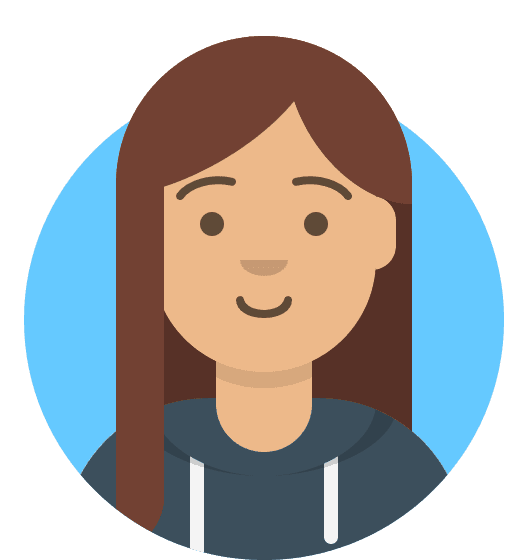 Ruth Turner
Ruth TurnerWhat is a CAA record?
CAA (Certificate Authority Authorization) records are DNS (Domain Name System) resource records that specify which certificate authorities (CAs) are authorized to issue SSL/TLS (Secure Sockets Layer/Transport Layer Security) certificates for a specific domain. These records help domain owners maintain control over the issuance of SSL/TLS certificates for their domains and enhance security by preventing unauthorized CAs from issuing certificates.
How can I add a CAA record at 20i?
To add a CAA record, you'll need to:
- Head to Manage Hosting
- Select the package name
- Select Options
- Select Manage
- Go to Manage DNS under Domain Names
Here's how CAA records work:
Domain Owner's Control: When you own a domain and want to control which CAs can issue SSL/TLS certificates for that domain, you can create CAA records in your domain's DNS settings.
CAA Record Format: A CAA record typically consists of the following components:
- Flag: A flag that specifies the meaning of the record.
- Tag: A tag that indicates the property or issue for which the record is being created.
- Value: The value associated with the tag, which specifies the CA(s) that are authorized to issue certificates for the domain.
Flag Values:
- "0" indicates that the CA specified in the CAA record is the only one authorized to issue certificates.
- "128" indicates that the CA specified in the CAA record is authorized, but other CAs are not prevented from issuing certificates.
Tag Values:
- "issue" is the most commonly used tag, which specifies the CAs that are allowed to issue certificates for the domain.
- Other tags, like "iodef" (for incident reporting) and "issuewild" (for wildcard certificates), can be used for specific purposes.
Here's an example of a CAA record:
example.com. CAA 0 issue "ca.example.net"
In this example:
- The domain is "example.com."
- The flag is set to "0," indicating that only the CA specified in the "issue" tag is authorized to issue certificates for the domain.
- The "issue" tag specifies "ca.example.net" as the authorized CA.
With this CAA record in place, only the CA "ca.example.net" is allowed to issue SSL/TLS certificates for "example.com." If another CA attempts to issue a certificate for this domain, it should check the CAA records and honor the restrictions specified in them.
CAA records are a useful security mechanism to prevent unauthorized certificate issuance and enhance the overall security of websites and online services. Domain owners can configure these records to specify their preferred CAs and minimize the risk of certificate-related security issues.
 Chris Wright
Chris WrightDo 20i support gov.uk domain names?
Yes! We can organise the registration, or transfer of a .GOV.UK domain name.
What is a gov.uk domain
A gov.uk domain name is a TLD used exclusively by the UK government. It is reserved for official government websites and is managed by an arm of the UK government. Websites with a gov.uk domain are typically used for providing information and services to the public, as well as for governmental communication and administration purposes.
Organisations eligible for a gov.uk domain
Only the following organisations can apply for a gov.uk domain name:
- Central government departments or agencies
- Non-departmental bodies - also known as an arm’s length body
- Fire services
- County, borough, metropolitan or district councils
- Parish, town or community councils
- Neighbourhood or village councils
- Combined or unitary authorities
- Police and crime commissioners
- Joint authorities
- Joint committees
- Partnership bodies
- Organisations representing a group of public sector bodies
- Organisations representing a profession across public sector bodies
How to register/ transfer in a gov.uk domain
If you are interested in registering a brand new gov.uk domain name, or would like to transfer one to 20i from another provider, you will need to raise a support ticket with our support team. We will then ask you to complete and submit a registration form, or provide any documentation required for the registration/ transfer of your domain name.
Once the aforementioned has been filled in, a further requirement is that you/the governmental body need to provide us with scanned headed paper declaring that this is okay to do/register.
Pricing of gov.uk domains
The registration and renewals are charged at £25.00 + VAT per year. Transfers are also charged at £25.00 + VAT.
For additional information regarding gov.uk domains, please visit the official government website: https://www.gov.uk/apply-for-and-manage-a-gov-uk-domain-name
 Jordan Graves
Jordan GravesHow to point your 20i domain to Wix
Wix is a popular website-building platform that allows users to create professional-looking websites without needing extensive technical skills or coding knowledge. It offers a drag-and-drop interface, customisable templates, and a wide range of features, including e-commerce capabilities, SEO tools, and mobile optimisation. If your domain name is registered with 20i, you may wish to use that domain to point to your website that is hosted at Wix. This guide will walk you through the steps to connect your domain name to your Wix website, helping you establish a unique online presence.
1. Go to the dashboard of your Wix account
Use the Wix guide to connect to your domain and get your unique DNS record values
Open the DNS specifications as you will need them for later. The page should look as shown below.
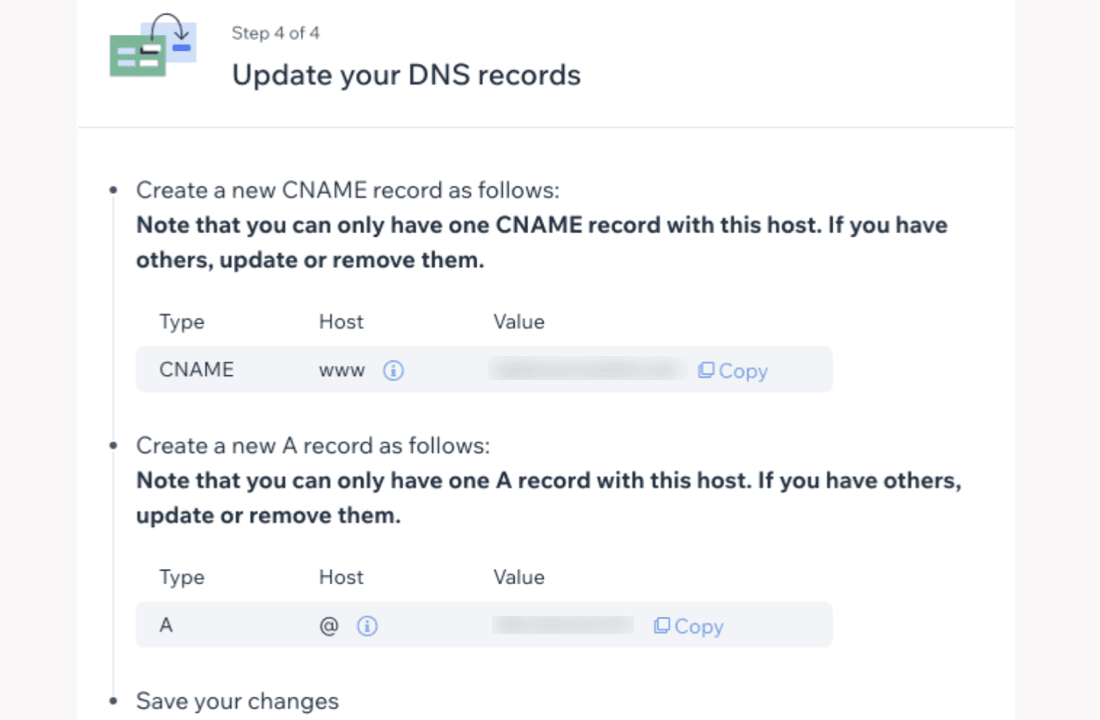
2. Login to My20i
3. Locate the package or domain you wish to use as your Wix domain via either Manage Hosting or Manage Domains - next to the package/domain name, select Options > Manage
4. Under the Domain Names section, select Manage DNS
5. Add the necessary DNS to your DNS area using the text fields and drop-down boxes present. Wix recommends the necessary DNS changes:
A CNAME record for www. Pointing to the domain under the value section of the CNAME record of the DNS records you pulled up earlier over on Wix's Dashboard.
An A record pointing to the Wix IP address under ‘Value’ for the A record in Your Wix Settings
It should look something like this:
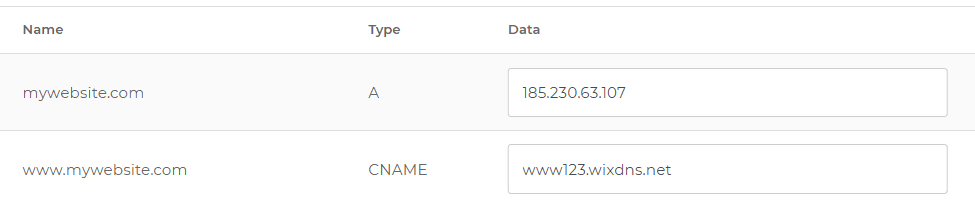
Please note: You will need to remove any default A/AAAA records that will point the domain back to 20i. These will likely be IP addresses in the 185.151.30.XX range.
 Matthew Wright
Matthew WrightDoes 20i support .ac.uk domains?
Yes, 20i does support the registration, or transfer of .ac.uk domain names!
What is an ac.uk domain?
An ac.uk domain is a specific type of domain name used in the United Kingdom, specifically for academic institutions such as universities, colleges and research institutions. These domains require specific requirements which means we do not provide pricing on our main website, and they cannot be ordered through the standard means.
How much do they cost?
.ac.uk domain names cost £25.00 for the transfer into 20i, or, if you're registering, £100.00 for a one year registration/renewal.
What are these specific requirements?
Janet/Jisc, the body in charge of .ac.uk domains, will require you or your client's organisation to meet their eligibility requirements which are outlined here: https://community.jisc.ac.uk/library/janet-services-documentation/eligibility-policy
What do you need from me?
First of all, we would need the following filled in and sent to us via a support ticket:
domain name: [domain name to be modified]
representing: [what the name represents]
domain owner: [the name of the domain owner organisation]
admin-c: [Name of the person submitting the domain request]
address: [full postal address of contact]
phone: [telephone number of contact]
fax-no: [fax number of contact]
e-mail: [e-mail address of contact]
tech-c: [Name of the person technically responsible for the domain]
address: [full postal address of contact]
phone: [telephone number of contact]
fax-no: [fax number of contact]
e-mail: [e-mail address of contact]
Public reg-c: [ Name of the person within the domain owner organisation that is responsible for the registration, published in Whois ]
address: [full postal address of contact]
phone: [telephone number of contact]
fax-no: [fax number of contact]
e-mail: [e-mail address of contact]
Private reg-c: [ Name of the person within the domain owner organisation that is responsible for the registration, not published publically ]
address: [full postal address of contact]
phone: [telephone number of contact]
fax-no: [fax number of contact]
e-mail: [e-mail address of contact]
nserver name & ip address: [name and corresponding IP address of primary nameserver]
nserver name & ip address: [name and corresponding IP address of secondary nameserver]Once the aforementioned has been filled in, a further requirement is that you or the school need to provide us with scanned headed paper declaring that this is okay to do. Simply attach the header paper to us in the support ticket, at which point our support team will attach a custom work order to your support ticket, and all of the aforementioned information will be sent off to Janet/Jisc.
If you're unsure of anything, please get in touch via the support ticket and our support team will be able to assist you with this.
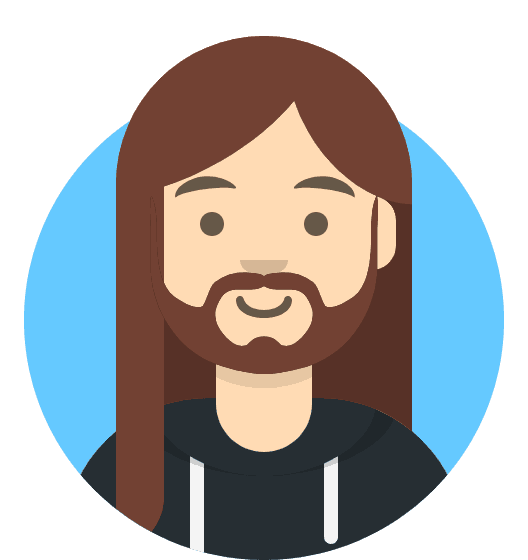 Harry Leverton
Harry Leverton