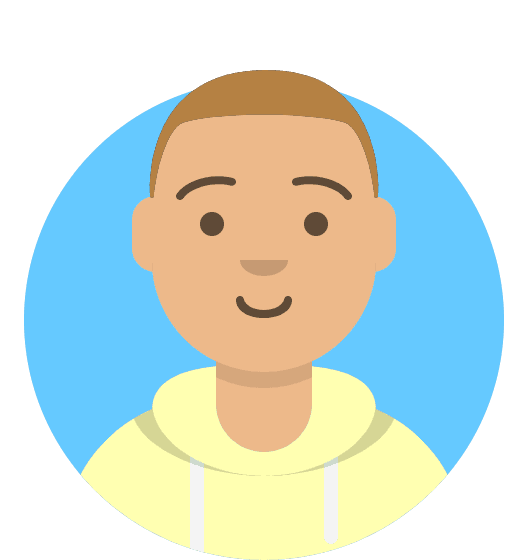How to access Stackmail
Webmail is an email service that allows users to access and manage their email accounts through a web browser, rather than using dedicated email client software installed on a computer or mobile device.
Any mailbox you create within 20i can be accessed using webmail which we call Stackmail. Webmail can be accessed in various ways, such as directly logging in or using the options within the hosting control panel to directly log into your webmail.
Using Single Sign On to log into webmail
There are a couple ways to directly log into a mailbox using single sign on. They can both be found on the Manage Hosting page.
Both options will show under the Email section:
![]()
The Email accounts page will show a list of all the created mailboxes for the hosting package you are managing.
When you click Options > Webmail this will automatically log you in to webmail for that mailbox.
There is also a webmail page under the email section. This will show a page with the mailboxes, but just has one link which will log you in to the webmail for the mailbox:
Directly logging into a mailbox
It is also possible to log into webmail directly by going to stackmail.com and using your email address and password to login.
If needed, you can change the mailbox password within the my20i control panel. This can be changed from Email accounts page on the hosting control panel. There is an option next to each mailbox for a new password to be typed and saved. Once saved that password will work immediately.
- The webmail URL can also be customised to fit your own reseller brand which is explained in this article: How do I set my custom webmail URL?
- It is also possible to customise the look of the webmail login page which is explained here: How do I customise the 20i webmail login page?
StackCP users can also use all of the above methods to log into webmail provided the package type for the hosting has the necessary permissions.
Webmail interface
Once you have logged into webmail you will see this page:
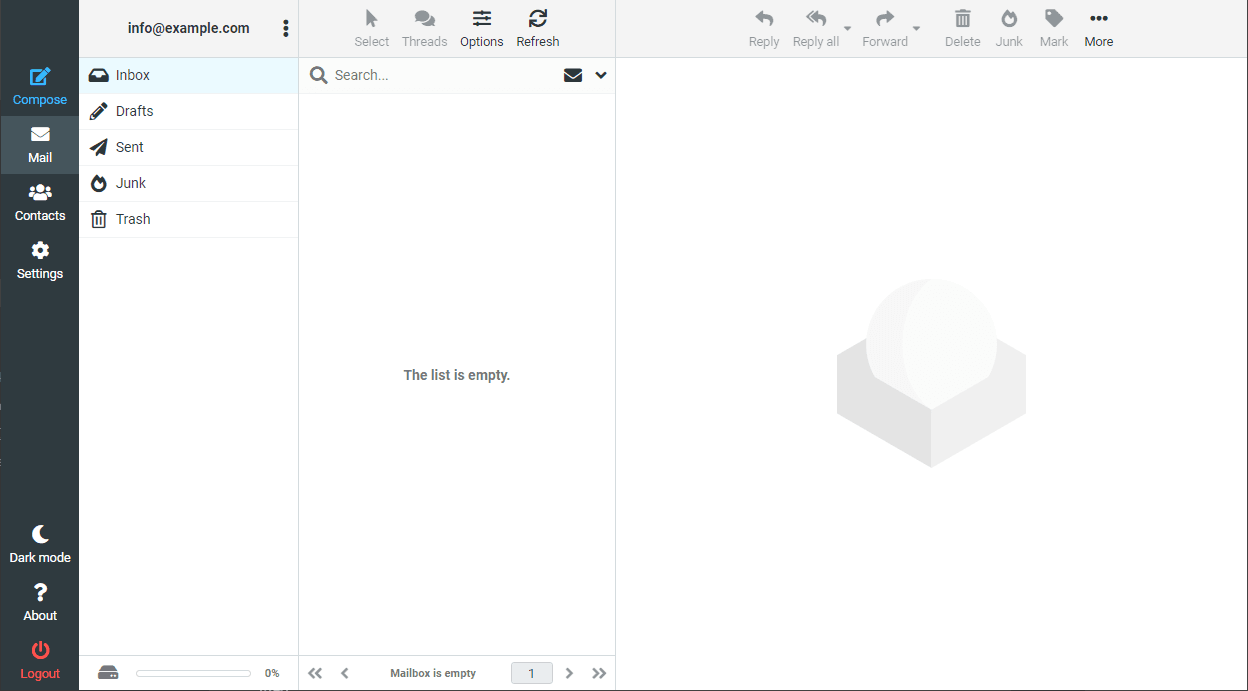
Webmail will always show the mail tab first. This is where you can manage emails.
You can navigate the folders in the list on the left hand side, see the emails in the middle column and once you click on an email it will show the content on the right hand side.
There are other options on the left hand side such as compose which will open a page to compose a new email.
The contacts tab will show a list of the contacts saved for the mailbox.
The settings tab will allow you to change some of the settings for the mailbox as well as adding a signature, adding an autoresponder or changing the mailbox password.
The other options at the bottom will allow you to change between light and dark themes, check information about webmail and logout of webmail.