How does the Renewal Sequence work?
On the Renewal Sequence page you can manage the automated emails and actions that are triggered on renewal/expiry day of a service and the following days and weeks after the expiry. A default sequence is already in place for all services, but this is where you can make changes.
You can access the Renewal Sequence by going to My20i > Hostshop > Renewal Sequence
Renewal Reminder Emails
This the first section of the Renewal Sequence. Here you can set how many days before a renewal is due that a reminder is sent to the customer by email. There are two renewal reminder emails that are sent by default before each renewal. You can edit the content of these emails in the email templates section of My20i here.
At the top of this section you can also use the Invoicing On/Off toggle to control whether a payable invoice is sent to your customers at the same time as their renewal reminder emails allowing them to pay their renewal early.
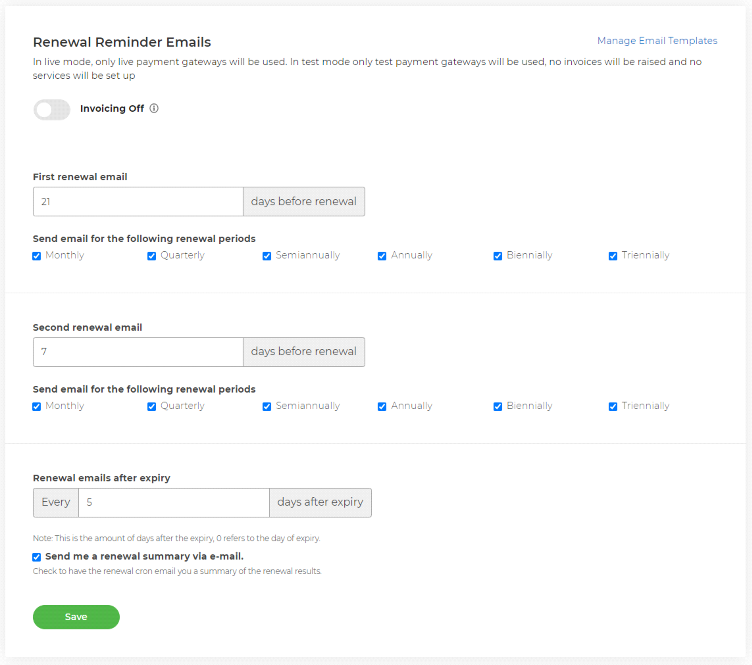
Expiry Actions
The rest of the page is used to set what happens on the day of expiry for a service and in the following days, assuming the service is not renewed.
In this section you can set the actions taken for services and what emails are sent to your customers. There are default days preset here but if you scroll down to the bottom you can add add actions and email reminders to anything up to 60 days after the expiry of a service.
To do this, scroll down to the Add a Renewal Day to Schedule section, select a day from the dropdown and then select Add Day to Schedule.
When selecting what happens after the expiry of a service you can first select what types of services you want the following actions to effect.
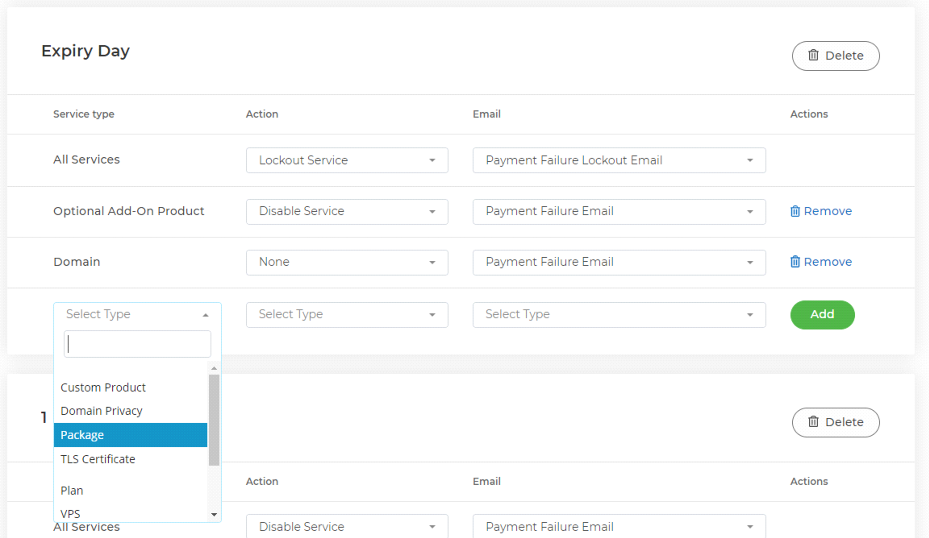
Then you can select what actions you wish to be taken.
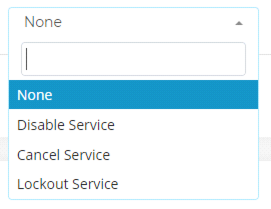
The options as you can see above are:
Disable Service - this will disable the overdue service
Cancel Service - this will cancel the overdue service
Lockout Service - this will lock the user out from their HostShop account until the overdue service is paid for.
Lastly you can select what emails you want to send. The emails' content can be edited in the Email Templates section of My20i.
