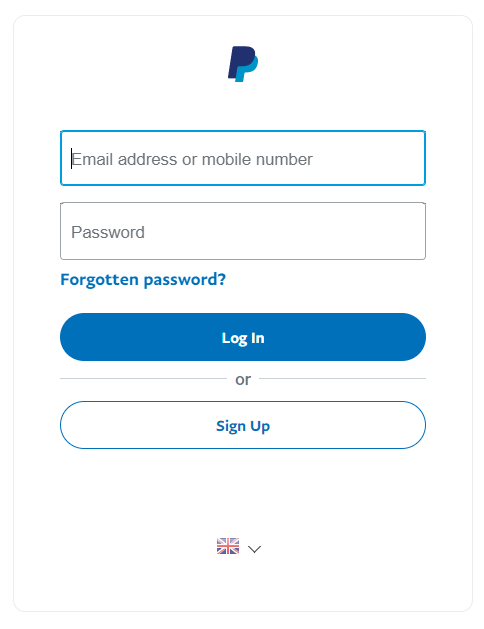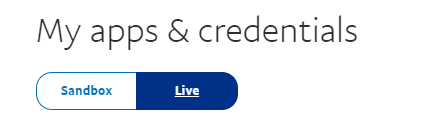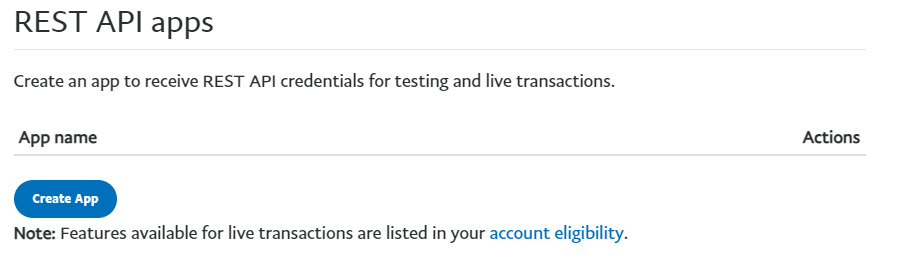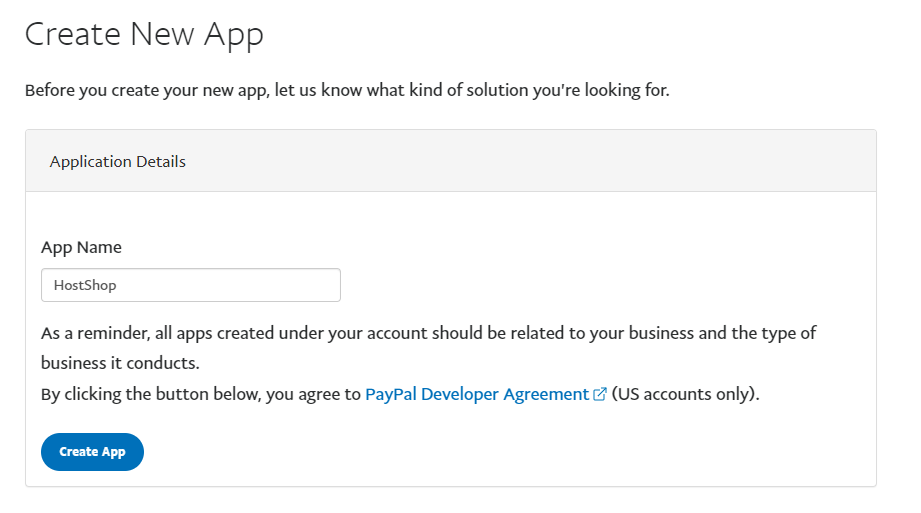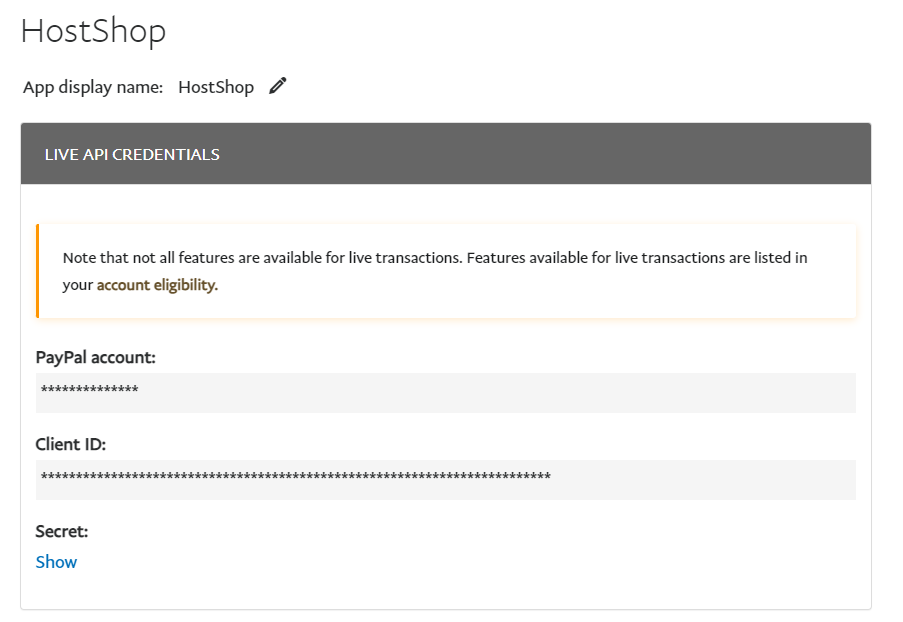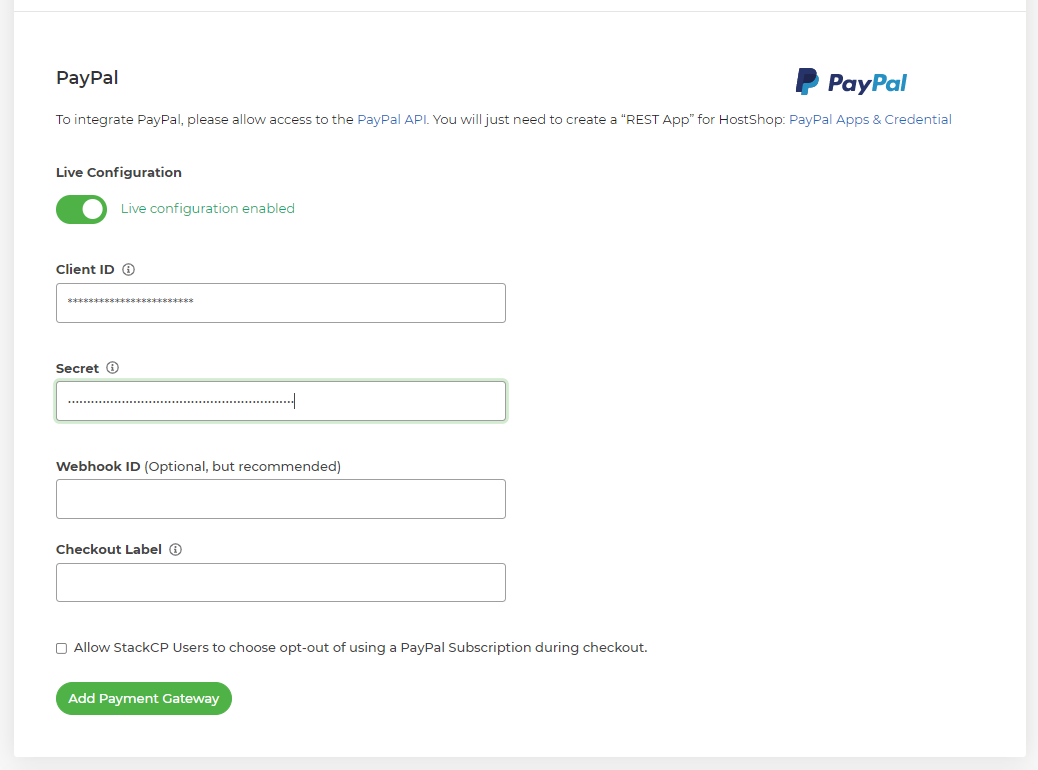How do I set up PayPal as a payment gateway?
As a hosting reseller, you need to be able to receive money from your customers. To do this you’ll need to set up a payment gateway. PayPal is the most commonly-used payment gateway, so if you’re looking to get started then we’d recommend adding PayPal first.
To setup PayPal as a HostShop payment gateway:
Log in to My20i
Select Payment Gateways from the navigation menu on the left-hand side.
From the Add a Payment Gateway section, select PayPal.
Note: Your PayPal account must be Business Account. It’s simple to upgrade if you need to, please refer to the guide here.
To get these details:
Log in to the PayPal Developer area with your normal PayPal login details.
Head to the PayPal Apps & Credential section if you're not already taken there.
Make sure you're in the Live section as this is required to configure a live payment gateway.
Select Create App.
Give your app a name. In our example we've called ours HostShop.
Select Create App.
You'll now see your Client ID and the Secret required to set up the payment gateway. Select Show to Secret Key.
Copy the Client ID and Secret into their respective fields within 20i.
Select Add Payment Gateway.
PayPal will now be set up and enabled. This means that when customers head to your shop, they'll be able to select PayPal as a payment method from the basket to pay for your services.