I installed WordPress on the temporary URL, how can I change it to my domain name?
Web Hosting
WordPress Support
Web Hosting – Site Management
WordPress Support – Frequently Asked Questions
Using the 20i WordPress Tools
If you've utilised 20i's temporary URL and would like to update it to your own live domain, then you can easily use the 20i WordPress tools to update this. To update the temporary to the live URL:
- Head to Manage Hosting -> [select package] -> Settings.
- You'll then see the Site URL and Home fields, currently, they should have URL that looks something like http://example-co-uk.stackstaging.com.
- Simply update both of these fields to your live domain, e.g. http://example.co.uk.
- Select Save Settings.
Note: Ensure you update the hyphens (e.g. ' - ') to periods (e.g. ' . ') when updating the URL in order for the live domain to work correctly.
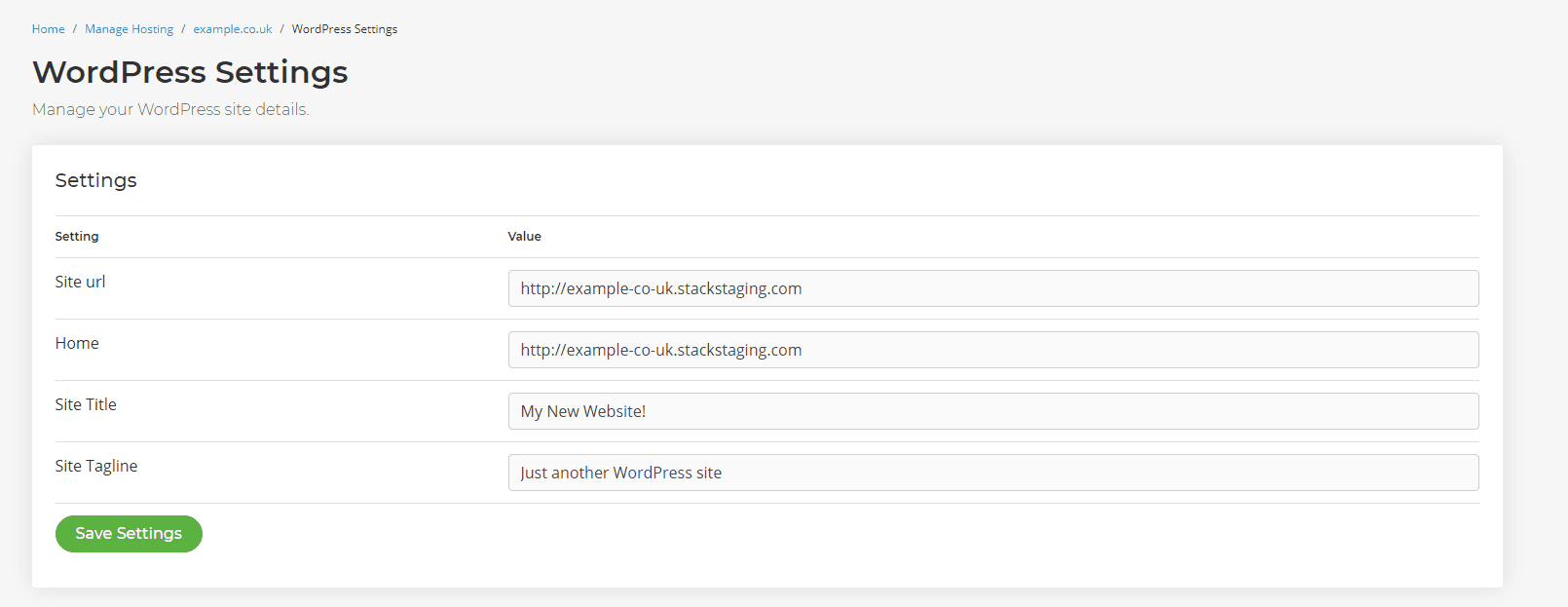
You should now be able to access your site at your live domain.
Try 20i's WordPress Hosting today. You'll get WordPress staging, a global CDN and unlimited email as well as exclusive WordPress page speed plugins for your website with bullet-proof security.
